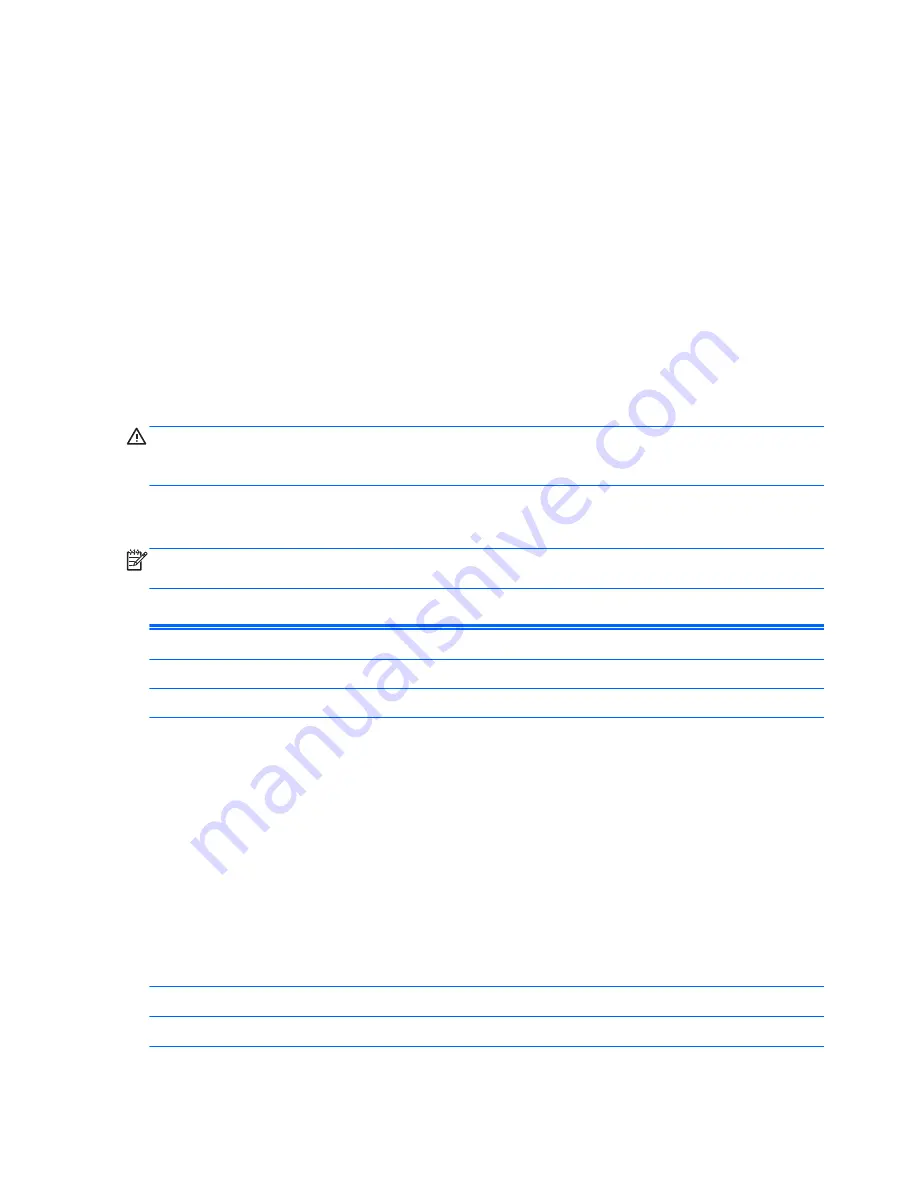
3.
If you pressed
Esc
, press
F10
to enter Computer Setup.
4.
The Computer Setup Utility screen is divided into menu headings and actions.
Five menu headings appear on the Computer Setup Utility screen:
●
Main
●
Advanced
●
Power
●
Boot
●
Exit
Use the arrow keys to select the appropriate heading, then press
Enter
. Use the arrow (up and
down) keys to select the option you want, then press
Enter
. To return to the previous screen, press
Esc
.
CAUTION:
Do NOT turn the computer power OFF while the ROM is saving the Computer Setup
(F10) changes because the CMOS could become corrupted. It is safe to turn off the computer only after
exiting the F10 Setup screen.
Computer Setup—Main
NOTE:
Support for specific Computer Setup options may vary depending on the hardware
configuration.
Table 3-1
Computer Setup—Main
Option
Description
System Time
Allows you to set system time.
System Date
Allows you to set system date.
System IDs
(view only)
Product Name
Serial Number
UUID
SKU Number
Family Name
Asset Tag
Feature Byte
Build ID
Language
Allows you to select language.
Floppy Diskette A
Specifies the capacity and physical size, if installed.
8
Chapter 3 Computer Setup (F10) Utility
Содержание Omni Pro 110
Страница 1: ...Maintenance Service Guide HP Omni Pro 110 All in One PC ...
Страница 4: ...iv About This Book ...
Страница 8: ...viii ...
Страница 31: ...6 Illustrated parts catalog Computer major components Computer major components 23 ...
Страница 95: ...WLAN module removing 43 spare part number 24 26 Index 87 ...
















































