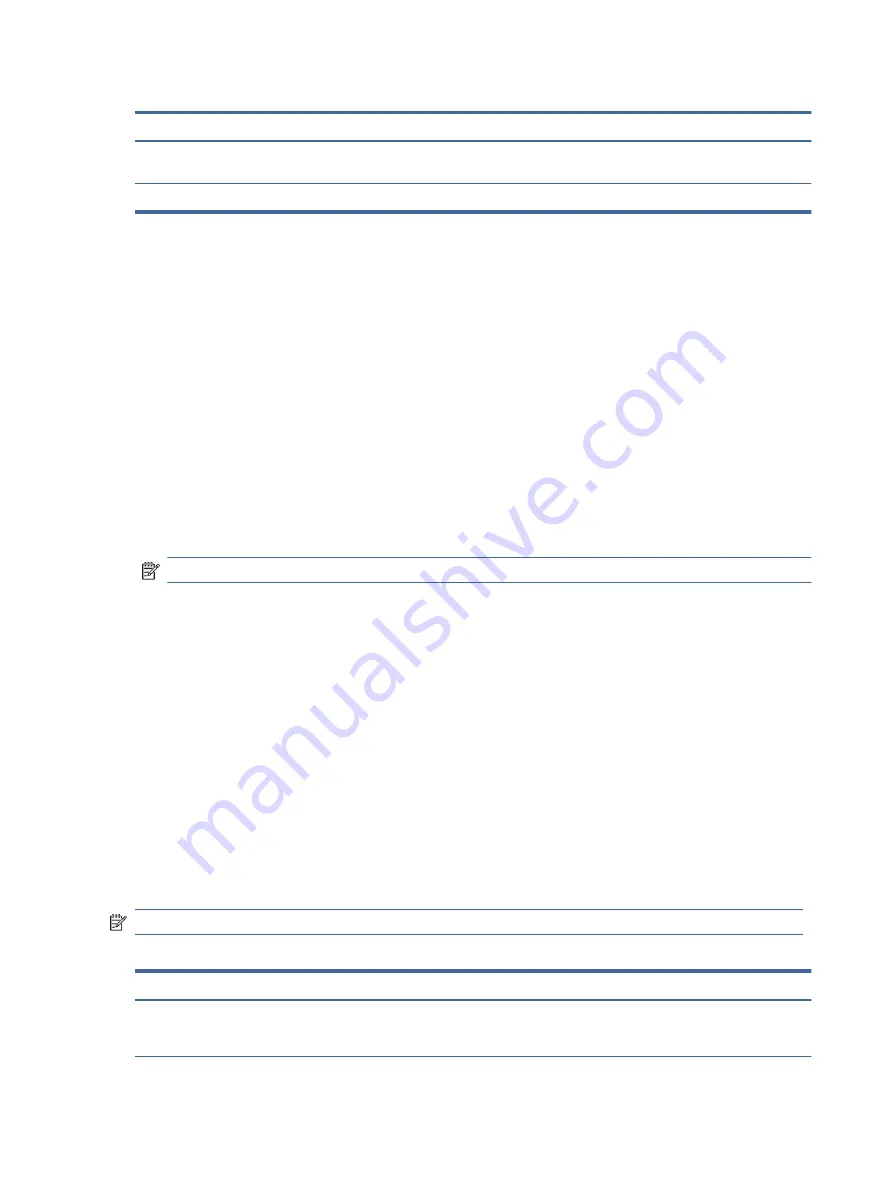
Table 2-1
OSD menu options and descriptions for using a button or a controller (select products only) (continued)
Main menu
Description
Management
Returns all OSD menu settings to the factory default settings, or changes DDC, Information, and
Accessibility (select products only).
Exit
Exits the OSD menu screen.
Display mode status
When you turn on the monitor, the status message shows the display mode. The display mode is also
displayed when you change the video input.
The current display mode shows in the Information menu window under the Management option and at the
bottom of the OSD’s main menu in the status bar area. Modes of operation vary by model. The most common
modes are Off, Adaptive-Sync, and AMD FreeSync Premium Pro.
To turn on the Adaptive-Sync mode:
1.
Press the center of the OSD controller to open the OSD.
2.
In the OSD, select Gaming.
3.
Select Adaptive-Sync, and then select On.
NOTE:
The Adaptive-Sync menu default setting is on. It is only used for the DisplayPort input.
Using RGB Gain Adjust
You can use RGB Gain Adjust to adjust the color temperature of any color preset. RGB gain adjustments are
stored separately for each color preset.
Selecting color presets
Use the OSD menu to select from a variety of color presets that configure the monitor for a variety of different
viewing situations.
To access the color presets:
1.
In the OSD menu, select the Color menu.
2.
Select a color preset. The following table describes the available color presets.
NOTE:
Each preset has both a standard dynamic range (SDR) and high dynamic range (HDR) configuration.
Table 2-2
Color presets and descriptions
Color preset
Description
Gaming
A high brightness preset that takes advantage of the native, wide gamut of the monitor. In HDR,
this preset uses the 2084 PQ + clip response, as recommended by the HDR Gaming Interest Group, a
consortium of gaming developers and monitor manufacturers.
18
Chapter 2 Using the monitor






























