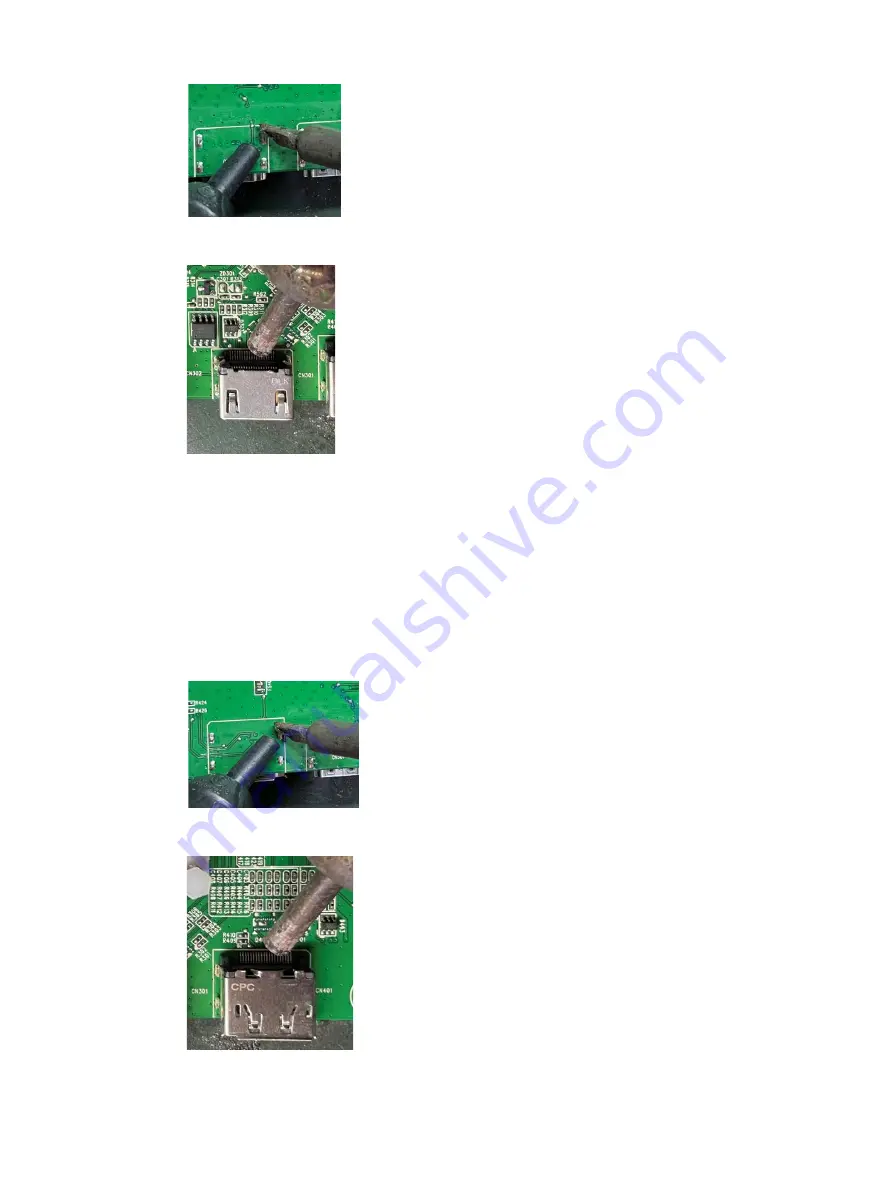
14
HDMI connector repairing
2)
Use a hot air gun to melt the solder on the pins.
HDMI connector repairing
3)
Lift the CN301, CN302 connector from the PCB.
4)
Place the new component on the PCB. Be sure that it matches the PCB footprint.
5)
Solder the new component.
DP connector CN401
Repair the DP connector:
1)
Use a soldering iron and a desoldering pump to remove as much solder as possible from the pin.
DP connector repairing
2)
Use a hot air gun to melt the solder on the pins.
DP connector repairing
3)
Lift the CN401 connector from the PCB.





















