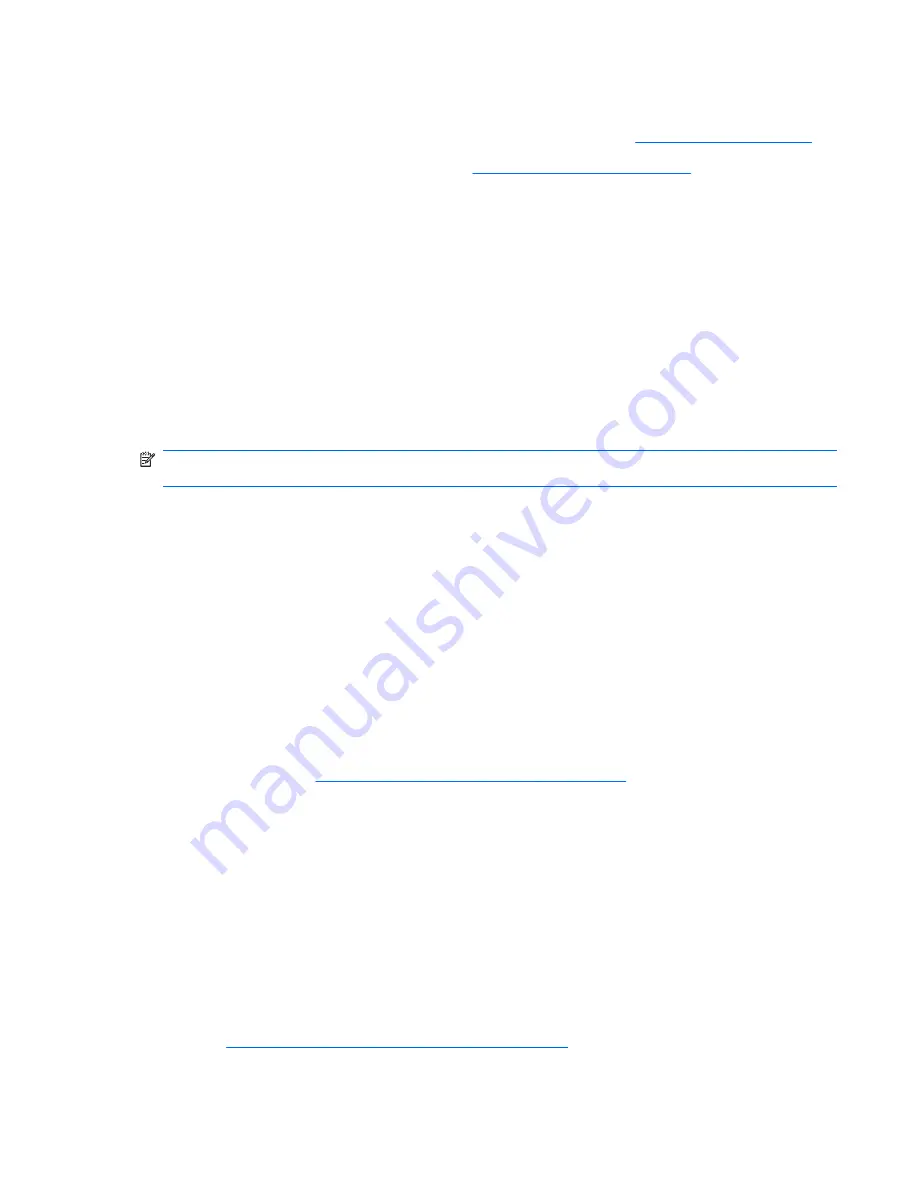
To assist you in resolving problems online, HP Instant Support Professional Edition provides you with
self-solve diagnostics. If you need to contact HP support, use HP Instant Support Professional Edition's
online chat feature. Access HP Instant Support Professional Edition at:
http://www.hp.com/go/ispe
.
Access the Business Support Center (BSC) at
http://www.hp.com/go/bizsupport
for the latest online
support information, software and drivers, proactive notification, and worldwide community of peers and
HP experts.
If it becomes necessary to call for technical assistance, be prepared to do the following to ensure that
your service call is handled properly:
●
Be in front of your computer when you call.
●
Write down the computer serial number, product ID number, and monitor serial number before
calling.
●
Spend time troubleshooting the problem with the service technician.
●
Remove any hardware that was recently added to your system.
●
Remove any software that was recently installed.
NOTE:
For sales information and warranty upgrades (Care Packs), call your local authorized service
provider or dealer.
Helpful Hints
If you encounter problems with the computer, monitor, or software, see the following list of general
suggestions before taking further action:
●
Check that the computer and monitor are plugged into a working electrical outlet.
●
Check that the voltage select switch (some models) is set to the appropriate voltage for your region
(115V or 230V).
●
Check that the computer is turned on and the green power light is on.
●
Check that the monitor is turned on and the monitor light is on.
●
Listen for beeps from the computer. The beeps are error codes that will help you diagnose the
problem. Refer to
Interpreting POST Audible Codes on page 112
for more information.
●
Turn up the brightness and contrast controls of the monitor if the monitor is dim.
●
Press and hold any key. If the system beeps, then the keyboard should be operating correctly.
●
Check all cable connections for loose connections or incorrect connections.
●
Wake the computer by pressing any key on the keyboard or pressing the power button. If the system
remains in suspend mode, shut down the computer by pressing and holding the power button for
at least four seconds then press the power button again to restart the computer. If the system will
not shut down, unplug the power cord, wait a few seconds, then plug it in again. The computer will
restart if it is set to power on automatically as soon as power is restored in Computer Setup. If it
does not restart, press the power button to start the computer.
●
Reconfigure the computer after installing a non-plug and play expansion board or other option.
See
Solving Hardware Installation Problems on page 99
for instructions.
Helpful Hints
81
















































