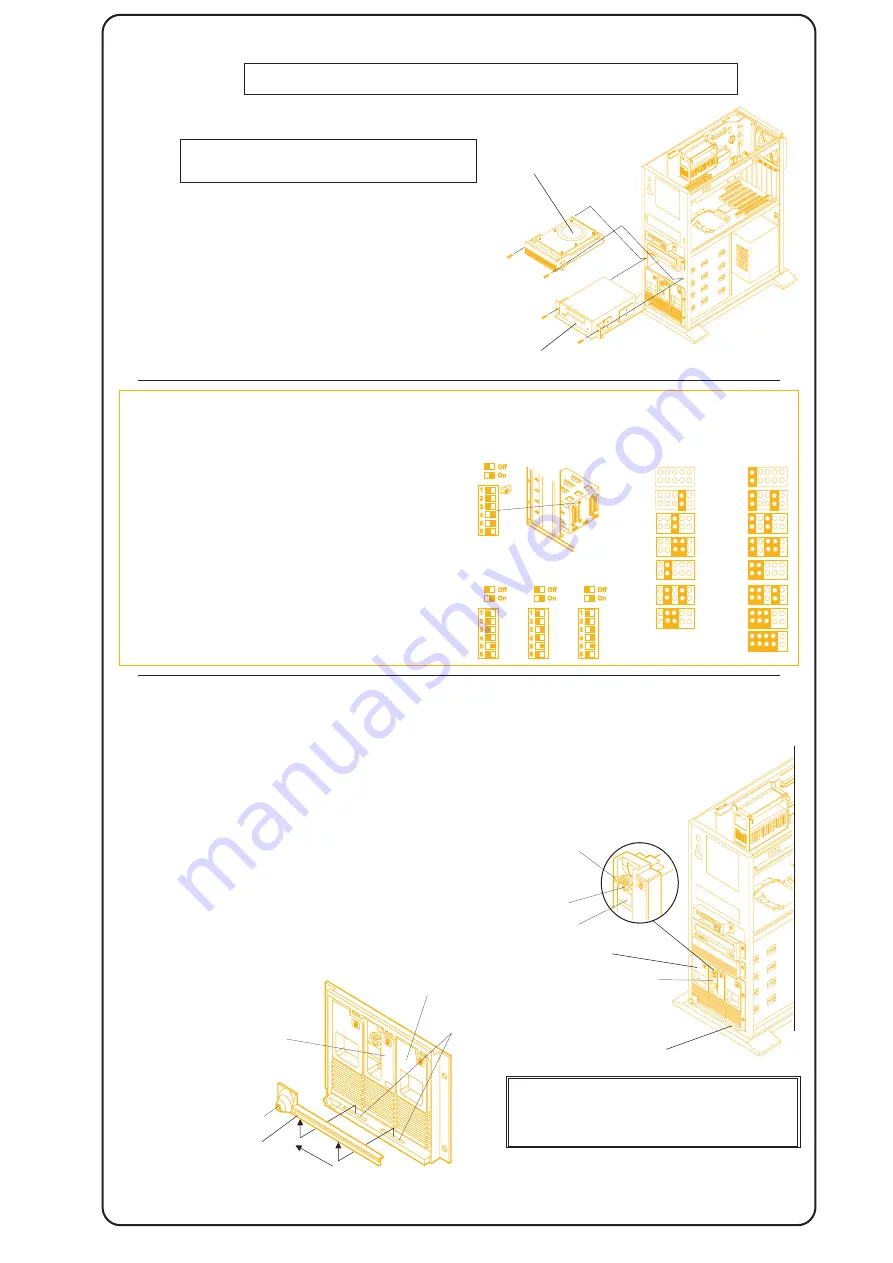
SCSI Addresses
Jumper Settings
SCSI Termination
Each SCSI device must have a unique SCSI address (ID). This address
dictates the SCSI device's boot priority and is set by jumpers located on
the device, usually on the underside. Switches on the back of the hot swap
subsystem set its SCSI addresses, as shown at near right.
The table to the far right shows typical jumper settings for wide (68-pin)
SCSI devices. Jumpers A0, A1, A2, and A3 determine the SCSI address.
Set the SCSI termination enable jumper (TE) to OFF, as shown in the table.
Refer to the SCSI device documentation for the recommended jumper
settings. Refer to Information Assistant for the recommended SCSI
addresses.
The HP NetServer SCSI cable is terminated, either by a terminator on the
cable itself, or by the hot swap subsystem. Verify that jumper TE is set to
OFF. Verify that no added SCSI devices are terminated.
8
Install Additional Mass Storage Devices
NOTE
For certain mass storage configurations you may need additional cables or adapters. See
Order Assistant and Information Assistant for configuration information and part numbers.
NOTE
HP SCSI tape drives and hard disk drives for
the HP NetServer LC 3 come in their own
mass storage trays.
TE
A0
A1
A2
A3
SCSI
TE
A0
A1
A2
A3
SCSI
Default SCSI Addresses 1, 0, 3:
Hot Swap Subsystem
Wide (68-Pin) SCSI Devices
1.
Set the jumpers on the drive to an
unused SCSI address. Refer to the drive's installation guide
and the SCSI Addressing Examples below for instructions.
Verify that the drive's SCSI termination enable jumper (TE in
the example below) is set to OFF.
2.
Remove the cover from the empty mass
storage shelf, and store it for future use. Install the drive in its
tray in the shelf opening.
3.
Connect SCSI and power cables to the
drive. Refer to the Technical Reference label for cabling
examples. For narrow (50-pin) SCSI tape drives, use the
wide-to-narrow SCSI cable adapter with the white body on the
the HP NetServer's SCSI cable. Do not use that adapter for
wide (68-pin) SCSI drives.
Set the SCSI address:
Install the drive:
Connect the cables:
SCSI Addressing Examples
SCSI Addressing
Installing and Removing the Modules
Hot-swap disk drive modules can only be installed in hot swap
subsystems. The three trays in the HP NetServer LC 3 hot swap
subsystem have SCSI addresses preset to 1, 0, and 3 from left to right,
as viewed from the front of the HP NetServer.
If you have a non-hot-swap SCSI device with SCSI address 0, 1, or 3,
change it or change the SCSI addresses on the hot swap subsystem so
that they do not conflict. To change the hot-swap SCSI addresses,
move the switches on the rear of the hot-swap subsystem, as shown in
the SCSI Addressing Examples above.
1.
Insert the key (provided in the key bag on
the rear of the HP NetServer) into the lock on the locking bar. Press
in on the lock, and then unlock it by turning the key clockwise. Slide
the locking bar to the left, and then lift it straight up.
Remove the locking bar:
CAUTION
Depress the locking lever carefully to
avoid breaking it. If it is difficult to
depress, the module is in too far or is not
seated properly. Lift the locking lever
completely up, and reinsert the module.
Shipping Plug
Locking Lever
Locking Tab
Hot-Swap Module
Locking Bar
Hot-Swap Module
Trim Bezel
Slots
Lock
Non-Hot Swap SCSI Devices
HP Hard Disk Pack
HP Tape Drive
Hot Swap Disk Drive Modules
4.
Align the tabs on the locking bar (see
illustration) with the slots in the trim bezel. Insert the locking bar,
and then slide it to the right. Insert the key into the lock, and turn
it counter-clockwise to lock the locking bar.
Replace the locking bar:
2.
If a shipping plug (see illustration) secures
the locking lever, remove it. Depress the locking tab on the
locking lever, lift the locking lever completely up, and remove
the module.
Remove a module:
Locking Bar
3.
Remove the trim bezel from the front of
the server. If a shipping plug secures the locking
Install a module:
lever, remove it. Lift the locking lever up
completely, insert the module into the hot
swap tray in the front of the server,
and depress the locking lever.
Trim Bezel
Alternate SCSI Addresses:
1, 2, 3
9, 10,
9, 8, 11
0
1
2
3
reserved
4
5
6
7
9
10
8
11
12
14
13
15
All manuals and user guides at all-guides.com






