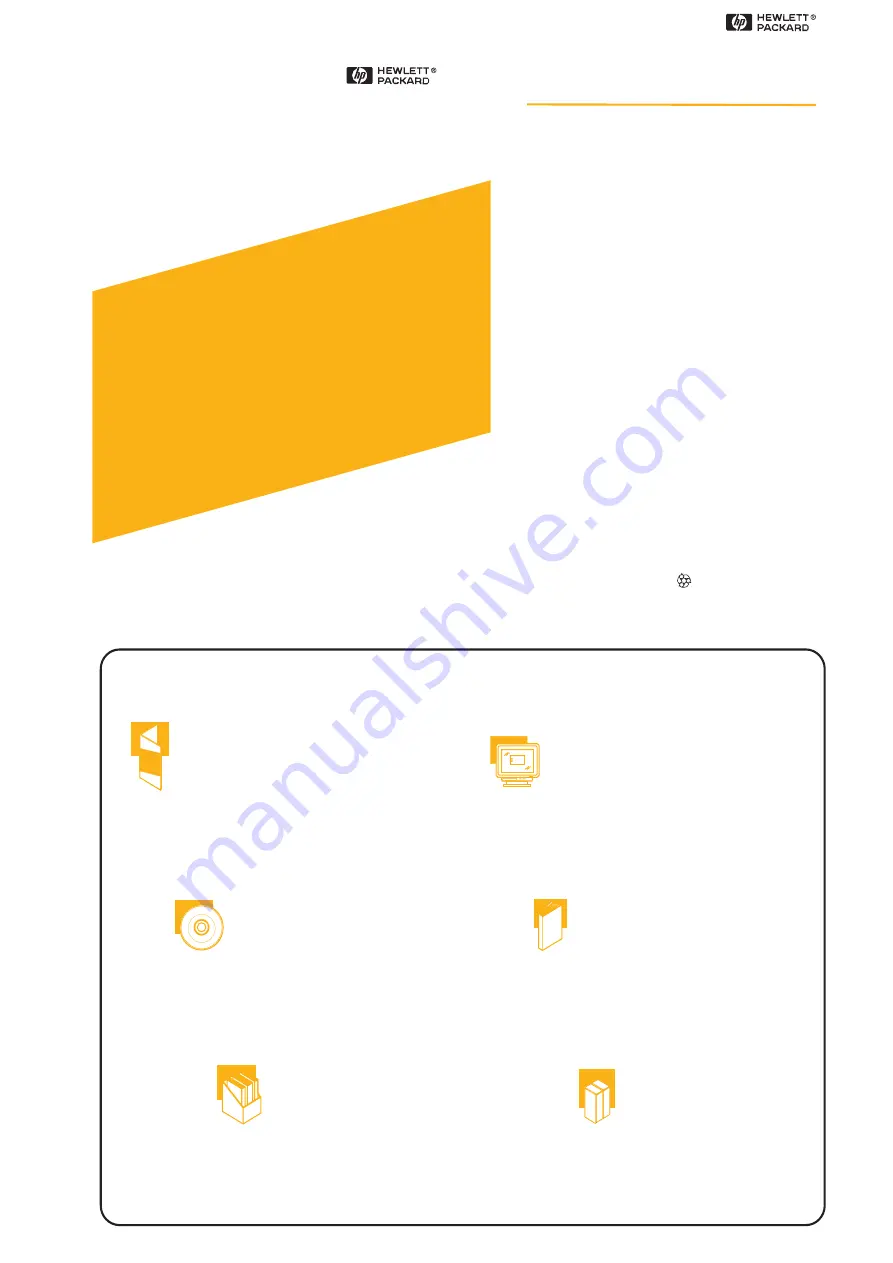
Notice
The information contained in this document is subject to change
without notice.
Hewlett-Packard makes no warranty of any kind with
regard to this material, including, but not limited to, the
implied warranties of merchantability and fitness for a
particular purpose. Hewlett-Packard shall not be liable for
errors contained herein or for incidental or consequential
damages in connection with the furnishing, performance, or use
of this material.
Hewlett-Packard assumes no responsibility for the use or
reliability of its software on equipment that is not furnished by
Hewlett-Packard.
This document contains proprietary information that is protected
by copyright. All rights are reserved. No part of this document
may be photocopied, reproduced, or translated to another
language without the prior written consent of Hewlett-Packard
Company.
Hewlett-Packard Company
Network Server Division
P.O. Box 58059, Technical Marketing
Santa Clara, CA 95052-8059 USA
© Copyright 1998, Hewlett-Packard Company
5967-5230
Printed on recycled paper.
LC 3
Installation
Road
Map
HP NetServer
Installation Overview (Road Map Steps in Parentheses)
Install the Network System
Install the Network System
Uninstall the Network System
Uninstall the Network System
Open Information Assistant
Open Information Assistant
First: Preparations for Installation
!
!
!
!
!
!
!
!
Read the Road Map
Verify Shipment Contents (1)
Obtain HP Navigator CD-ROM Release History (2)
Set Up and Power On the NetServer (3)
View the Readme File (4)
Test existing hardware using Diagnostic Assistant (4)
Install Information Assistant on Another Computer (4)
Visit Order Assistant (4)
Second: Install Hardware if Needed
!
!
!
!
!
!
!
!
Remove NetServer Covers (5)
Install Memory (6)
Install Additional Boards (7)
Install Mass Storage Devices (8)
Replace Covers and Connect Cables (9)
Power Up the System (10)
Check Indicators, Controls and Ports
Verify Installed Hardware Accessories (10)
Third: Configure Hardware (11)
!
!
!
Configure ISA Non-Plug-and-Play Board (if installed)
Select Network Operating System
Configure Integrated Remote Assistant (Express
Configuration or Custom Menu Item)
Fourth: Install Network Operating System (11)
!
!
For certain versions of Novell NetWare and Microsoft
Windows NT, you may use the HP automated
installation process. Install the NOS using the HP-
guided installation process.
For a NOS that uses a vendor-installation process, view
and print HP NOS Installation Instructions. Install the
NOS using the vendor-supplied installation utility and
printed instructions.
®
™
Fifth: Install and Configure HP NetServer
Management (11)
!
!
Refer to the
Install HP Top Tools
HP NetServer Management
Reference Guide
Sixth: Install in Rack (Optional) (12)
!
Refer to the
or the instruction sheet that
accompanies the rack installation kit
for instructions on how to mount the
server in a rack.
HP NetServer LC 3 User
Guide
Printed in July 1998.
All manuals and user guides at all-guides.com
all-guides.com






