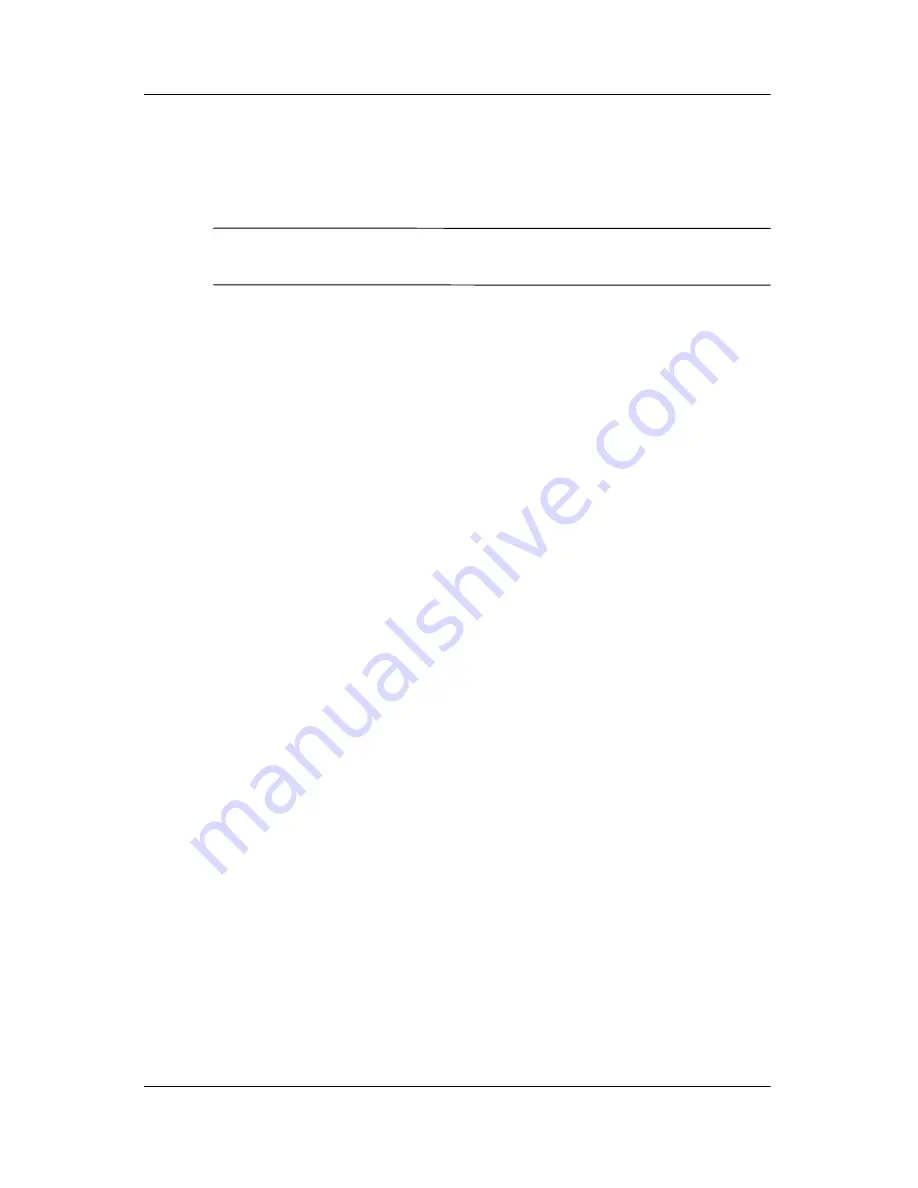
Default power settings
Power
4–3
Using emergency shutdown
procedures
Ä
CAUTION:
Emergency shutdown procedures result in the loss of
unsaved data.
If the computer is unresponsive and you are unable to use normal
Windows shutdown procedures, try the following emergency
procedures in the sequence provided:
■
Press
ctrl+alt+delete
. Then, select
Shut Down > Turn
Off
.
■
Press and hold the power button for at least 5 seconds.
■
Disconnect the computer from external power and remove
the battery pack. For more information about removing and
storing the battery pack, refer to “
Battery packs
.”






























