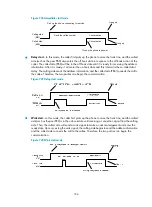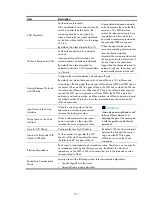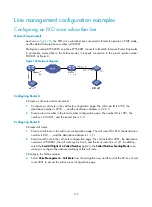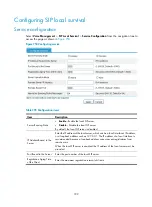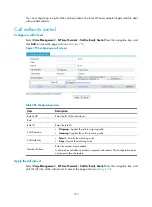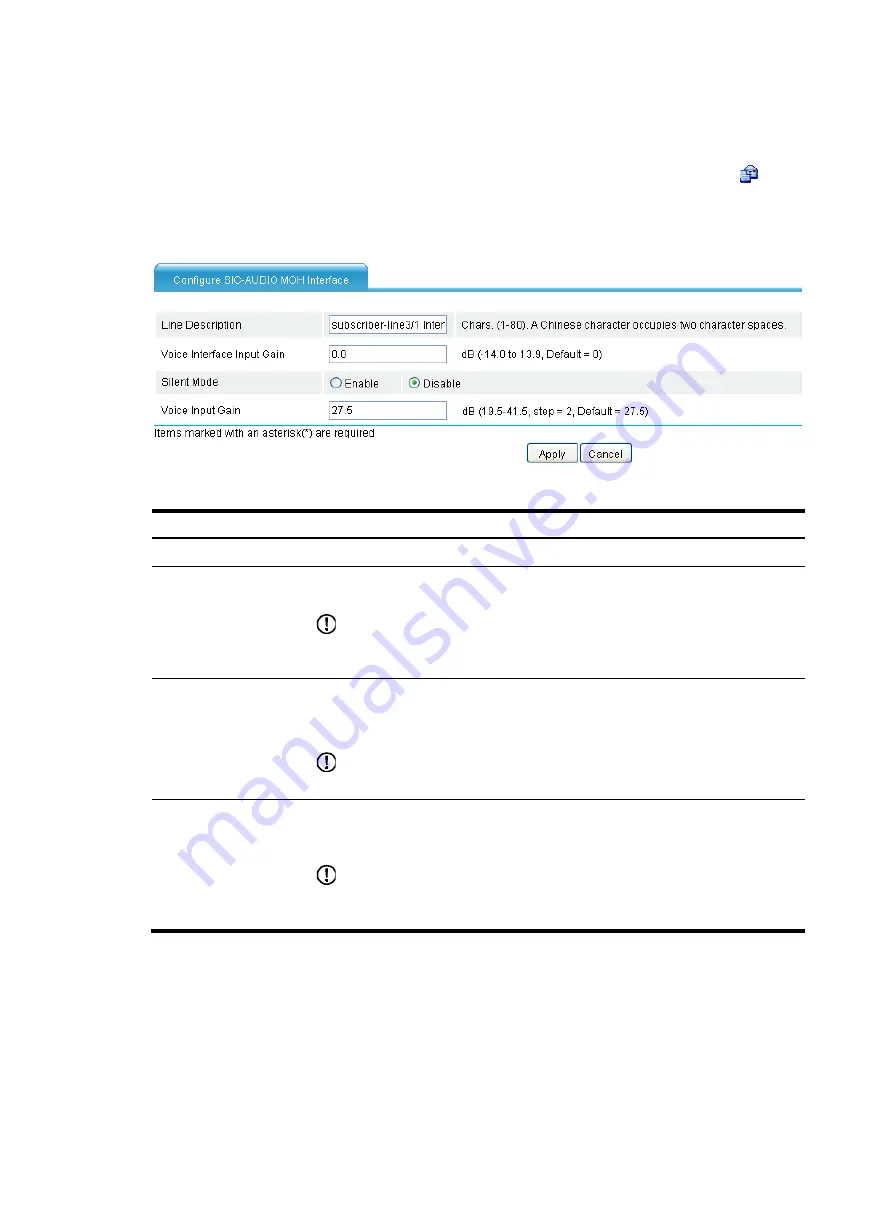
718
Configuring an MoH line
Select
Voice Management
>
Line Management
from the navigation tree, and then click the
icon of
the paging line to be configured to access the MoH interface configuration page, as shown in
.
Figure 735
Configuring SIC-audio MoH interface
Table 277
Configuration items
Item Description
Line Description
Specify the description of the MoH line.
Voice Interface Output
Gain
When a relatively small voice signal power is needed on the output line, increase the
voice output gain value.
IMPORTANT:
Gain adjustment might lead to call failures. HP recommends not adjusting the gain. If
necessary, do it with the guidance of technical personnel.
Silent Mode
•
Enable.
•
Disable.
By default, the silent mode is disabled.
IMPORTANT:
If the silent mode is enabled on an audio interface, the interface cannot transmit data.
Voice Output Gain
Set the value of the audio input gain, in the range of –19.5 to +41.5 with a step of
2. When a relatively small voice signal power is needed on the output line, increase
the voice output gain value.
IMPORTANT:
Gain adjustment might lead to call failures. HP recommends not adjusting the gain. If
necessary, do it with the guidance of technical personnel.
Содержание MSR SERIES
Страница 17: ...xv Documents 835 Websites 835 Conventions 836 Index 838 ...
Страница 20: ...3 Figure 3 Initial page of the Web interface ...
Страница 42: ...25 Figure 13 Firefox Web browser setting ...
Страница 59: ...42 Figure 27 Checking the basic service configuration ...
Страница 73: ...56 Figure 35 Sample interface statistics ...
Страница 156: ...139 Figure 139 Rebooting the 3G modem ...
Страница 168: ...151 Figure 152 Configuring Web server 2 ...
Страница 174: ...157 Figure 158 Configure the URL filtering function ...
Страница 187: ...170 Upon detecting the Land or Smurf attack on Ethernet 0 2 Router outputs an alarm log and drops the attack packet ...
Страница 242: ...225 Figure 233 Enabling the DHCP client on interface Ethernet 0 1 ...
Страница 247: ...230 Figure 236 The page for configuring an advanced IPv4 ACL ...
Страница 255: ...238 Figure 241 Advanced limit setting ...
Страница 298: ...281 e Click Apply 2 Configure Router B in the same way Router A is configured ...
Страница 354: ...337 Figure 339 Configuring a login control rule so Host B cannot access Router through the Web ...
Страница 400: ...383 Figure 387 Verifying the configuration ...
Страница 405: ...388 ...
Страница 523: ...506 Figure 530 Ping configuration page ...
Страница 538: ...521 a Click Device A on the topology diagram b Click Ethernet 0 2 on the panel diagram c Click Port Guard ...
Страница 744: ...727 Verifying the configuration In the case that the IP network is unavailable calls can be made over PSTN ...
Страница 775: ...758 Figure 785 Configuring a jump node ...
Страница 791: ...774 Figure 801 Configuring a jump node ...