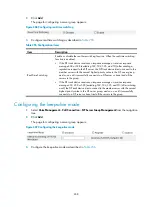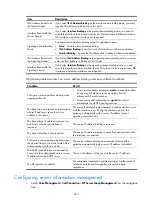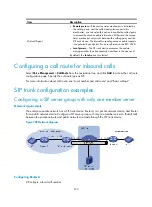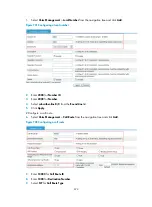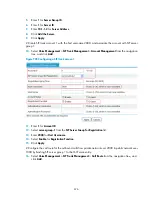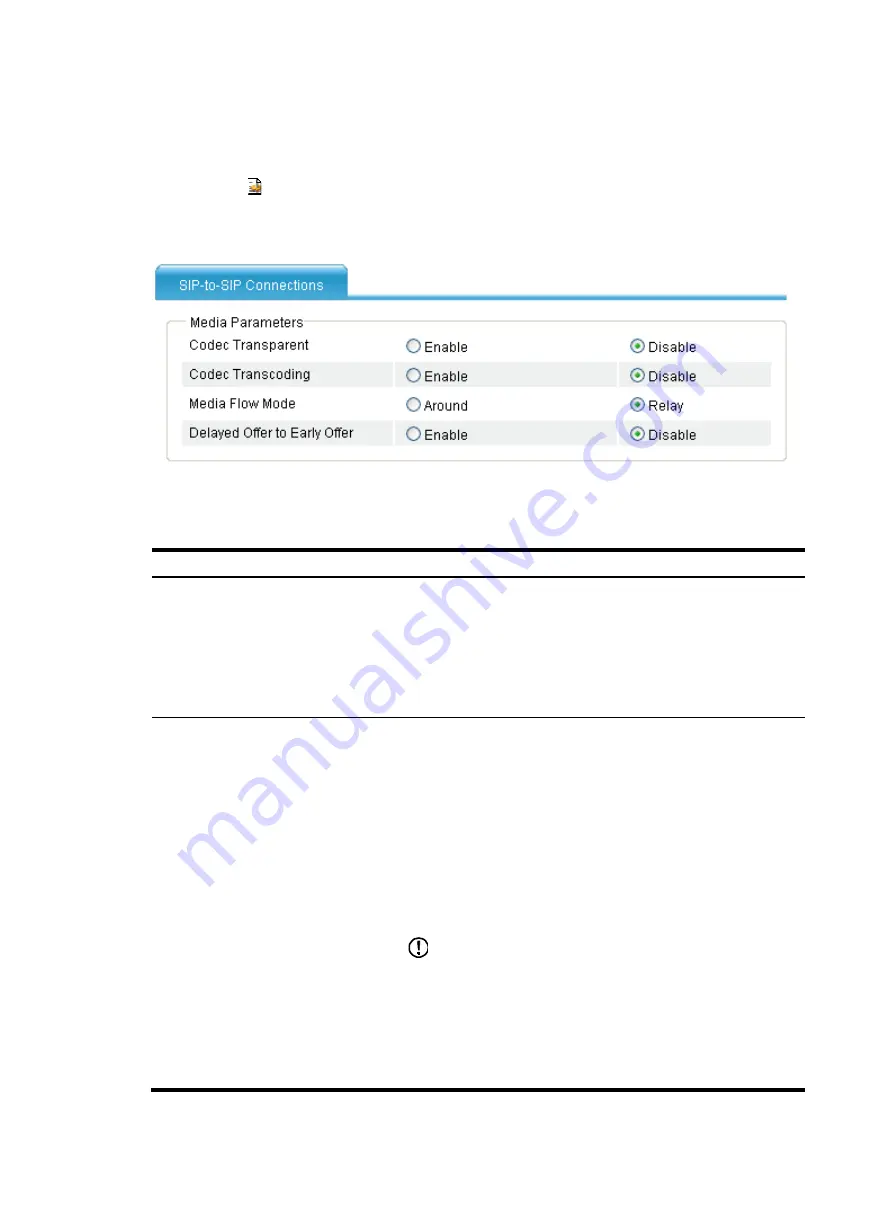
671
Configuring media parameters for SIP-to-SIP connections
1.
Select
Voice Management
>
Call Route
from the navigation tree.
2.
Click the icon of the call route to be configured.
The page for configuring SIP-to-SIP connection parameters appears.
Figure 698
Configuring media parameters
3.
Configure media parameters for SIP-to-SIP connections as described in
Table 263
Configuration items
Item Description
Codec Transparent
If the SIP trunk device does not support the codec capability sets
supported by the calling and called parties, you can select the
Enable
option to enable codec transparent transfer on the SIP trunk
device. The SIP trunk device transparently transfers codec capability
sets between two parties. The calling and called parties complete
the codec negotiation.
By default, the
Disable
option is selected.
Codec Transcoding
In the scenario where the SIP trunk device controls the results of
media capability negotiation, if the SIP trunk device cannot find a
common codec for two parties during negotiation, the two parties
will fail to establish a call. In this case, you can select the
Enable
option to enable codec transcoding on the SIP trunk device.
With this function enabled, the SIP trunk device uses its own codec
capability set to negotiate with the calling and called parties
respectively. If the negotiated codecs with the two parties do not
match, the SIP trunk device transcodes the media flows passing
through it.
By default, the
Disable
option is selected.
IMPORTANT:
The codec transcoding feature does not take effect in any of the
following cases:
•
Codec transcoding is enabled, but no DSP resources are
available for codec transcoding.
•
Codec transparent transfer is enabled.
•
Media flow-around is enabled.
Содержание MSR SERIES
Страница 17: ...xv Documents 835 Websites 835 Conventions 836 Index 838 ...
Страница 20: ...3 Figure 3 Initial page of the Web interface ...
Страница 42: ...25 Figure 13 Firefox Web browser setting ...
Страница 59: ...42 Figure 27 Checking the basic service configuration ...
Страница 73: ...56 Figure 35 Sample interface statistics ...
Страница 156: ...139 Figure 139 Rebooting the 3G modem ...
Страница 168: ...151 Figure 152 Configuring Web server 2 ...
Страница 174: ...157 Figure 158 Configure the URL filtering function ...
Страница 187: ...170 Upon detecting the Land or Smurf attack on Ethernet 0 2 Router outputs an alarm log and drops the attack packet ...
Страница 242: ...225 Figure 233 Enabling the DHCP client on interface Ethernet 0 1 ...
Страница 247: ...230 Figure 236 The page for configuring an advanced IPv4 ACL ...
Страница 255: ...238 Figure 241 Advanced limit setting ...
Страница 298: ...281 e Click Apply 2 Configure Router B in the same way Router A is configured ...
Страница 354: ...337 Figure 339 Configuring a login control rule so Host B cannot access Router through the Web ...
Страница 400: ...383 Figure 387 Verifying the configuration ...
Страница 405: ...388 ...
Страница 523: ...506 Figure 530 Ping configuration page ...
Страница 538: ...521 a Click Device A on the topology diagram b Click Ethernet 0 2 on the panel diagram c Click Port Guard ...
Страница 744: ...727 Verifying the configuration In the case that the IP network is unavailable calls can be made over PSTN ...
Страница 775: ...758 Figure 785 Configuring a jump node ...
Страница 791: ...774 Figure 801 Configuring a jump node ...