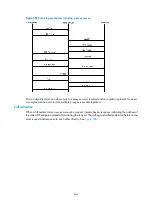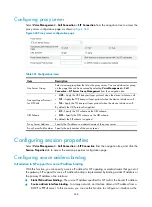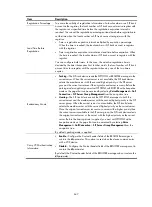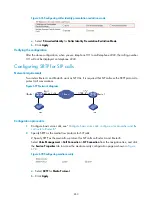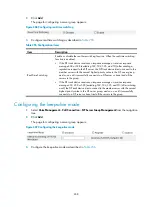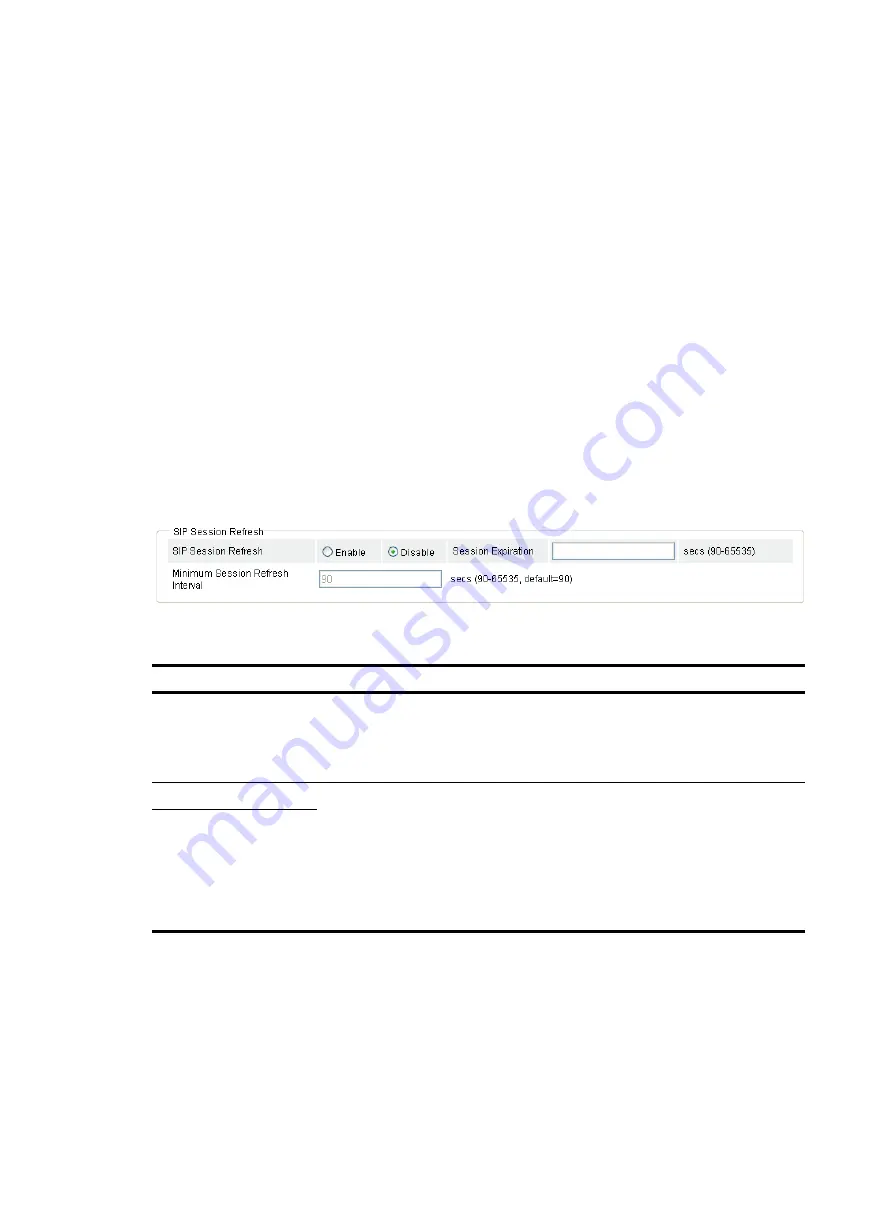
643
Configuring SIP session refresh
Introduction to SIP session refresh
In a high-volume traffic environment, if a BYE message gets lost for a session, the call proxy server will not
know that the session has ended. Therefore, it still maintains the state information for the call, which
wastes resources of the server. To solve this problem, the RFC 4082 defines a session timer mechanism
for SIP sessions: the UA sends periodic re-INVITE or UPDATE requests (called session refresh requests) to
notify the proxy server about the current state of the session. The interval for sending session refresh
requests is determined through the negotiation of both sides.
Two new header fields are added to the session refresh requests:
•
Session-Expires
—Conveys the maximum session duration, that is, if no refresh request is received
during this time, the session is considered ended.
•
Min-SE
—Conveys the minimum session duration, which is used to avoid frequent refresh requests
from occupying network bandwidth.
Configuring SIP session refresh
Select
Voice Management
>
Call Connection
>
SIP Connection
from the navigation tree, and click the
Session Properties
tab to access the SIP session refresh configuration page, as shown in
.
Figure 665
SIP session refresh configuration page
Table 247
Configuration items
Item Description
SIP Session Refresh
•
Enable
—Enable SIP session refresh.
•
Disable
—Disable SIP session refresh.
You can configure Session Expiration and Min Session Refresh Interval only after
the SIP session refresh function is enabled.
Session Expiration
Maximum and minimum session durations of SIP sessions.
By default,
•
The periodic refresh of SIP sessions is not enabled automatically. That is, if
periodic refresh of SIP sessions is disabled on the called party but enabled on
the calling party, the called party will enable periodic refresh of SIP sessions
after negotiation.
•
The minimum session duration is 90 seconds.
Min Session Refresh
Interval
Configuring compatibility
Select
Voice Management
>
Call Connection
>
SIP Connection
from the navigation tree, and click the
Session Properties
tab to access the compatibility configuration page as shown in
.
Содержание MSR SERIES
Страница 17: ...xv Documents 835 Websites 835 Conventions 836 Index 838 ...
Страница 20: ...3 Figure 3 Initial page of the Web interface ...
Страница 42: ...25 Figure 13 Firefox Web browser setting ...
Страница 59: ...42 Figure 27 Checking the basic service configuration ...
Страница 73: ...56 Figure 35 Sample interface statistics ...
Страница 156: ...139 Figure 139 Rebooting the 3G modem ...
Страница 168: ...151 Figure 152 Configuring Web server 2 ...
Страница 174: ...157 Figure 158 Configure the URL filtering function ...
Страница 187: ...170 Upon detecting the Land or Smurf attack on Ethernet 0 2 Router outputs an alarm log and drops the attack packet ...
Страница 242: ...225 Figure 233 Enabling the DHCP client on interface Ethernet 0 1 ...
Страница 247: ...230 Figure 236 The page for configuring an advanced IPv4 ACL ...
Страница 255: ...238 Figure 241 Advanced limit setting ...
Страница 298: ...281 e Click Apply 2 Configure Router B in the same way Router A is configured ...
Страница 354: ...337 Figure 339 Configuring a login control rule so Host B cannot access Router through the Web ...
Страница 400: ...383 Figure 387 Verifying the configuration ...
Страница 405: ...388 ...
Страница 523: ...506 Figure 530 Ping configuration page ...
Страница 538: ...521 a Click Device A on the topology diagram b Click Ethernet 0 2 on the panel diagram c Click Port Guard ...
Страница 744: ...727 Verifying the configuration In the case that the IP network is unavailable calls can be made over PSTN ...
Страница 775: ...758 Figure 785 Configuring a jump node ...
Страница 791: ...774 Figure 801 Configuring a jump node ...