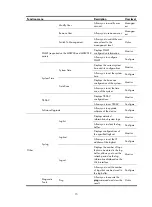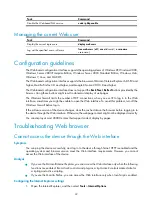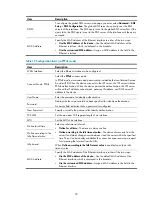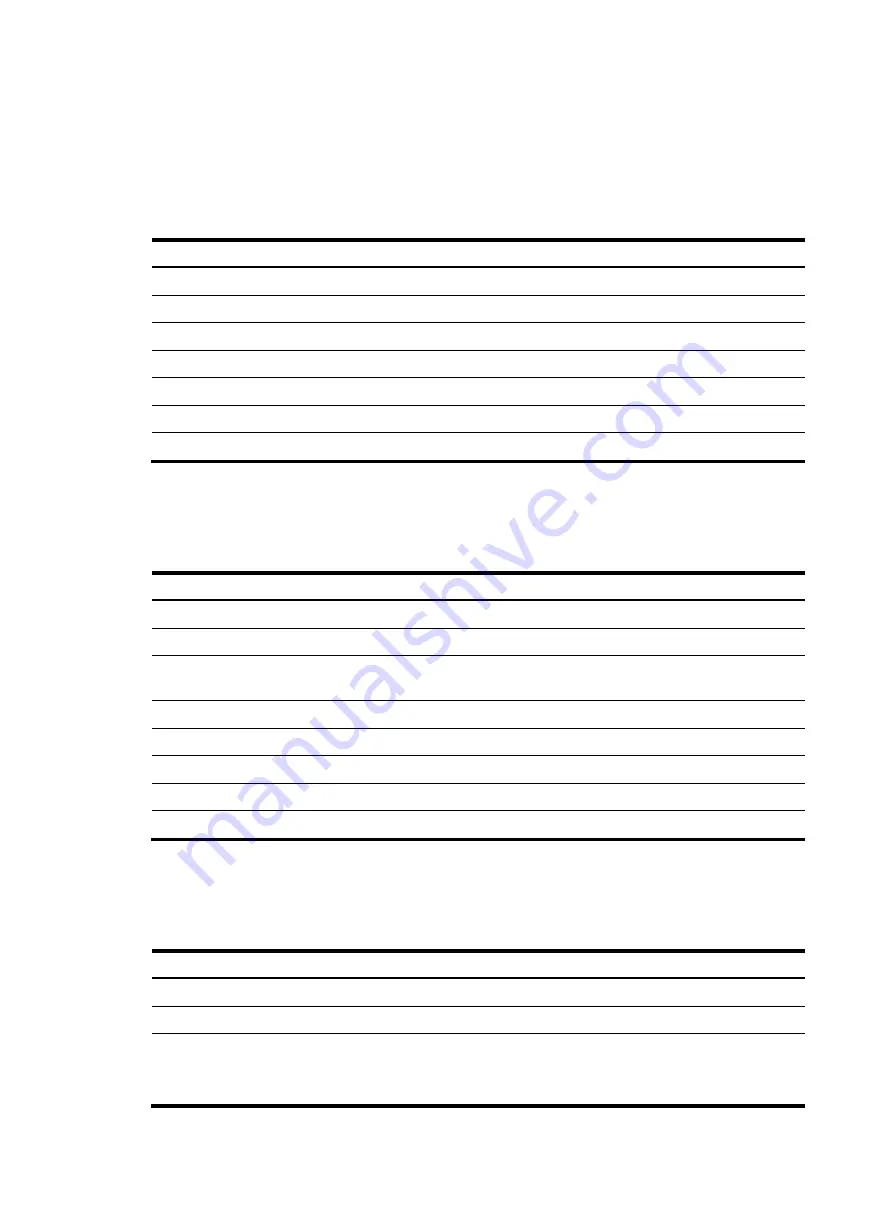
27
•
If you select a specific period, the system periodically refreshes the
Device Info
page.
•
If you select
Manual
, click
Refresh
to refresh the page.
Displaying device information
Table 3
Field description
Field Description
Device Model
Device name.
Software Version
Software version of the device.
Firmware Version
Firmware version of the device.
Hardware Version
Hardware version of the device.
Running Time
Running time after the latest boot of the device.
CPU Usage
Real-time CPU usage.
Memory Usage
Real-time memory usage.
Displaying broadband connection information
Table 4
Field description
Field Description
Interface Interface
name.
Session Type
Connection type of the interface.
Network-Side Connection
State
Connection state at the network side of the interface.
IP Address/Mask
IP address and mask of the interface.
DNS Server
IP address of the DNS server.
Uplink Rate (kbps)
Average rate in the outgoing direction on the interface in recent 300 seconds.
Downlink Rate (kbps)
Average rate in the incoming direction on the interface in recent 300 seconds.
Work Mode
Rate and duplex mode of the interface.
Displaying 3G wireless card state
Table 5
Field description
Field Description
Interface Interface
name.
Model
Model of the 3G modem.
Network Type
Types of the 3G network:
•
CDMA
•
WCDMA
Содержание MSR SERIES
Страница 17: ...xv Documents 835 Websites 835 Conventions 836 Index 838 ...
Страница 20: ...3 Figure 3 Initial page of the Web interface ...
Страница 42: ...25 Figure 13 Firefox Web browser setting ...
Страница 59: ...42 Figure 27 Checking the basic service configuration ...
Страница 73: ...56 Figure 35 Sample interface statistics ...
Страница 156: ...139 Figure 139 Rebooting the 3G modem ...
Страница 168: ...151 Figure 152 Configuring Web server 2 ...
Страница 174: ...157 Figure 158 Configure the URL filtering function ...
Страница 187: ...170 Upon detecting the Land or Smurf attack on Ethernet 0 2 Router outputs an alarm log and drops the attack packet ...
Страница 242: ...225 Figure 233 Enabling the DHCP client on interface Ethernet 0 1 ...
Страница 247: ...230 Figure 236 The page for configuring an advanced IPv4 ACL ...
Страница 255: ...238 Figure 241 Advanced limit setting ...
Страница 298: ...281 e Click Apply 2 Configure Router B in the same way Router A is configured ...
Страница 354: ...337 Figure 339 Configuring a login control rule so Host B cannot access Router through the Web ...
Страница 400: ...383 Figure 387 Verifying the configuration ...
Страница 405: ...388 ...
Страница 523: ...506 Figure 530 Ping configuration page ...
Страница 538: ...521 a Click Device A on the topology diagram b Click Ethernet 0 2 on the panel diagram c Click Port Guard ...
Страница 744: ...727 Verifying the configuration In the case that the IP network is unavailable calls can be made over PSTN ...
Страница 775: ...758 Figure 785 Configuring a jump node ...
Страница 791: ...774 Figure 801 Configuring a jump node ...