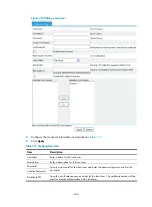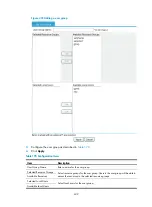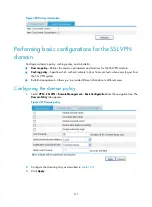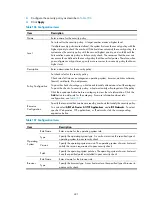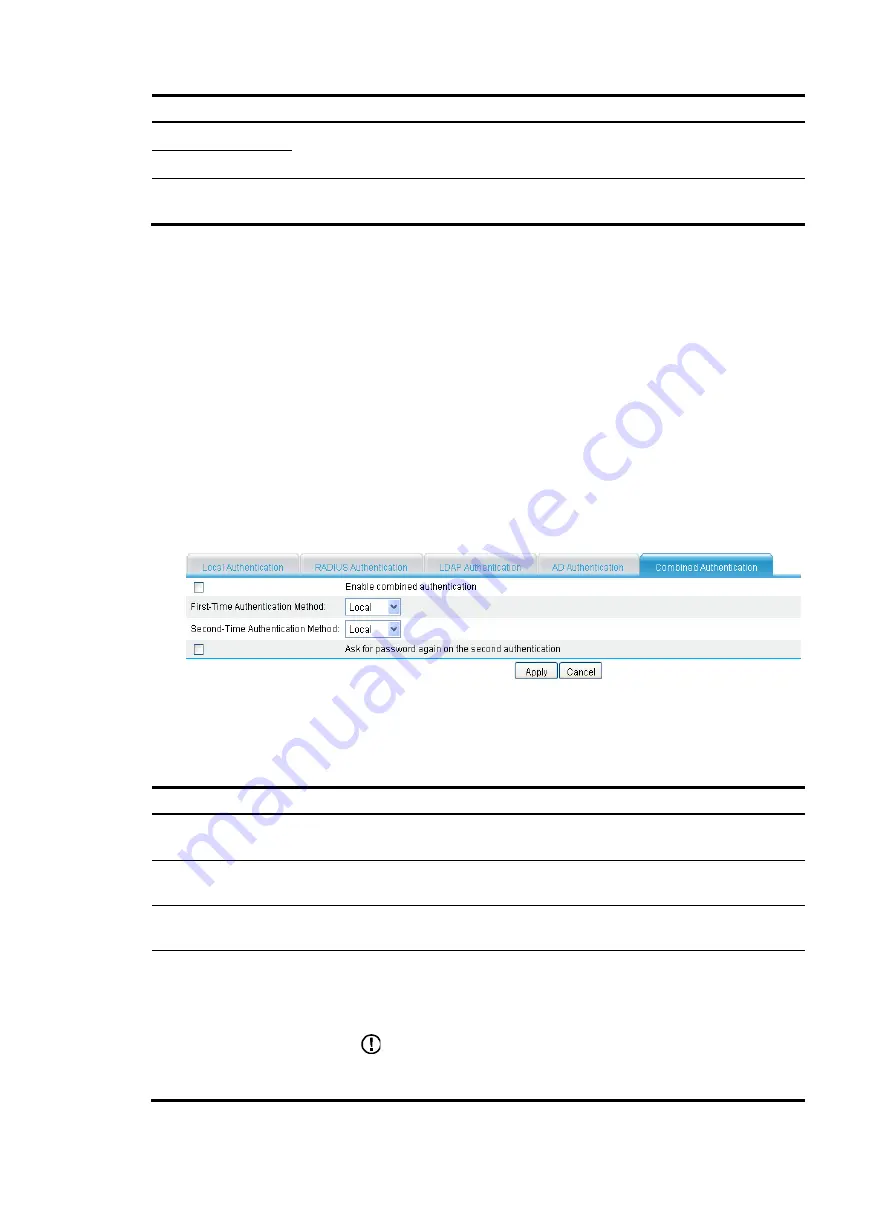
419
Item Description
Password
Set a password for the administrator account, and enter the password again to confirm
the password.
Confirm Password
Username Format
Set the username format used to log in to the AD server. Options include
Without the
AD domain name
,
With the AD domain name
, and
Login name
.
Configuring combined authentication
A combination authentication method can combine any two of the four authentication methods (local
authentication, RADIUS authentication, LDAP authentication, and AD authentication) in any order. With
combined authentication configured, the system authenticates a user twice by using the two specified
authentication methods. You can specify which method is used first, and specify whether to ask for a
password during the second authentication.
Which resources are available for a user who has passed a combined authentication and the online
username used are both determined by the first authentication. When the user accesses single login
resources, the system takes the password used in the first authentication as the login password.
1.
Select
VPN
>
SSL VPN
>
Domain Management
>
Authentication Policy
from the navigation tree.
2.
Click the
Combined Authentication
tab. The combined authentication configuration page appears.
Figure 429
Combined authentication
3.
Configure the combined authentication settings as described in
4.
Click
Apply
.
Table 185
Configuration items
Item Description
Enable combined
authentication
Select this item to enable combined authentication.
First-Time Authentication
Method
Select an authentication method as the first-time authentication method.
Second-Time Authentication
Method
Select an authentication method as the second-time authentication method.
Ask password again on the
second authentication
With this item selected, the system provides the login page and asks a user
for a password again after the user passes the first authentication. If you do
not select this item, the system automatically uses the password for the first
authentication for the second authentication.
IMPORTANT:
This function takes effect only when you enable full customization of the user
interface and the customized user interface can provide a login page twice.
Содержание MSR SERIES
Страница 17: ...xv Documents 835 Websites 835 Conventions 836 Index 838 ...
Страница 20: ...3 Figure 3 Initial page of the Web interface ...
Страница 42: ...25 Figure 13 Firefox Web browser setting ...
Страница 59: ...42 Figure 27 Checking the basic service configuration ...
Страница 73: ...56 Figure 35 Sample interface statistics ...
Страница 156: ...139 Figure 139 Rebooting the 3G modem ...
Страница 168: ...151 Figure 152 Configuring Web server 2 ...
Страница 174: ...157 Figure 158 Configure the URL filtering function ...
Страница 187: ...170 Upon detecting the Land or Smurf attack on Ethernet 0 2 Router outputs an alarm log and drops the attack packet ...
Страница 242: ...225 Figure 233 Enabling the DHCP client on interface Ethernet 0 1 ...
Страница 247: ...230 Figure 236 The page for configuring an advanced IPv4 ACL ...
Страница 255: ...238 Figure 241 Advanced limit setting ...
Страница 298: ...281 e Click Apply 2 Configure Router B in the same way Router A is configured ...
Страница 354: ...337 Figure 339 Configuring a login control rule so Host B cannot access Router through the Web ...
Страница 400: ...383 Figure 387 Verifying the configuration ...
Страница 405: ...388 ...
Страница 523: ...506 Figure 530 Ping configuration page ...
Страница 538: ...521 a Click Device A on the topology diagram b Click Ethernet 0 2 on the panel diagram c Click Port Guard ...
Страница 744: ...727 Verifying the configuration In the case that the IP network is unavailable calls can be made over PSTN ...
Страница 775: ...758 Figure 785 Configuring a jump node ...
Страница 791: ...774 Figure 801 Configuring a jump node ...