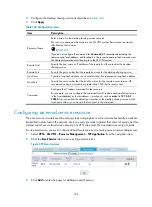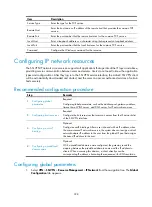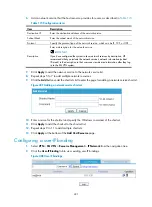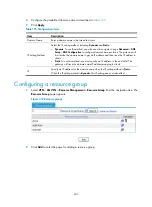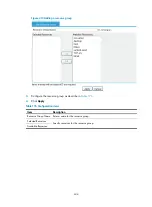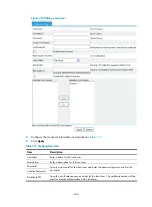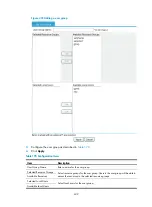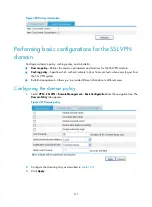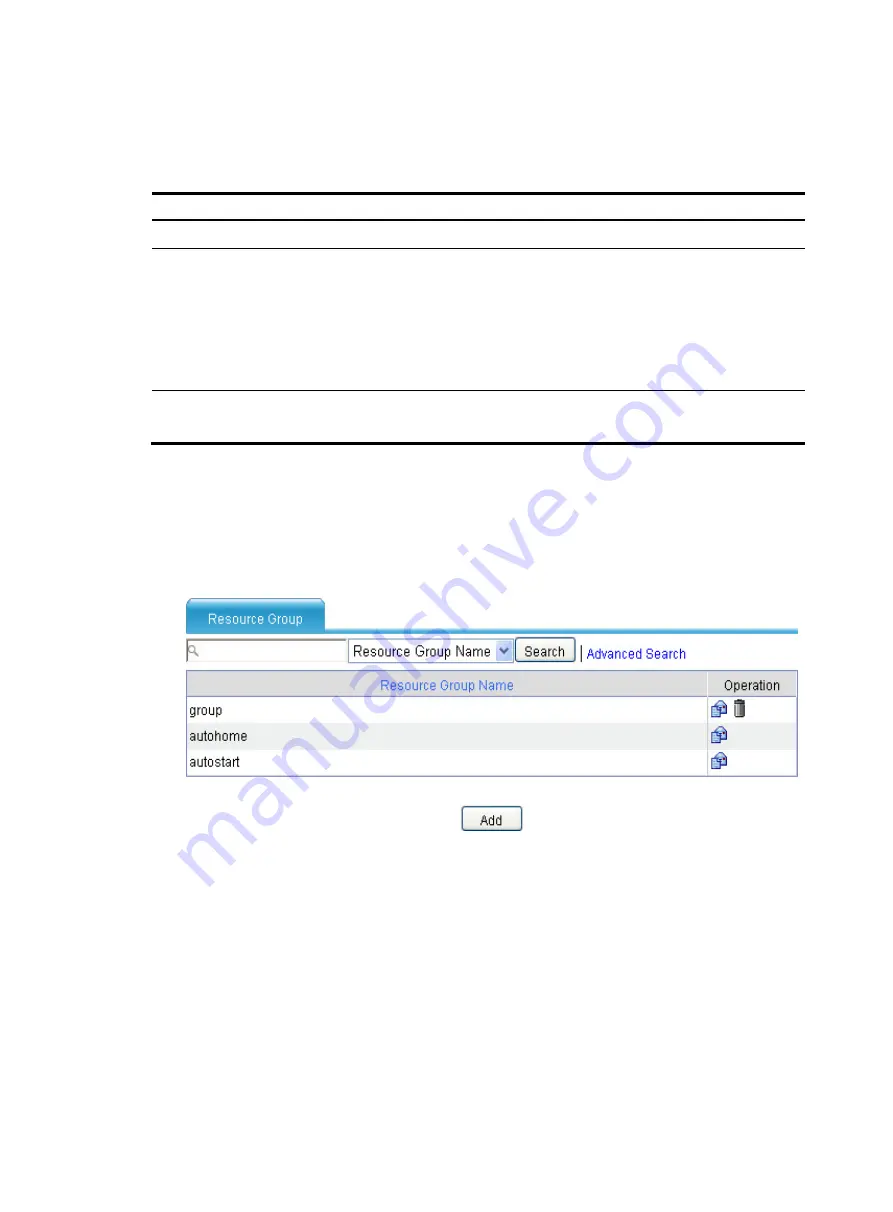
403
4.
Configure the predefined domain name as described in
5.
Click
Apply
.
Table 175
Configuration items
Item Description
Domain Name
Enter a domain name to be issued to clients.
IP Setting Method
Select the IP setting method, including
Dynamic
and
Static
.
•
Dynamic
: To use this method, you also need to navigate to page
Advanced
>
DNS
Setup
>
DNS Configuration
to configure domain name resolution. The gateway will
first resolve the domain name to get an IP address and then issue the IP address to
clients.
•
Static
: To use this method, you must specify an IP address in the next field. The
gateway will issue the domain name-IP address mapping to clients.
IP
Specify an IP address for the domain name when the IP setting method is
Static
.
When the IP setting method is
Dynamic
, this IP setting does not take effect.
Configuring a resource group
1.
Select
VPN
>
SSL VPN
>
Resource Management
>
Resource Group
from the navigation tree. The
Resource Group
page appears.
Figure 412
Resource groups
2.
Click
Add
to enter the page for adding a resource group.
Содержание MSR SERIES
Страница 17: ...xv Documents 835 Websites 835 Conventions 836 Index 838 ...
Страница 20: ...3 Figure 3 Initial page of the Web interface ...
Страница 42: ...25 Figure 13 Firefox Web browser setting ...
Страница 59: ...42 Figure 27 Checking the basic service configuration ...
Страница 73: ...56 Figure 35 Sample interface statistics ...
Страница 156: ...139 Figure 139 Rebooting the 3G modem ...
Страница 168: ...151 Figure 152 Configuring Web server 2 ...
Страница 174: ...157 Figure 158 Configure the URL filtering function ...
Страница 187: ...170 Upon detecting the Land or Smurf attack on Ethernet 0 2 Router outputs an alarm log and drops the attack packet ...
Страница 242: ...225 Figure 233 Enabling the DHCP client on interface Ethernet 0 1 ...
Страница 247: ...230 Figure 236 The page for configuring an advanced IPv4 ACL ...
Страница 255: ...238 Figure 241 Advanced limit setting ...
Страница 298: ...281 e Click Apply 2 Configure Router B in the same way Router A is configured ...
Страница 354: ...337 Figure 339 Configuring a login control rule so Host B cannot access Router through the Web ...
Страница 400: ...383 Figure 387 Verifying the configuration ...
Страница 405: ...388 ...
Страница 523: ...506 Figure 530 Ping configuration page ...
Страница 538: ...521 a Click Device A on the topology diagram b Click Ethernet 0 2 on the panel diagram c Click Port Guard ...
Страница 744: ...727 Verifying the configuration In the case that the IP network is unavailable calls can be made over PSTN ...
Страница 775: ...758 Figure 785 Configuring a jump node ...
Страница 791: ...774 Figure 801 Configuring a jump node ...