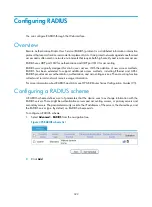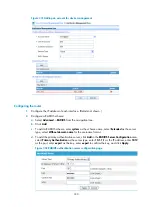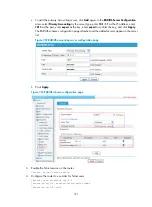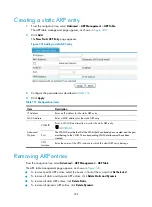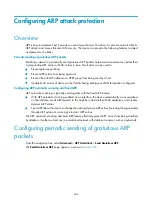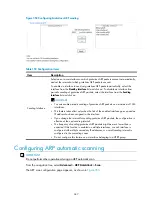332
5.
Use either approach to configure the AAA methods for domain
bbb
:
Configure the same scheme for authentication and authorization in domain
bbb
because
RADIUS authorization information is included in the authentication response message.
[Router] domain bbb
[Router-isp-bbb] authentication login radius-scheme system
[Router-isp-bbb] authorization login radius-scheme system
[Router-isp-bbb] accounting login radius-scheme system
[Router-isp-bbb] quit
Configure default AAA methods for all types of users in domain
bbb
.
[Router] domain bbb
[Router-isp-bbb] authentication default radius-scheme system
[Router-isp-bbb] authorization default radius-scheme system
[Router-isp-bbb] accounting default radius-scheme system
Verifying the configuration
After the configuration, the user can Telnet to the router and use the configured account (username
hello@bbb
and password
abc
) to enter the user interface of the router, and access all the commands of
level 0 through level 3.
Configuration guidelines
When you configure the RADIUS client, follow these guidelines:
•
Accounting for FTP users is not supported.
•
If you remove the accounting server used for online users, the router cannot send real-time
accounting requests and stop-accounting messages for the users to the server, and the
stop-accounting messages are not buffered locally.
•
The status of RADIUS servers, blocked or active, determines which servers the device will
communicate with or turn to when the current servers are not available. In practice, you can specify
one primary RADIUS server and multiple secondary RADIUS servers, with the secondary servers
that function as the backup of the primary servers. Generally, the device chooses servers based on
these rules:
When the primary server is in the active state, the device communicates with the primary server.
If the primary server fails, the device changes the state of the primary server to blocked, starts
a quiet timer for the server, and turns to a secondary server in the active state (a secondary
server configured earlier has a higher priority). If the secondary server is unreachable, the
device changes the state of the secondary server to blocked, starts a quiet timer for the server,
and continues to check the next secondary server in the active state. This search process
continues until the device finds an available secondary server or has checked all secondary
servers in the active state. If the quiet timer of a server expires or an authentication or
accounting response is received from the server, the status of the server changes back to active
automatically, but the device does not check the server again during the authentication or
accounting process. If no server is found reachable during one search process, the device
considers the authentication or accounting attempt a failure.
Once the accounting process of a user starts, the device keeps sending the user's real-time
accounting requests and stop-accounting requests to the same accounting server. If you remove
the accounting server, real-time accounting requests and stop-accounting requests for the user
cannot be delivered to the server any more.
Содержание MSR SERIES
Страница 17: ...xv Documents 835 Websites 835 Conventions 836 Index 838 ...
Страница 20: ...3 Figure 3 Initial page of the Web interface ...
Страница 42: ...25 Figure 13 Firefox Web browser setting ...
Страница 59: ...42 Figure 27 Checking the basic service configuration ...
Страница 73: ...56 Figure 35 Sample interface statistics ...
Страница 156: ...139 Figure 139 Rebooting the 3G modem ...
Страница 168: ...151 Figure 152 Configuring Web server 2 ...
Страница 174: ...157 Figure 158 Configure the URL filtering function ...
Страница 187: ...170 Upon detecting the Land or Smurf attack on Ethernet 0 2 Router outputs an alarm log and drops the attack packet ...
Страница 242: ...225 Figure 233 Enabling the DHCP client on interface Ethernet 0 1 ...
Страница 247: ...230 Figure 236 The page for configuring an advanced IPv4 ACL ...
Страница 255: ...238 Figure 241 Advanced limit setting ...
Страница 298: ...281 e Click Apply 2 Configure Router B in the same way Router A is configured ...
Страница 354: ...337 Figure 339 Configuring a login control rule so Host B cannot access Router through the Web ...
Страница 400: ...383 Figure 387 Verifying the configuration ...
Страница 405: ...388 ...
Страница 523: ...506 Figure 530 Ping configuration page ...
Страница 538: ...521 a Click Device A on the topology diagram b Click Ethernet 0 2 on the panel diagram c Click Port Guard ...
Страница 744: ...727 Verifying the configuration In the case that the IP network is unavailable calls can be made over PSTN ...
Страница 775: ...758 Figure 785 Configuring a jump node ...
Страница 791: ...774 Figure 801 Configuring a jump node ...