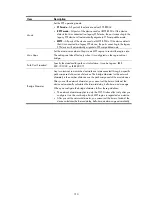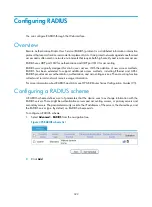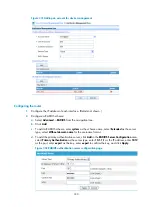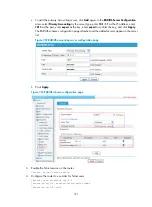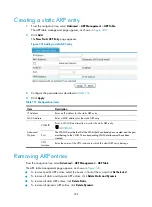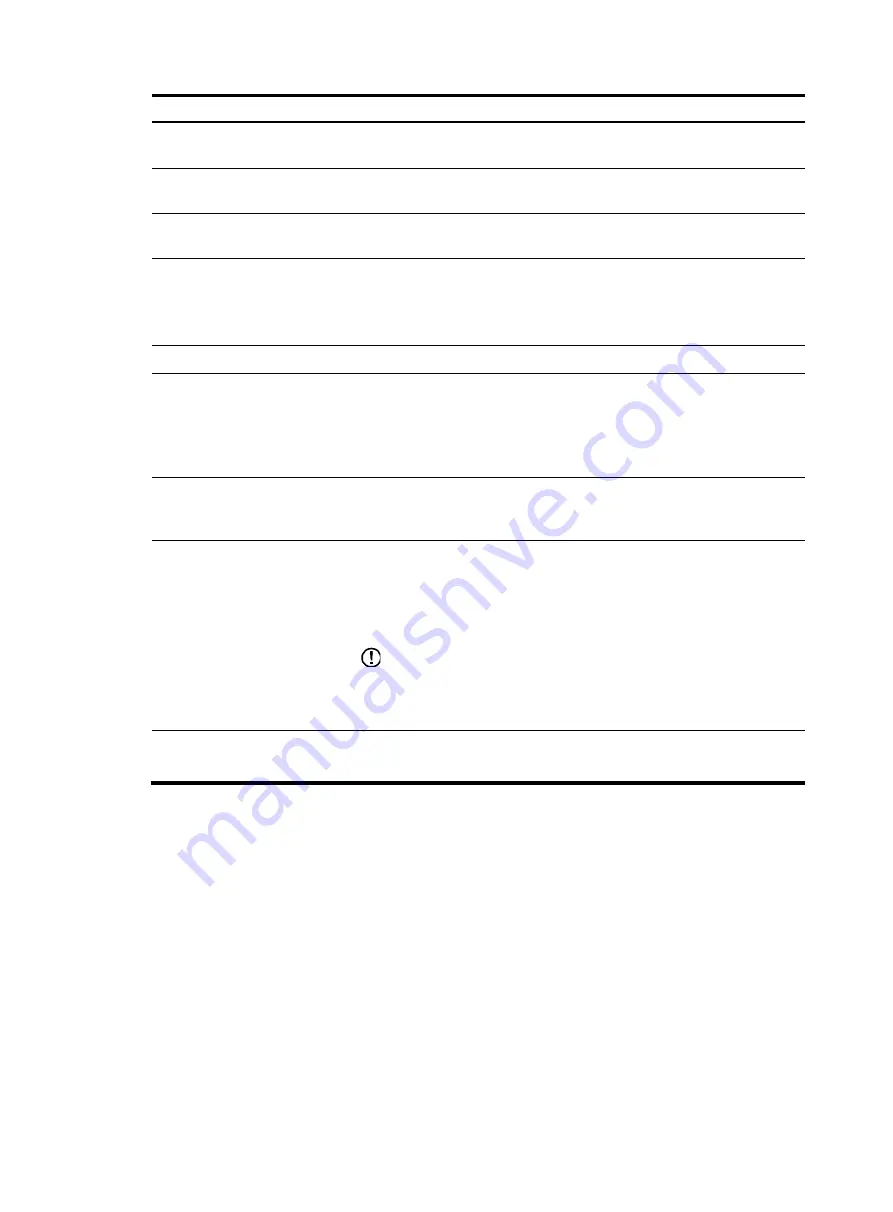
326
Item Description
Realtime Accounting Attempts
Set the maximum number of attempts for sending a real-time accounting
request.
Unit for Data Flows
Specify the unit for data flows sent to the RADIUS server:
byte
,
kilo-byte
,
mega-byte
, or
giga-byte
.
Unit for Packets
Specify the unit for data packets sent to the RADIUS server:
one-packet
,
kilo-packet
,
mega-packet
, or
giga-packet
.
VPN
Specify the VPN to which the RADIUS scheme belongs.
This setting is effective to all RADIUS authentication servers and accounting
servers configured in the RADIUS scheme, but the VPN individually specified
for a RADIUS authentication or accounting server takes priority.
Security Policy Server
Specify the IP address of the security policy server.
RADIUS Packet Source IP
Specify the source IP address for the device to use in RADIUS packets sent to
the RADIUS server.
HP recommends using a loopback interface address instead of a physical
interface address as the source IP address. If the physical interface is down,
the response packets from the server cannot reach the device.
Buffer stop-accounting packets
Stop-Accounting Attempts
Enable or disable buffering of stop-accounting requests for which no
responses are received, and set the maximum number of attempts for
sending stop-accounting requests.
Send accounting-on packets
Accounting-On Interval
Accounting-On Attempts
Enable or disable the accounting-on feature, and set the interval and the
maximum number of attempts for sending accounting-on packets.
The accounting-on feature enables a device to send accounting-on packets to
RADIUS servers after it reboots, making the servers forcedly log out users
who logged in through the device before the reboot.
IMPORTANT:
When enabling the accounting-on feature on a device for the first time, you
must save the configuration so that the feature takes effect after the device
reboots.
Attribute
Interpretation
Enable or disable the device to interpret the RADIUS class attribute as CAR
parameters.
Adding RADIUS servers
1.
In the
RADIUS Server Configuration
area, click
Add
.
Содержание MSR SERIES
Страница 17: ...xv Documents 835 Websites 835 Conventions 836 Index 838 ...
Страница 20: ...3 Figure 3 Initial page of the Web interface ...
Страница 42: ...25 Figure 13 Firefox Web browser setting ...
Страница 59: ...42 Figure 27 Checking the basic service configuration ...
Страница 73: ...56 Figure 35 Sample interface statistics ...
Страница 156: ...139 Figure 139 Rebooting the 3G modem ...
Страница 168: ...151 Figure 152 Configuring Web server 2 ...
Страница 174: ...157 Figure 158 Configure the URL filtering function ...
Страница 187: ...170 Upon detecting the Land or Smurf attack on Ethernet 0 2 Router outputs an alarm log and drops the attack packet ...
Страница 242: ...225 Figure 233 Enabling the DHCP client on interface Ethernet 0 1 ...
Страница 247: ...230 Figure 236 The page for configuring an advanced IPv4 ACL ...
Страница 255: ...238 Figure 241 Advanced limit setting ...
Страница 298: ...281 e Click Apply 2 Configure Router B in the same way Router A is configured ...
Страница 354: ...337 Figure 339 Configuring a login control rule so Host B cannot access Router through the Web ...
Страница 400: ...383 Figure 387 Verifying the configuration ...
Страница 405: ...388 ...
Страница 523: ...506 Figure 530 Ping configuration page ...
Страница 538: ...521 a Click Device A on the topology diagram b Click Ethernet 0 2 on the panel diagram c Click Port Guard ...
Страница 744: ...727 Verifying the configuration In the case that the IP network is unavailable calls can be made over PSTN ...
Страница 775: ...758 Figure 785 Configuring a jump node ...
Страница 791: ...774 Figure 801 Configuring a jump node ...