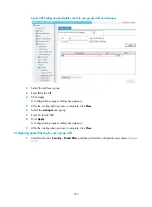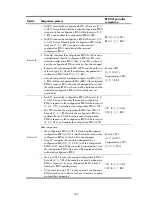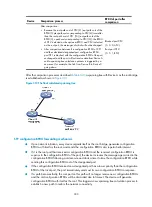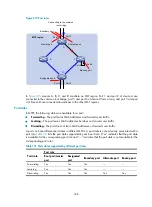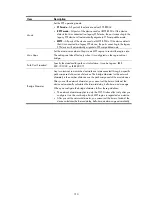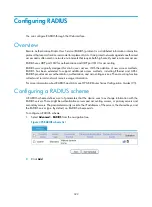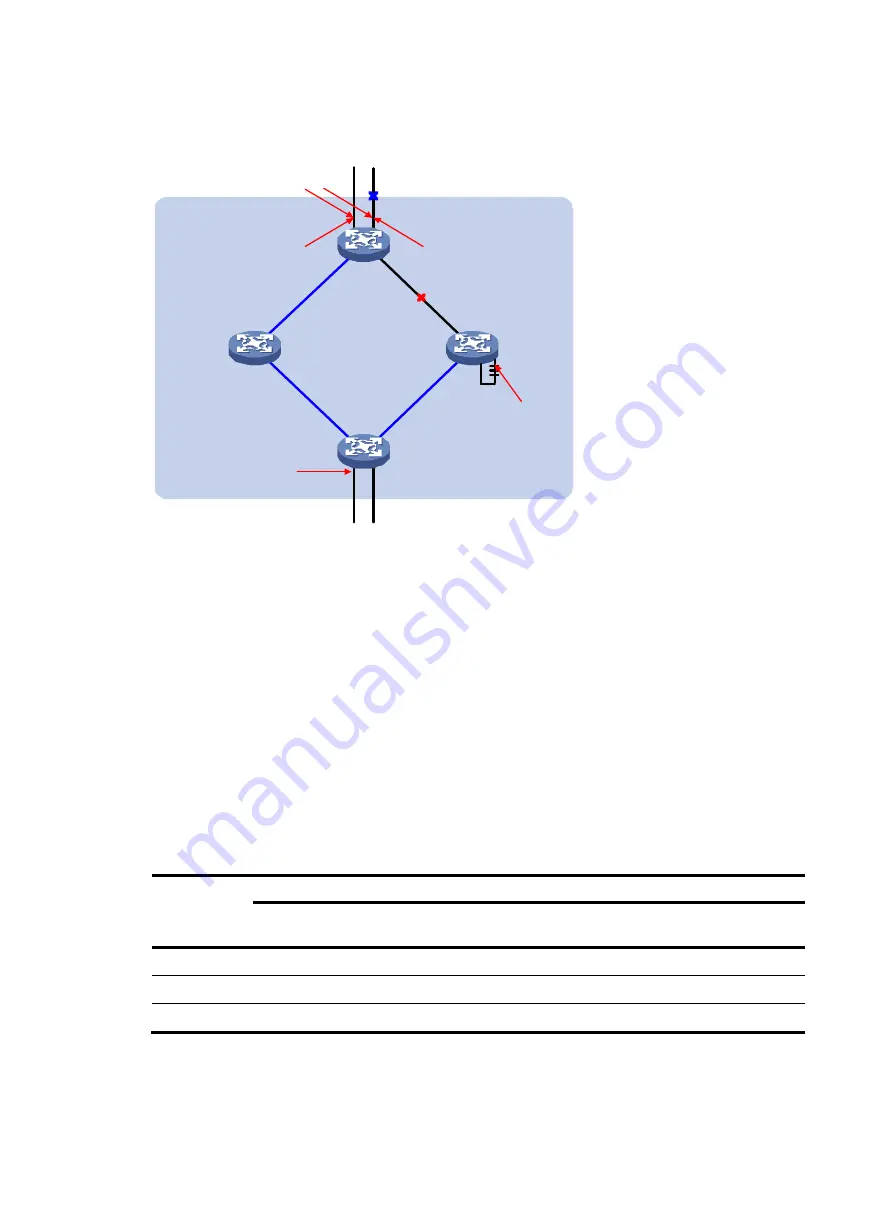
308
Figure 315
Port roles
In
, devices A, B, C, and D constitute an MST region. Port 1 and port 2 of device A are
connected to the common root bridge, port 5 and port 6 of device C form a loop, and port 3 and port
4 of Device D are connected downstream to the other MST regions.
Port states
In MSTP, the following states are available for a port:
•
Forwarding
—The port learns MAC addresses and forwards user traffic.
•
Learning
—The port learns MAC addresses but does not forward user traffic.
•
Discarding
—The port does not learn MAC addresses or forwards user traffic.
A port can have different port states in different MSTIs. A port state is not exclusively associated with a
port role.
lists the port states supported by each port role. ("Yes" indicates that the port state
is available for the corresponding port role and "—" indicates that the port state is not available for the
corresponding port role.)
Table 141
Ports states supported by different port roles
Port state
Port role
Root port/master
port
Designated
port
Boundary port Alternate port Backup port
Forwarding Yes
Yes
Yes
—
—
Learning Yes
Yes
Yes
—
—
Discarding Yes
Yes
Yes
Yes
Yes
Connecting to the common
root bridge
Boundary port
Port 1
Master port
Alternate port
Designated port
A
B
C
D
Backup port
MST region
Port 2
Port 6
Port 5
Port 4
Port 3
Содержание MSR SERIES
Страница 17: ...xv Documents 835 Websites 835 Conventions 836 Index 838 ...
Страница 20: ...3 Figure 3 Initial page of the Web interface ...
Страница 42: ...25 Figure 13 Firefox Web browser setting ...
Страница 59: ...42 Figure 27 Checking the basic service configuration ...
Страница 73: ...56 Figure 35 Sample interface statistics ...
Страница 156: ...139 Figure 139 Rebooting the 3G modem ...
Страница 168: ...151 Figure 152 Configuring Web server 2 ...
Страница 174: ...157 Figure 158 Configure the URL filtering function ...
Страница 187: ...170 Upon detecting the Land or Smurf attack on Ethernet 0 2 Router outputs an alarm log and drops the attack packet ...
Страница 242: ...225 Figure 233 Enabling the DHCP client on interface Ethernet 0 1 ...
Страница 247: ...230 Figure 236 The page for configuring an advanced IPv4 ACL ...
Страница 255: ...238 Figure 241 Advanced limit setting ...
Страница 298: ...281 e Click Apply 2 Configure Router B in the same way Router A is configured ...
Страница 354: ...337 Figure 339 Configuring a login control rule so Host B cannot access Router through the Web ...
Страница 400: ...383 Figure 387 Verifying the configuration ...
Страница 405: ...388 ...
Страница 523: ...506 Figure 530 Ping configuration page ...
Страница 538: ...521 a Click Device A on the topology diagram b Click Ethernet 0 2 on the panel diagram c Click Port Guard ...
Страница 744: ...727 Verifying the configuration In the case that the IP network is unavailable calls can be made over PSTN ...
Страница 775: ...758 Figure 785 Configuring a jump node ...
Страница 791: ...774 Figure 801 Configuring a jump node ...