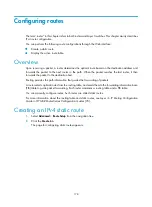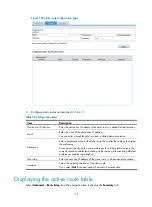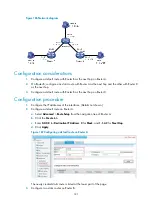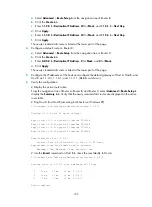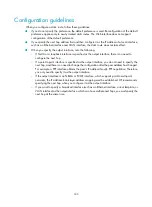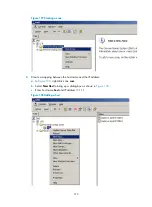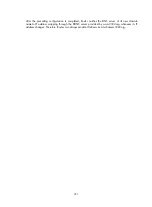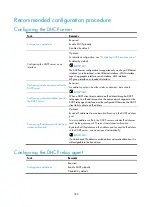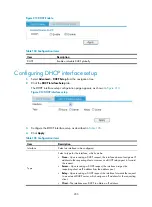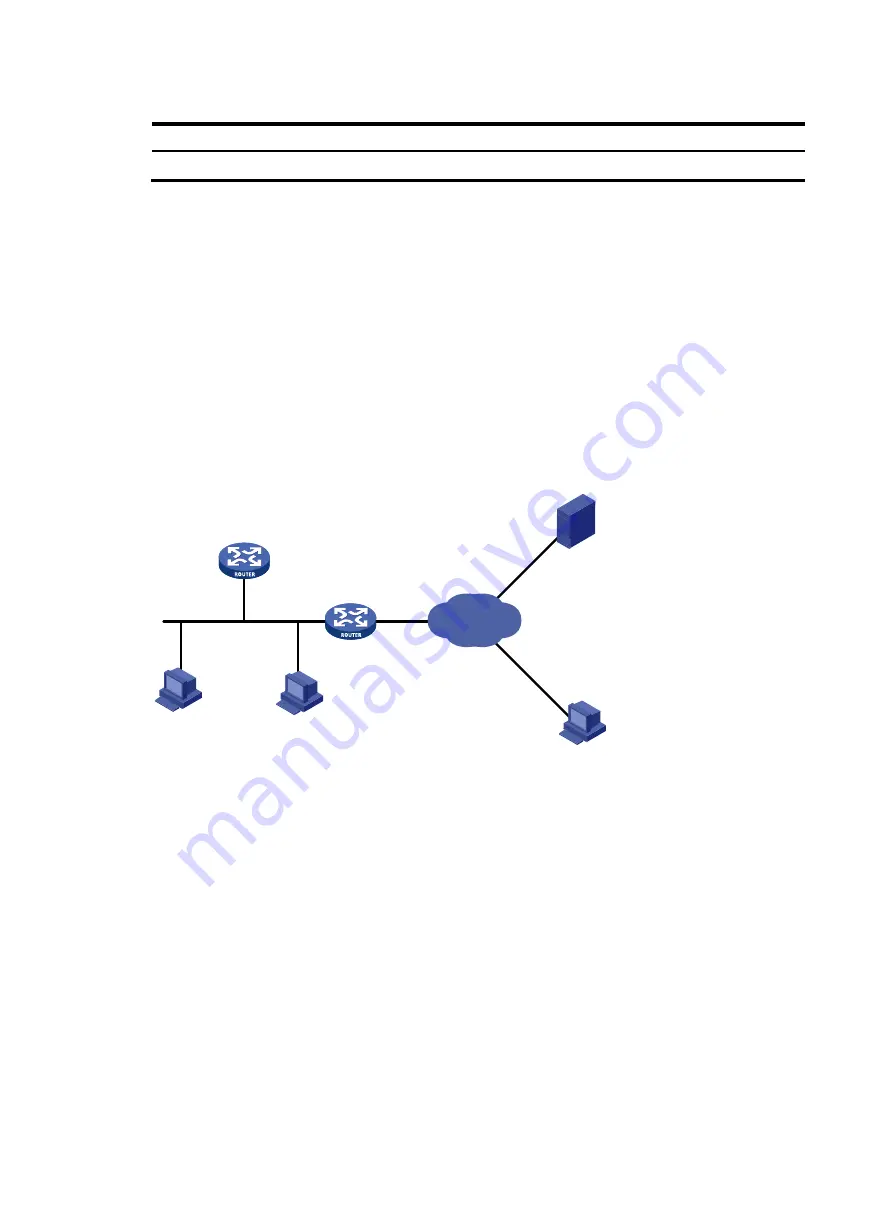
192
Table 102
Configuration items
Item Description
DNS Domain Name Suffix
Configure a domain name suffix.
4.
Click
Apply
.
Domain name resolution configuration example
Network requirements
As shown in
, Router B serves as a DNS client and Router A is specified as a DNS server.
Dynamic domain name resolution and the domain name suffix are configured on Router B, and therefore
Router B can use domain name
host
to access the host with the domain name
host.com
and the IP
address 3.1.1.1/24.
Router A serves as the DNS proxy. The IP address of the actual DNS server is 4.1.1.1/24.
Router B performs domain name resolution through Router A.
Figure 196
Network diagram
Before performing the following configuration, make sure the device and the host are routable to each
other, and the IP addresses of the interfaces are configured as shown in
.
This configuration might vary with different DNS servers. The following configuration is performed on a
PC running Windows server 2000.
Configuring the DNS server
1.
Select
Start
>
Programs
>
Administrative Tools
>
DNS
.
The page for configuring the DNS server appears.
2.
Create zone
com
:
a.
As shown in
, right-click
Forward Lookup Zones
.
b.
Select
New Zone
, and then follow the wizard to create a new zone named
com
.
3.1.1.1/24
host.com
Router B
DNS client
Router A
DNS proxy
IP network
DNS server
2.1.1.1/24
2.1.1.2/24
1.1.1.1/24
4.1.1.1/24
Host
Содержание MSR SERIES
Страница 17: ...xv Documents 835 Websites 835 Conventions 836 Index 838 ...
Страница 20: ...3 Figure 3 Initial page of the Web interface ...
Страница 42: ...25 Figure 13 Firefox Web browser setting ...
Страница 59: ...42 Figure 27 Checking the basic service configuration ...
Страница 73: ...56 Figure 35 Sample interface statistics ...
Страница 156: ...139 Figure 139 Rebooting the 3G modem ...
Страница 168: ...151 Figure 152 Configuring Web server 2 ...
Страница 174: ...157 Figure 158 Configure the URL filtering function ...
Страница 187: ...170 Upon detecting the Land or Smurf attack on Ethernet 0 2 Router outputs an alarm log and drops the attack packet ...
Страница 242: ...225 Figure 233 Enabling the DHCP client on interface Ethernet 0 1 ...
Страница 247: ...230 Figure 236 The page for configuring an advanced IPv4 ACL ...
Страница 255: ...238 Figure 241 Advanced limit setting ...
Страница 298: ...281 e Click Apply 2 Configure Router B in the same way Router A is configured ...
Страница 354: ...337 Figure 339 Configuring a login control rule so Host B cannot access Router through the Web ...
Страница 400: ...383 Figure 387 Verifying the configuration ...
Страница 405: ...388 ...
Страница 523: ...506 Figure 530 Ping configuration page ...
Страница 538: ...521 a Click Device A on the topology diagram b Click Ethernet 0 2 on the panel diagram c Click Port Guard ...
Страница 744: ...727 Verifying the configuration In the case that the IP network is unavailable calls can be made over PSTN ...
Страница 775: ...758 Figure 785 Configuring a jump node ...
Страница 791: ...774 Figure 801 Configuring a jump node ...