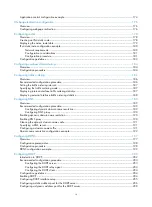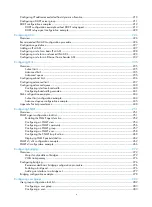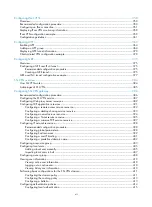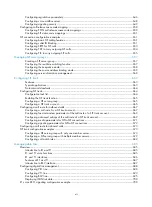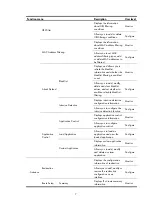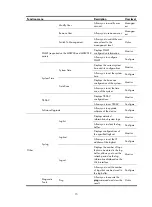1
Web overview
The device provides Web-based configuration interfaces for visual device management and
maintenance.
Figure 1
Web-based network management operating environment
Logging in to the Web interface
Follow these guidelines when you log in to the Web interface:
•
The PC in
is the one where you configure the device, but not necessarily the Web-based
network management terminal. The Web-based network management terminal is a PC (or another
terminal) used to log in to the Web interface and is required to be reachable to the device.
•
If you click the verification code displayed on the Web login page, you can get a new verification
code.
•
Up to 24 users can concurrently log in to the device through the Web interface.
•
You can also log in to the Web interface through HTTPS, but you must enable HTTPS on the device,
and the address you input in the address bar must start with https://. For more information, see
"Configuring service management."
•
If you have configured the auto authentication mode for an HTTPS login user by using the
web
https-authorization mode
command, the user is automatically authenticated by the PKI certificate,
without inputting any username and password. For more information, see
Fundamentals
Configuration Guide
.
You can use the following default settings to log in to the Web interface through HTTP:
•
Username
—admin.
•
Password
—admin.
•
IP address of the device
—192.168.1.1.
To log in to the Web interface of the device from a PC:
1.
Connect the Ethernet interface Ethernet 0/0 of the device to the PC using a crossover Ethernet
cable.
2.
Configure an IP address for the PC and make sure the PC and device can reach each other.
For example, assign the PC an IP address (for example, 192.168.1.2) within the network segment
192.168.1.0/24 (except for 192.168.1.1).
3.
Open the browser, and input the login information.
a.
Type the IP address http://192.168.1.1 in the address bar and press
Enter
.
The login page of the Web interface (see
b.
Enter the username and password
admin
, and the verification code, select the language
(English and Chinese are supported at present), and click
Login
.
Содержание MSR SERIES
Страница 17: ...xv Documents 835 Websites 835 Conventions 836 Index 838 ...
Страница 20: ...3 Figure 3 Initial page of the Web interface ...
Страница 42: ...25 Figure 13 Firefox Web browser setting ...
Страница 59: ...42 Figure 27 Checking the basic service configuration ...
Страница 73: ...56 Figure 35 Sample interface statistics ...
Страница 156: ...139 Figure 139 Rebooting the 3G modem ...
Страница 168: ...151 Figure 152 Configuring Web server 2 ...
Страница 174: ...157 Figure 158 Configure the URL filtering function ...
Страница 187: ...170 Upon detecting the Land or Smurf attack on Ethernet 0 2 Router outputs an alarm log and drops the attack packet ...
Страница 242: ...225 Figure 233 Enabling the DHCP client on interface Ethernet 0 1 ...
Страница 247: ...230 Figure 236 The page for configuring an advanced IPv4 ACL ...
Страница 255: ...238 Figure 241 Advanced limit setting ...
Страница 298: ...281 e Click Apply 2 Configure Router B in the same way Router A is configured ...
Страница 354: ...337 Figure 339 Configuring a login control rule so Host B cannot access Router through the Web ...
Страница 400: ...383 Figure 387 Verifying the configuration ...
Страница 405: ...388 ...
Страница 523: ...506 Figure 530 Ping configuration page ...
Страница 538: ...521 a Click Device A on the topology diagram b Click Ethernet 0 2 on the panel diagram c Click Port Guard ...
Страница 744: ...727 Verifying the configuration In the case that the IP network is unavailable calls can be made over PSTN ...
Страница 775: ...758 Figure 785 Configuring a jump node ...
Страница 791: ...774 Figure 801 Configuring a jump node ...