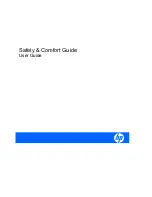WARNING
WARNING!
There may be a risk of serious physical injuries from working at your computer
workstation. Read and follow the recommendations in this
Safety & Comfort Guide
to minimize the risk
of injury and to increase your comfort.
Some studies have suggested that long periods of typing, improper workstation setup, incorrect work
habits, stressful work conditions and relationships, or problems in your personal health may be linked
to injuries. These injuries could include carpal tunnel syndrome, tendinitis, tenosynovitis, and other
musculoskeletal disorders.
The warning signs of these disorders can occur in the hands, wrists, arms, shoulders, neck, or back,
and can include:
●
Numbness, burning, or tingling
●
Soreness, aching, or tenderness
●
Pain, throbbing, or swelling
●
Tightness or stiffness
●
Weakness or coldness
Symptoms may be felt during typing, while using a mouse, or at other times when no work with the hands
is being performed, including during the night when these symptoms might awaken you. If you
experience these symptoms, or any other persistent or recurring pain or discomfort that you think may
be related to using a computer, you should promptly consult a qualified physician and, if available, your
company's health and safety department. The earlier a problem is properly diagnosed and treated, the
less chance there is that it will progress to a disabling condition.
The following pages describe proper workstation setup, posture, and health and work habits for
computer users. In addition, this Guide contains product safety information applicable to all HP products.
v
Содержание MP4
Страница 1: ...Safety Comfort Guide User Guide ...
Страница 4: ...iv Introduction ...
Страница 6: ...vi WARNING ...
Страница 10: ...x ...
Страница 35: ...Phone 25 ...
Страница 76: ......