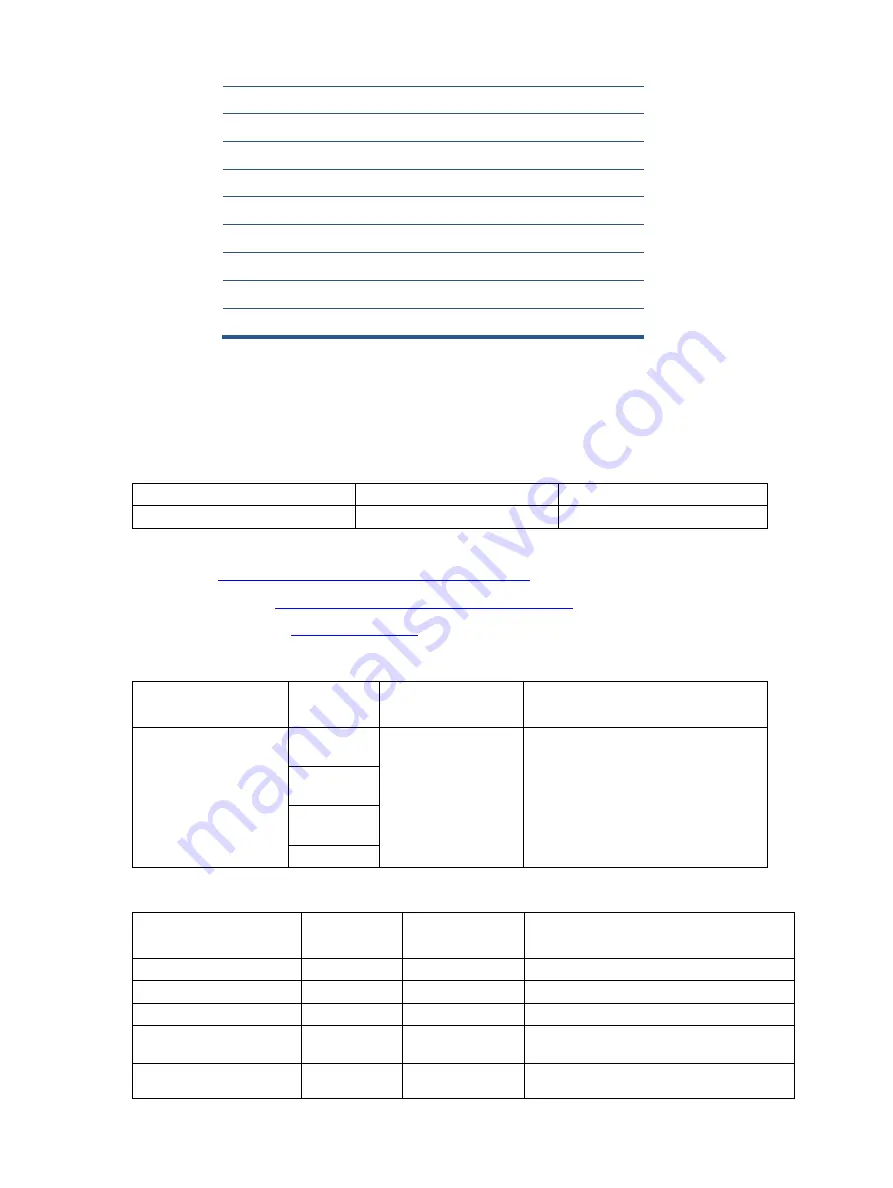
11
How to order parts
The HP authorized repair center can purchase the power board from HP.
Power board
Description
HP spare part number
Manufacturer part number
PSU M34D
N12315-001
PLPCKL482UQB2
Capacitors and connectors are available for purchase from the following EU distributors:
Farnell UK - Electronic Components Distributor
Capacitors | RS Components (rs-online.com)
Capacitors by distributor
Component
description
Location
Component
distributor
Distributor part number
EC 680uF 20% 35V
12.5*20 3000 hr 2A
ENB1
C9102
United Chemi-Con
EGPA350ELL681MK20S
C9104
C9103
C9130
Connectors by manufacturer
Component
description
Location
identifier
Component
distributor
Distributer part number
HDMI
CN501
RS
SD-47151-001(Molex)
DisplayPort
CN503
Farnell
DP1RD20JQ3(JAE)
USB Type-C
CN5101
RS
DX07S024JJ2R130(JAE
)
USB B TYPE
CN1001
RS
692221030100
(Wurth Elektronik
)
USB 3.0
CN1004
CN1005
Farnell
48406-0001(MOLEX
)
13
KEY_FRAME
1
14
REAR COVER
1
15
STAND ASS'Y
1
16
BASE_ASS’Y
1
17
0M1G3030 4120
13
18
0M1G1030 6120
10
19
QM1G38400601200ARA
1
20
0Q1G1030 6120
8
21
0M1G2940 10 47 CR3
4

























