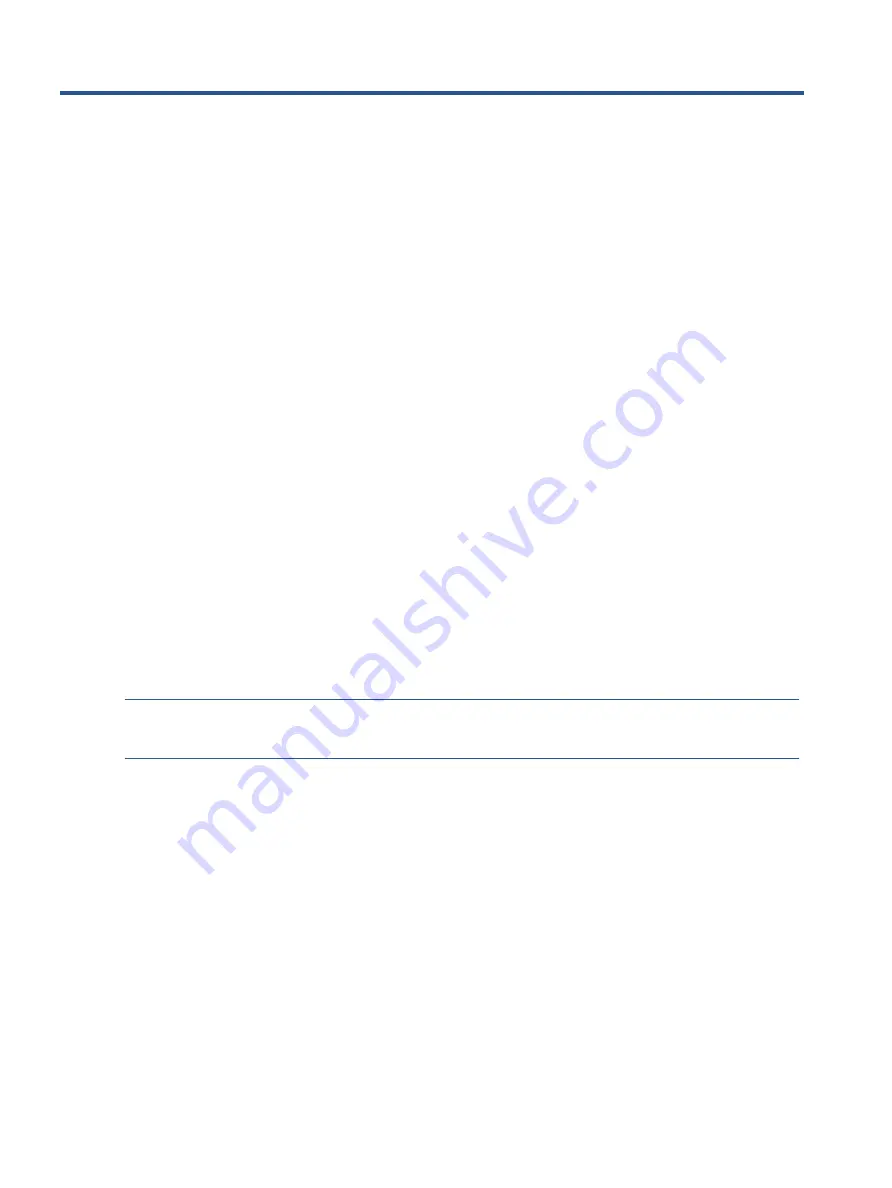
3
2
Monitor features
This chapter provides an overview of the monitor’s features.
Features
Depending on the model, your monitor might include the following features:
●
68.47
cm (27-in) diagonal viewable area with
2560 x 1440
resolution, plus full-screen support for
lower resolutions, includes custom scaling for maximum image size while preserving the original
aspect ratio
●
Liquid crystal display (LCD) with active matrix and in-plane switching
●
Wide color gamut to provide coverage of sRGB color spaces
●
Nonglare screen with an LED backlight
●
Wide viewing angle to allow viewing from a sitting or standing position, or moving from side to side
●
Tilt adjustment capabilities
●
High–Definition Multimedia Interface (HDMI), and DP inputs
●
Four OSD buttons, three that can be reconfigured to quickly allow selection of the most commonly
used operations
●
Plug and Play capability if supported by your operating system
●
Security cable slot on the rear of the monitor for an optional security cable
●
On-screen display (OSD) adjustments in several languages for easy setup and screen optimization
●
HP Display Assistant software for adjusting monitor settings and enabling theft deterrence features
●
Energy saver feature to meet requirements for reduced power consumption
NOTE:
For safety and regulatory information, refer to the Product Notices provided in your documentation
kit. To access the latest user guides or manuals for your product, go to http://www.hp.com/support and
follow the instructions to find your product. Then select
Manuals
.
Содержание M27fq
Страница 4: ......
Страница 8: ...4 Front components ...
Страница 10: ...6 Barcode label Spec label Bar code label ...
Страница 11: ...7 3 Illustrated parts catalog To identify the monitor major components use this illustration and table ...







































