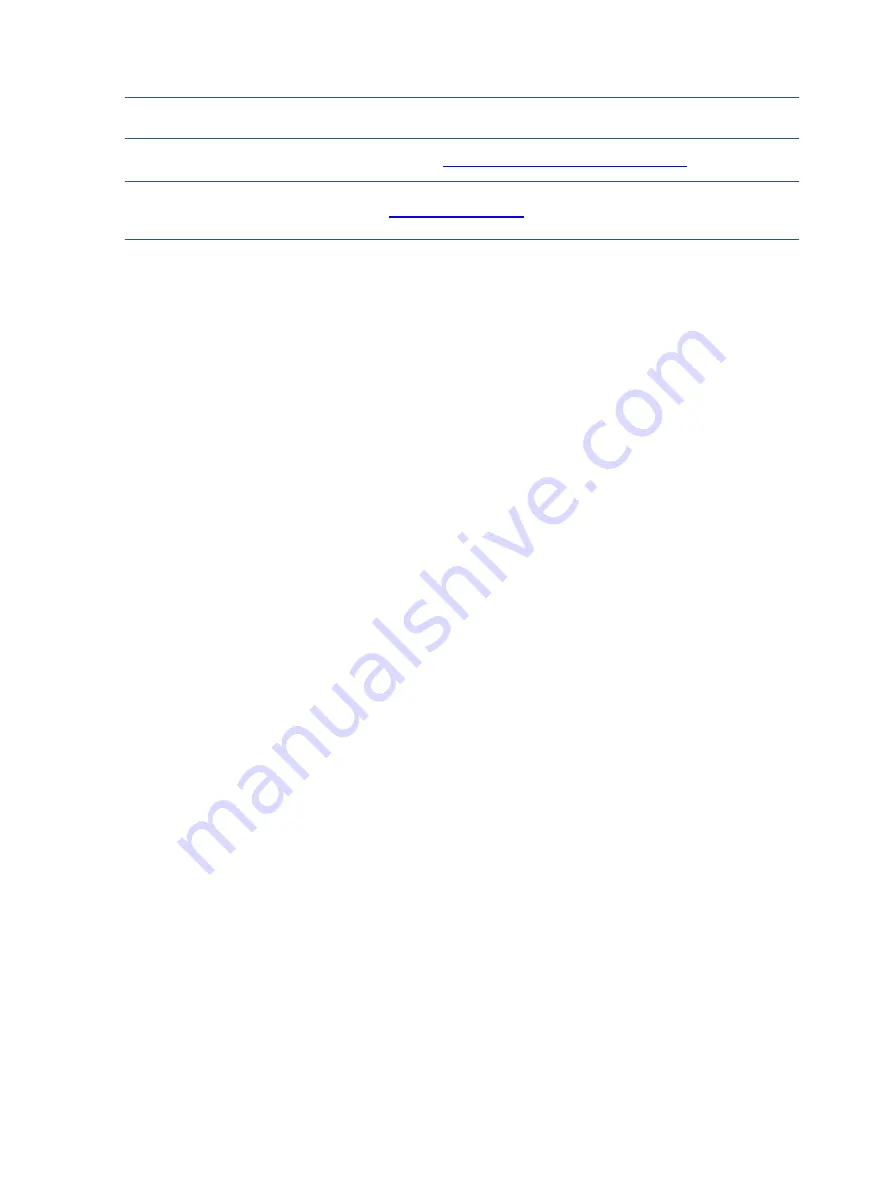
11
NOTE:
The connector may need to be modified to meet functionality, regulatory and safety requirements if
it is not an exact match.
You can purchase cables from the HP part store at
https://partsurfer.hp.com/Search.aspx.
NOTE:
HP continually improves and changes product parts. For complete and current information about
supported parts for your computer, go to
, select your country or region, and then
follow the on-screen instructions.
Содержание M25866
Страница 17: ...14 4 Remove the FFC and tape from the panel ...










































