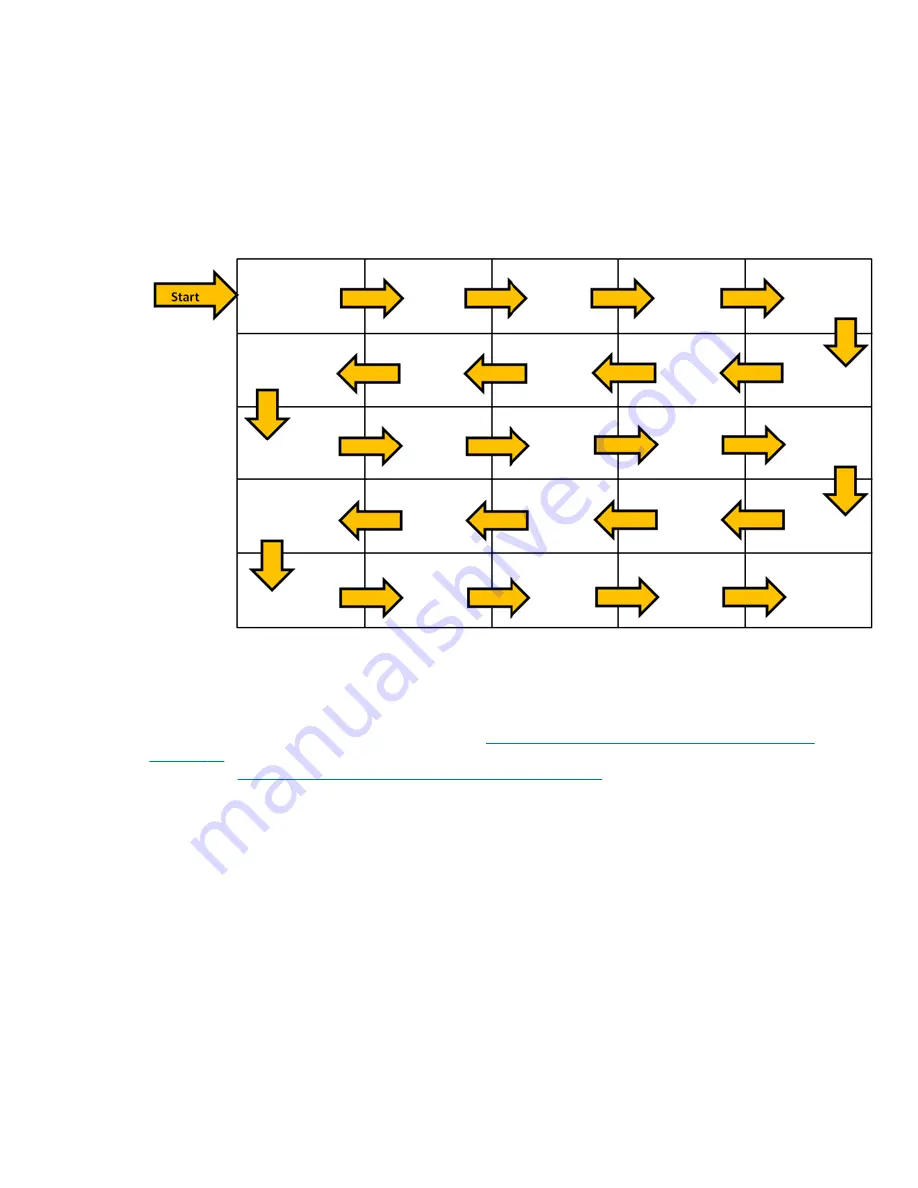
Connecting multiple displays with Tile Mode
The recommended cable routing for daisy chain in Tile Mode is to start with the upper left display and
connect across the upper tier of displays going from left to right to the last display in that tier. Then
cable from the upper right display to the display just below it and connect across from right to left to
the last display on the left. Continue this back and forth, top to bottom cable route for all the tiers in
the wall as indicated in the next figure.
Figure 3-33
Recommended cable routing for Tile Mode
Multiple displays (up to 25) may be connected to a single media player/computer using Tile Mode.
Multiple displays in Tile Mode are only supported with either DisplayPort or VGA video input sources.
When connecting the multiple displays, the media player/computer is connected to the first display
only with either a DisplayPort or VGA connection to the media player/computer. All the subsequent
displays are connected to each other via daisy chain using either the DP OUT connector from one
display to the DP IN connector of the next display (
Figure 3-35 Daisy chain connection – DisplayPort
on page 25
), or using the VGA OUT connector from one display to the VGA IN connector of the
next display (
Figure 3-36 Daisy chain connection -- VGA on page 25
). All displays must be
connected with the same video source, either DisplayPort or VGA. When using Tile mode to connect
multiple displays, only one desktop image may be displayed across all the tiled displays
24
Chapter 3 Setting up the display
ENWW
Содержание LD4730
Страница 1: ...HP LD4730 and LD4730G LCD Ultra slim Bezel Digital Signage Displays User Guide ...
Страница 4: ...iv About this guide ENWW ...
Страница 8: ...viii ENWW ...






























