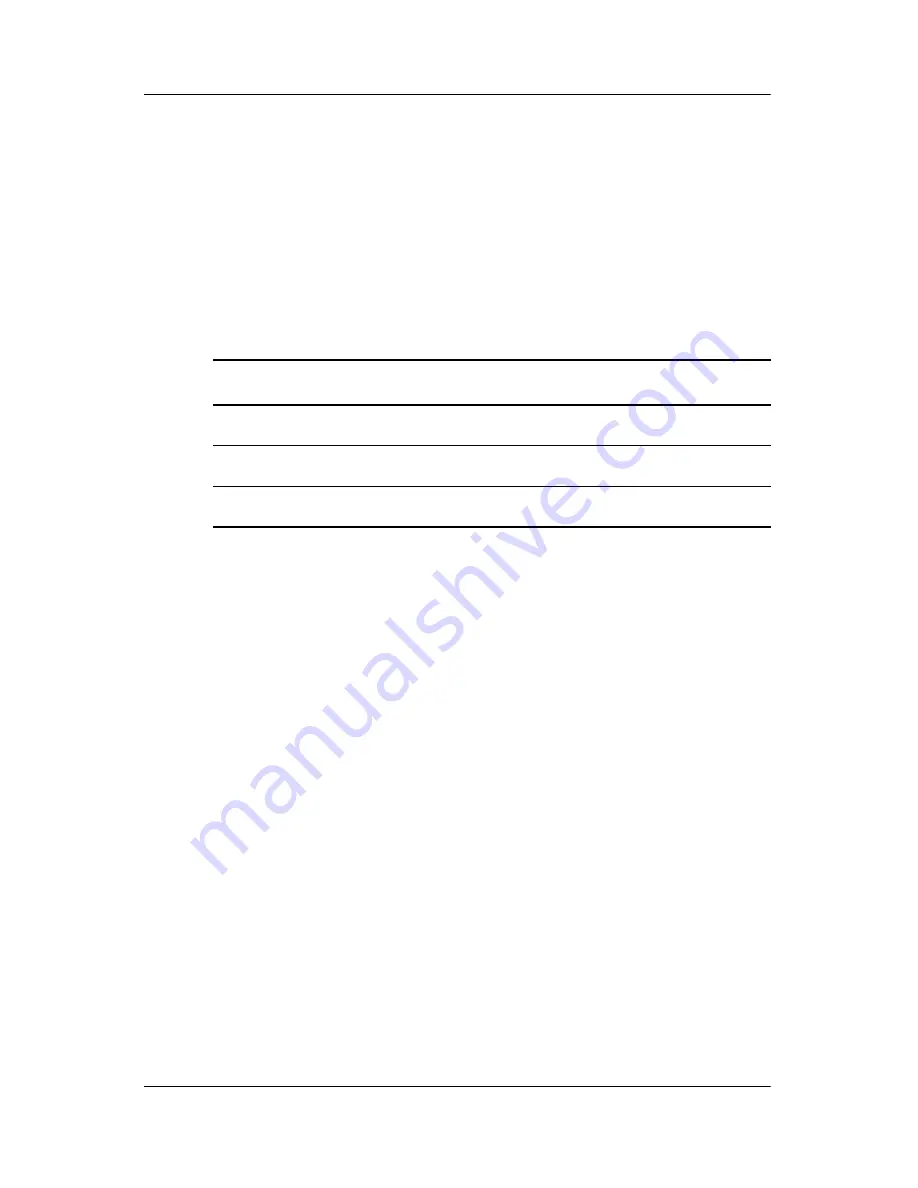
Technical Specifications
By selecting settings in the monitor’s Energy Saver utility, you
can also program the monitor to enter into the reduced power
state at a predetermined time. When the monitor’s Energy Saver
utility causes the monitor to enter the reduced power state, the
Power light turns amber.
Power Light Indicators
Mode
LED Color
On Mode
Green
Sleep Mode
Amber
Off Mode
Off
B–8
User Guide
Содержание L717g
Страница 6: ...Contents User Guide vi ...
Страница 12: ...Safety and Maintenance Guidelines 2 4 User Guide ...
Страница 38: ...Operating the Monitor 4 16 User Guide ...
Страница 44: ...Troubleshooting A 6 User Guide ...
Страница 58: ...Agency Regulatory Notices C 6 User Guide ...









































