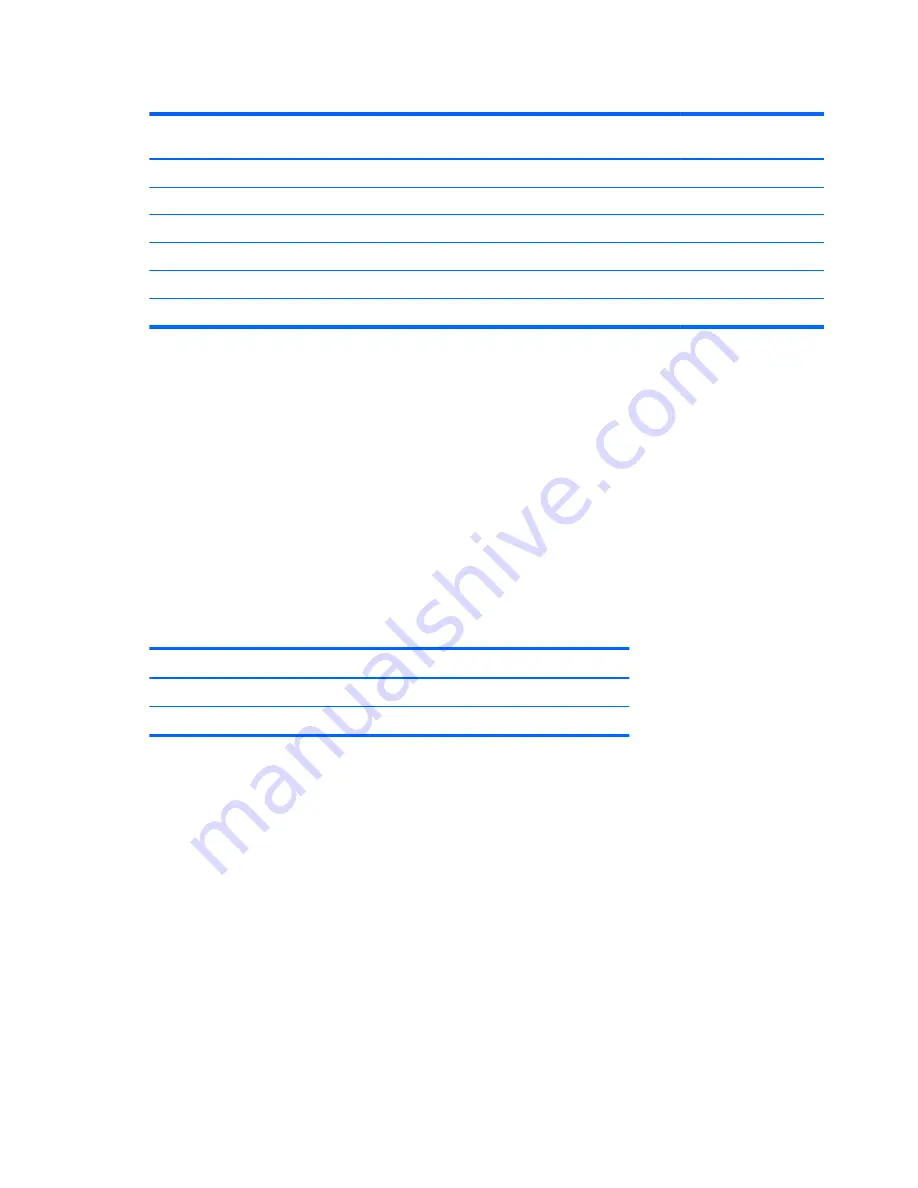
Table 4-3
HDMI High Definition Factory Preset Video Modes
Preset
HD Video Display
Resolution
Resolution
Horizontal Frequency
(kHz)
Vertical Frequency
(Hz)
1
480p
720 x 480
31.469
60
2
720p60
1280 x 720
45
60
3
576p
720 x 576
31.25
50
4
720p50
1280 x 720
37.5
50
5
1080p60
1920 x 1080
67.5
60
6
1080p50
1920 x 1080
56.25
50
Entering User Modes
The video controller signal might occasionally call for a mode that is not preset if:
●
You are not using a standard graphics adapter.
●
You are not using a factory preset mode.
It this occurs, you might need to readjust the parameters of the monitor screen by using the on-
screen display. Your changes can be made to any or all of these factory preset modes and saved in
memory. The monitor automatically stores the new setting, then recognizes the new mode just like it
does a factory preset mode. Also there are at least ten user modes that can be entered and stored.
Power Adapters
Table 4-4
Power Adapters
Manufacturer
Model Number
LiteOn
PA-1041-03TA-LF, PA-1041–0
Delta
ADP-40DD B Series
14
Chapter 4 Technical Specifications
Содержание L2314
Страница 1: ...L2314 IPS LED Backlit Monitor User Guide ...
Страница 4: ...iv About This Guide ...
Страница 6: ...vi ...


































