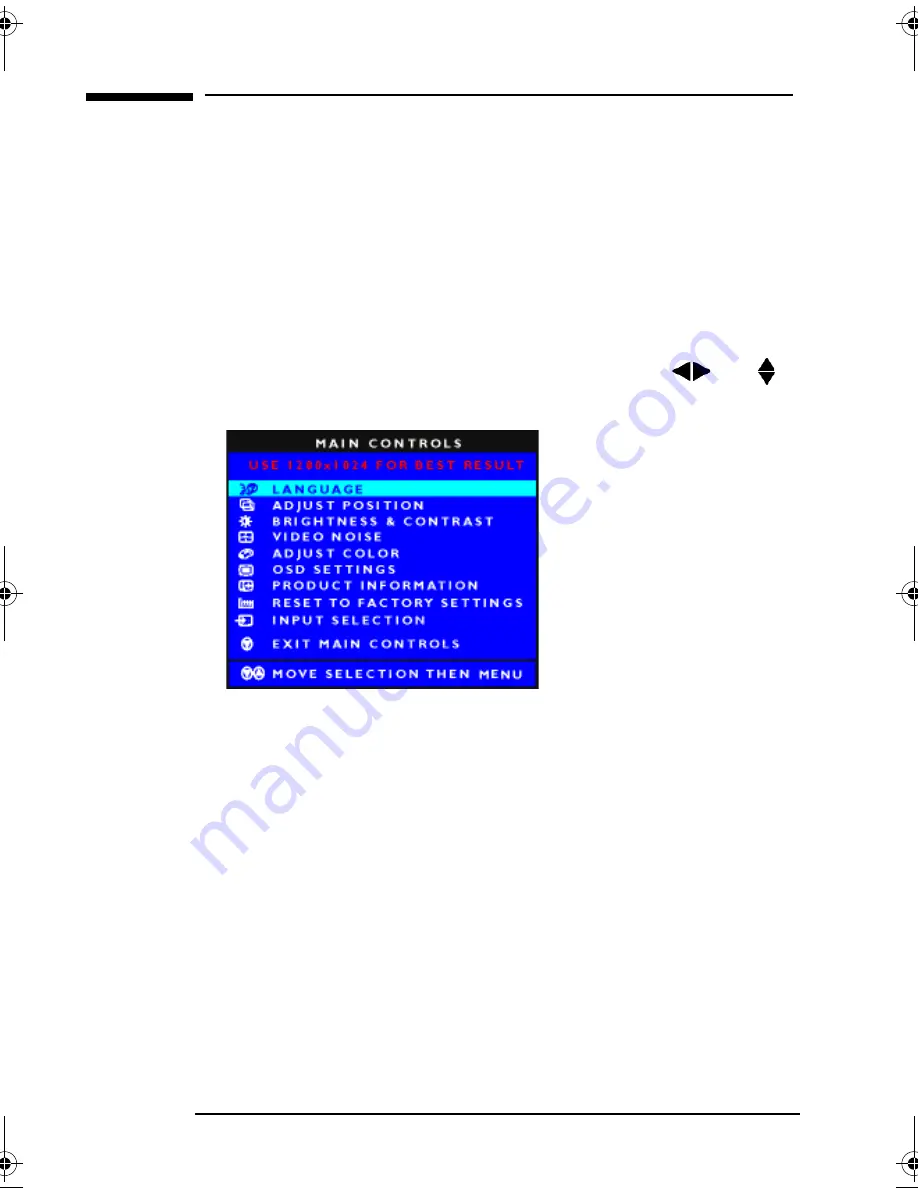
hp L1815 LCD Monitor
Using the Monitor
18
Using the Monitor
Using the On-Screen Display (OSD)
The monitor comes pre-configured to provide the best viewing
image. However, you can fine-tune the display using Display
Manager. The monitor has control buttons that you can use to open
the On-Screen Display to select and adjust display settings.
When you press the Menu button on the front of your monitor, the
OSD Main Controls window pops up and you can start making
adjustments to your monitor’s various features. Use the
or
keys to make your adjustments within.
l1815.book Page 18 Tuesday, April 9, 2002 3:47 PM
Содержание L1815
Страница 20: ...hp L1815 LCD Monitor Using the Monitor 20 Digital Signal Input ...
Страница 27: ...27 hp L1815 LCD Monitor Regulatory Information Regulatory Information ...
Страница 34: ...hp L1815 LCD Monitor Hardware Warranty 34 ...
Страница 35: ......
Страница 36: ......






























