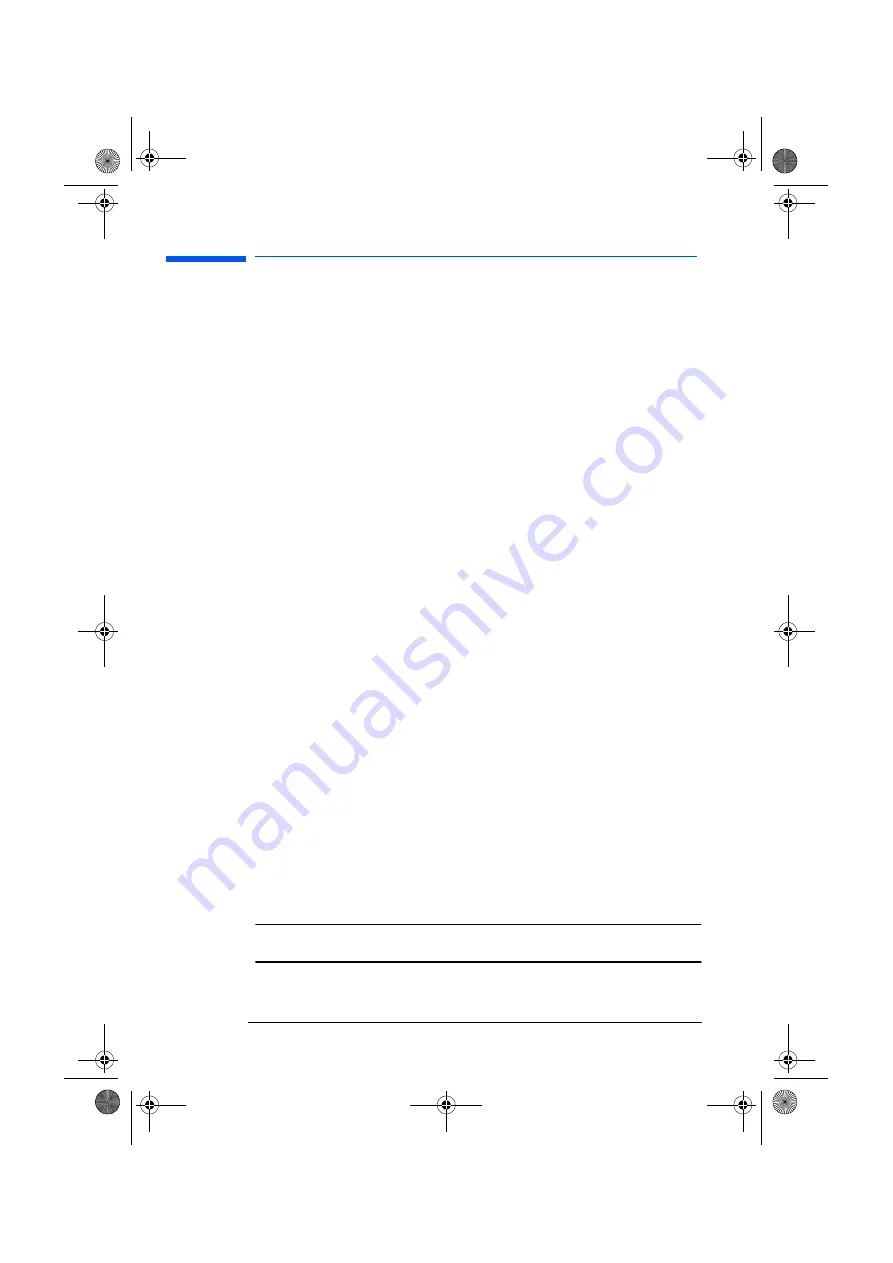
hp L1520/hp L1720/hp L1820 LCD Monitor
Using the Monitor
30 English
3 Press the Menu button to exit the setting screen.
• If the viewable image is positioned too far too the right or left,
you can adjust its horizontal position. In the Horizontal Position
screen, pressing the left Browse button moves the horizontal
position to the left, and pressing the right Browse button moves
the horizontal position to the right.
• If the viewable image is positioned too high or low, you can
adjust its vertical position. In the Vertical Position screen,
pressing the left Browse button moves the vertical position down,
and pressing the right Browse button moves the vertical position
up.
• If vertical bars appear on your screen you can reduce or
eliminate them using the Clock function. In the Clock screen,
pressing the left Browse button decreases the frequency of the
sampling clock for VGA signals, and pressing the right Browse
button increases the frequency.
• If horizontal bars appear on your screen, you can reduce or
eliminate them using the Phase function. In the Phase screen,
pressing the left Browse button decreases the phase of the VGA
signal sampling, and pressing the right Browse button increases
the phase.
• If the display seems too sharp, you can adjust the contrast
setting. In the Contrast screen, pressing the left Browse button
decreases the contrast, and pressing the right Browse button
increases the contrast.
• If the display appears too bright or dim, you can adjust the
brightness. In the Brightness screen, pressing the left Browse
button decreases the brightness, and pressing the right Browse
button increases the brightness.
Auto-Adjustment function
For the best image quality from your HP LCD monitor, you may need
to adjust VGA specific parameters such as position, phase and
clock.
NOTE:
The following procedure only applies when using the VGA
interface, it is not required when using the DVI interface.
l15_7_820.fm Page 30 Tuesday, June 11, 2002 12:39 PM






























