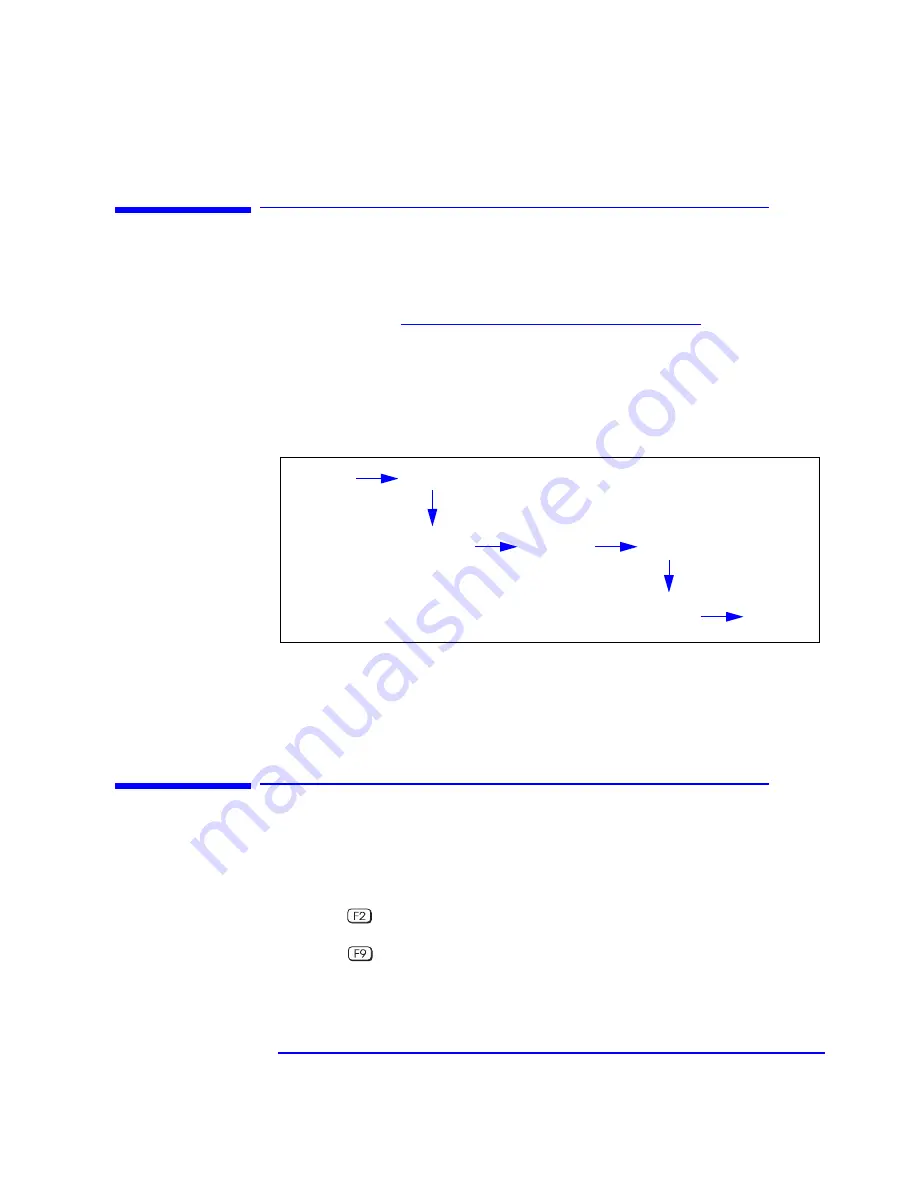
95
5 HP BIOS
Updating the System BIOS
Updating the System BIOS
The System BIOS can be updated with the latest BIOS firmware. This can be
downloaded from HP’s World Wide Web site:
http://www.hp.com/go/kayaksupport
then select HP Kayak XU800 PC Workstation.
Instructions on updating the BIOS are supplied with the downloaded BIOS
files and a BIOS flash utility (flash.txt).
The BIOS update not only flashes the BIOS, but also updates MaxiLife. How
the System BIOS flash is carried out is shown below.
Do not switch off the computer until the system BIOS update procedure has
completed, successfully or not, otherwise irrecoverable damage to the ROM
may be caused. While updating the flash ROM, the power supply switch and
the reset button are disabled to prevent accidental interruption of the flash
programming process.
Restoring BIOS Default Settings
Suspected hardware errors may be caused by BIOS and configuration
issues. If the BIOS settings are suspected to be wrong, perform the following
steps to restore the BIOS to its default setting:
1
Press
while the initial “Kayak” logo is displayed immediately after re-
starting the PC Workstation to access the
Setup
program.
2
Press
to load the default settings from the
Setup
program.
3
Set the “Reset Configuration Data” to Yes in the Main menu.
It is recommended that before you make any modifications to the BIOS
you take note of the system setup.
Boot from
floppy disk
Flash
BIOS
PC Workstation
powers off
automatically
PC Workstation
reboots
automatically
Flash
MaxiLife
PC Workstation
powers off
automatically
PC Workstation
reboots
Содержание Kayak XU800 Series
Страница 1: ...HP Kayak XU800 PC Workstation Technical Reference Manual ...
Страница 26: ...26 1 System Overview Documentation ...
Страница 86: ...86 3 Interface Cards Network Cards ...
Страница 106: ...106 5 HP BIOS BIOS Addresses ...
Страница 130: ...130 6 Tests and Error Messages Error Message Summary ...
Страница 140: ...140 7 Connectors and Sockets Rear Panel Socket Pin Layouts ...






























