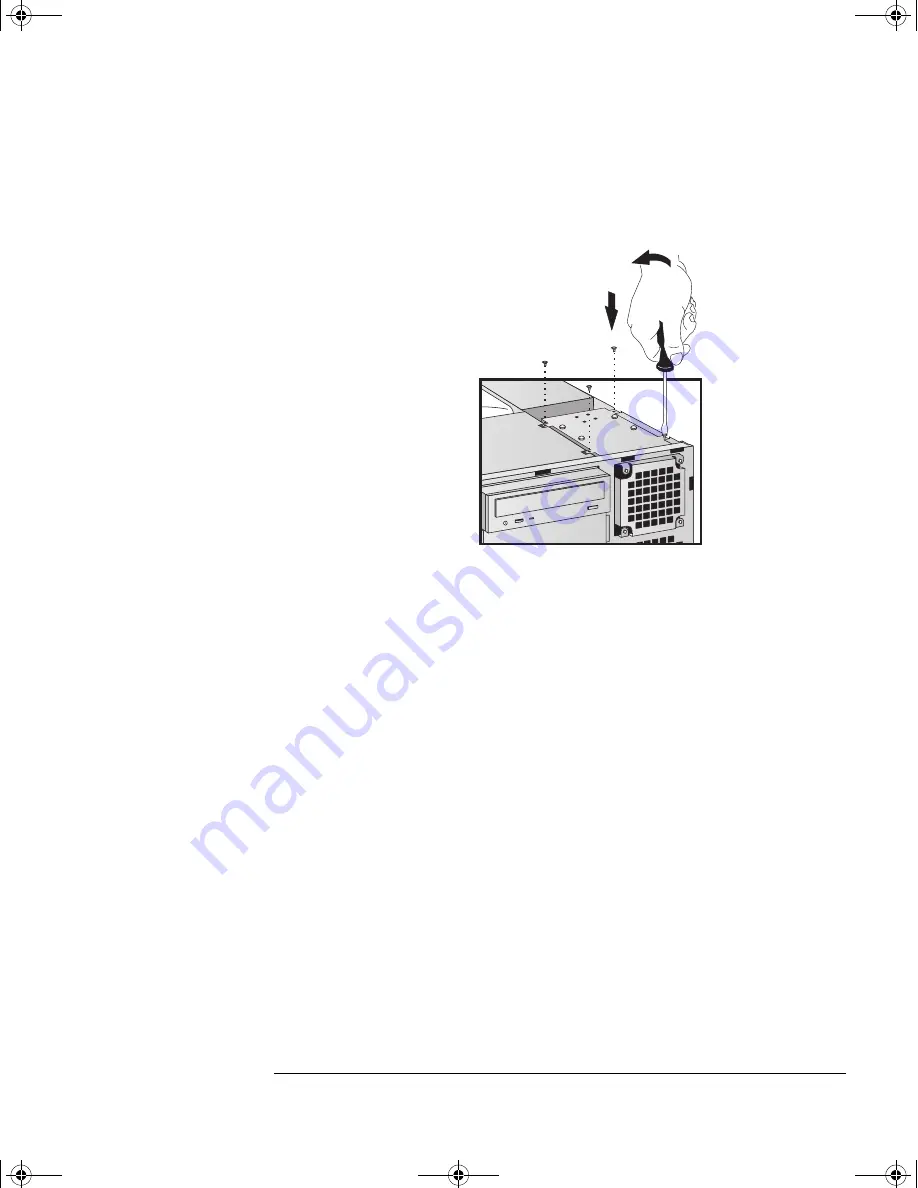
English
15
HP Kayak XA 05xx PC Workstation — Installing Accessories In Your HP Desktop PC Workstation
Installing Mass Storage Devices
11
Lower the hard drive unit back into the PC Workstation’s case and
tighten the four (outer) retaining screws.
12
Install any other accessories before completing the installation.
13
Follow the instructions below to complete the installation.
Completing the Installation of a Hard Disk Drive
When a New SCSI
Hard Disk Drive Is
Installed
1
Switch on the computer.
2
To enter the SCSI Configuration Utility press
F6
when the message
Press F6 to start Configuration Utility...
is displayed
during the PC Workstation’s start-up routine.
3
Verify or modify the configuration of your new SCSI hard disk drive.
For more information on configuring a SCSI hard disk drive, refer
to the
SCSI Administrator’s Guide
available on HP’s Web site at
http://www.hp.com/go/kayaksupport
.
4
When configuration is complete, exit the SCSI Configuration Utility
and re-boot the computer to save any changes.
Asdt-in.fm Page 15 Tuesday, March 23, 1999 11:57 AM






















