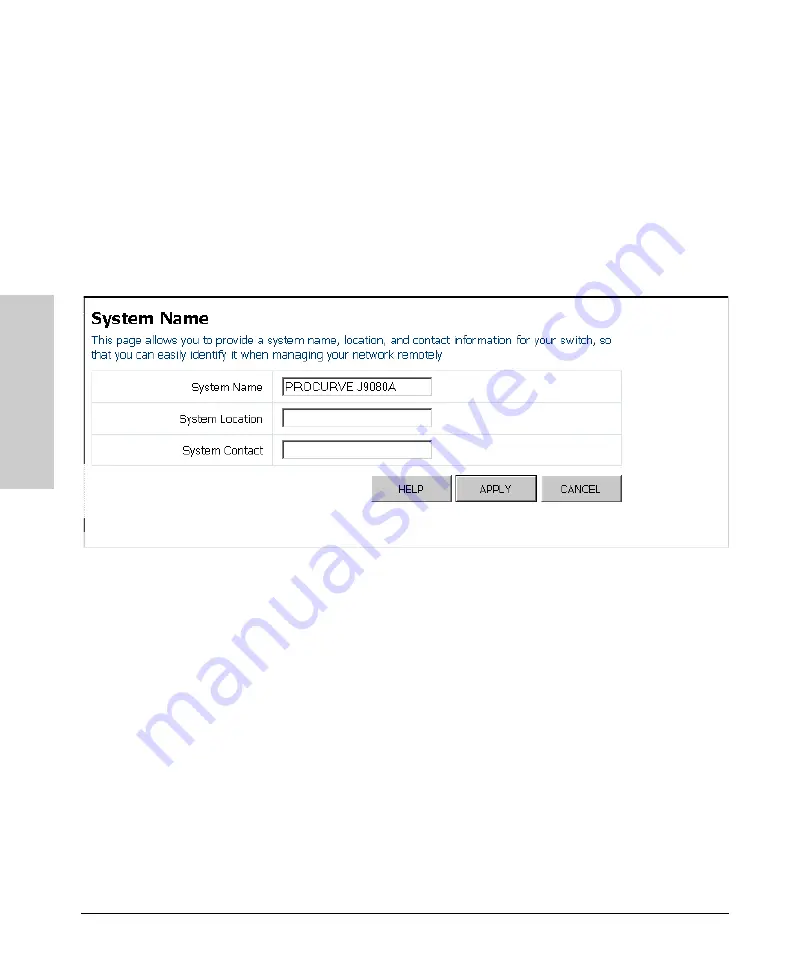
2-8
Using the ProCurve Web Browser Interface
Web Configuration
Usi
ng t
h
e
P
roC
ur
ve W
e
b
Br
o
w
se
r In
te
rf
a
c
e
Displaying the System Name
You can identify the system by displaying the device name, location, and
contact information.
Field Attributes
•
System Name
– A name assigned to the switch system.
•
System Location
– Description of the switch location.
•
System Contact
– The contact name for the switch.
Web
– Click System, Name.
Setting the Switch’s IP Address
This section describes how to configure an IP interface for management
access over the network. The IP address for this switch is 192.168.2.10 by
default. To manually configure an address, make sure the DHCP Enabled box
is unchecked, then change the switch’s default settings (IP address
192.168.2.10 and netmask 255.255.255.0) to values that are compatible with
your network. You may also need to establish a default gateway between the
switch and management stations that exist on another network segment.
Field Attributes
•
DHCP Enabled
– Enable or disable DHCP. If enabled, the IP address
will be acquired from a DHCP server. If disabled, the IP address must
be manually set by the user. (Default: Disabled)
•
Switch IP Address
– Address of the IP interface that is allowed
management access. Valid IP addresses consist of four numbers, 0 to
255, separated by periods. (Default: 192.168.2.10)
Содержание J9079A
Страница 1: ...HP ProCurve 1700 Switches Management and Configuration Guide July 2009 ...
Страница 2: ......
Страница 3: ...HP ProCurve 1700 Switches Management and Configuration Guide ...
Страница 10: ......
Страница 50: ...2 40 Using the ProCurve Web Browser Interface Web Configuration Using the ProCurve Web Browser Interface ...
Страница 54: ......






























