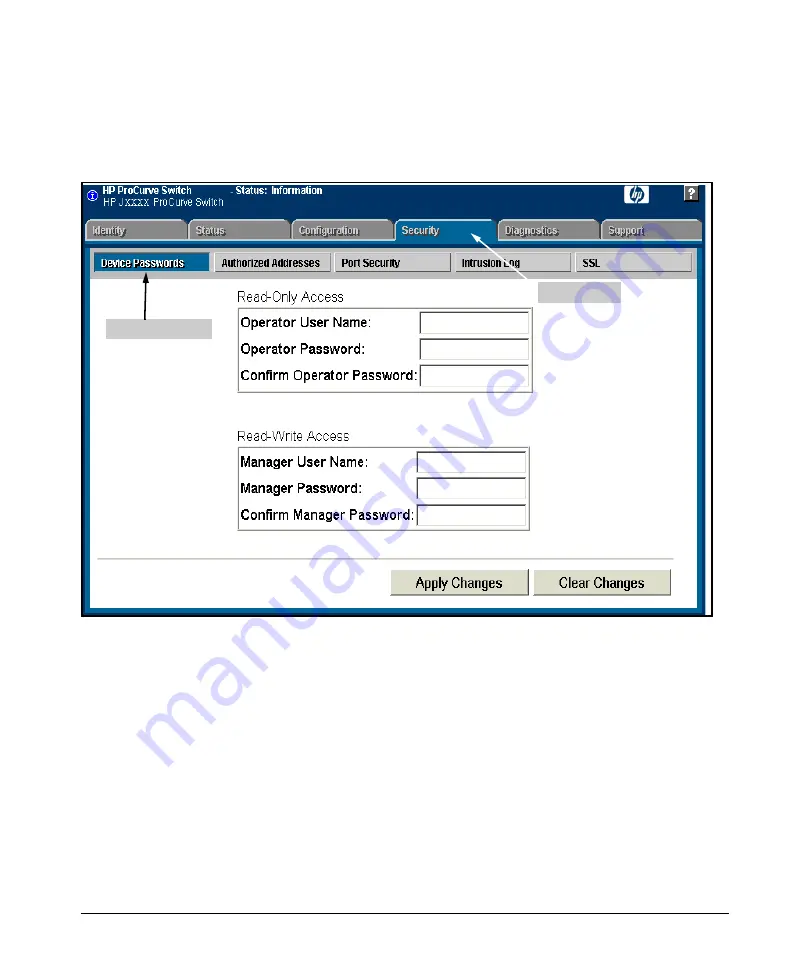
Configuring Secure Socket Layer (SSL)
Configuring the Switch for SSL Operation
Using the web browser interface To Configure Local Passwords.
You
can configure both the Operator and Manager password on one screen. To
access the web browser interface, refer to the chapter titled “Using the
ProCurve Web Browser Interface” in the
Management and Configuration
Guide
for your switch.
Password Button
Security Tab
Figure 8-2. Example of Configuring Local Passwords
1. Proceed to the security tab and select device passwords button.
2. Click in the appropriate box in the Device Passwords window and enter
user names and passwords. You will be required to repeat the password
strings in the confirmation boxes.
Both the user names and passwords can be up to 16 printable ASCII
characters.
3. Click on
[Apply Changes]
button to activate the user names and passwords.
8-8
Содержание J8697A
Страница 1: ...6200yl Access Security Guide 5400zl 3500yl ProCurve Switches K 11 XX www procurve com ...
Страница 2: ......
Страница 22: ...Product Documentation Feature Index xx ...
Страница 55: ...Configuring Username and Password Security Front Panel Security 2 21 ...
Страница 56: ...Configuring Username and Password Security Front Panel Security 2 22 ...
Страница 58: ...Virus Throttling Contents Operating Notes 3 30 Connection Rate Log and Trap Messages 3 31 3 2 ...
Страница 88: ...Virus Throttling Connection Rate Log and Trap Messages This page is intentionally unused 3 32 ...
Страница 118: ...Web and MAC Authentication Client Status This page intentionally unused 4 30 ...
Страница 230: ...Configuring Secure Socket Layer SSL Common Errors in SSL setup This page is intentionally unused 8 22 ...
Страница 356: ...Configuring and Monitoring Port Security Operating Notes for Port Security 11 44 ...
Страница 370: ...Using Authorized IP Managers Operating Notes This page is intentionally unused 12 14 ...
Страница 388: ...10 Index ...
Страница 389: ......






























