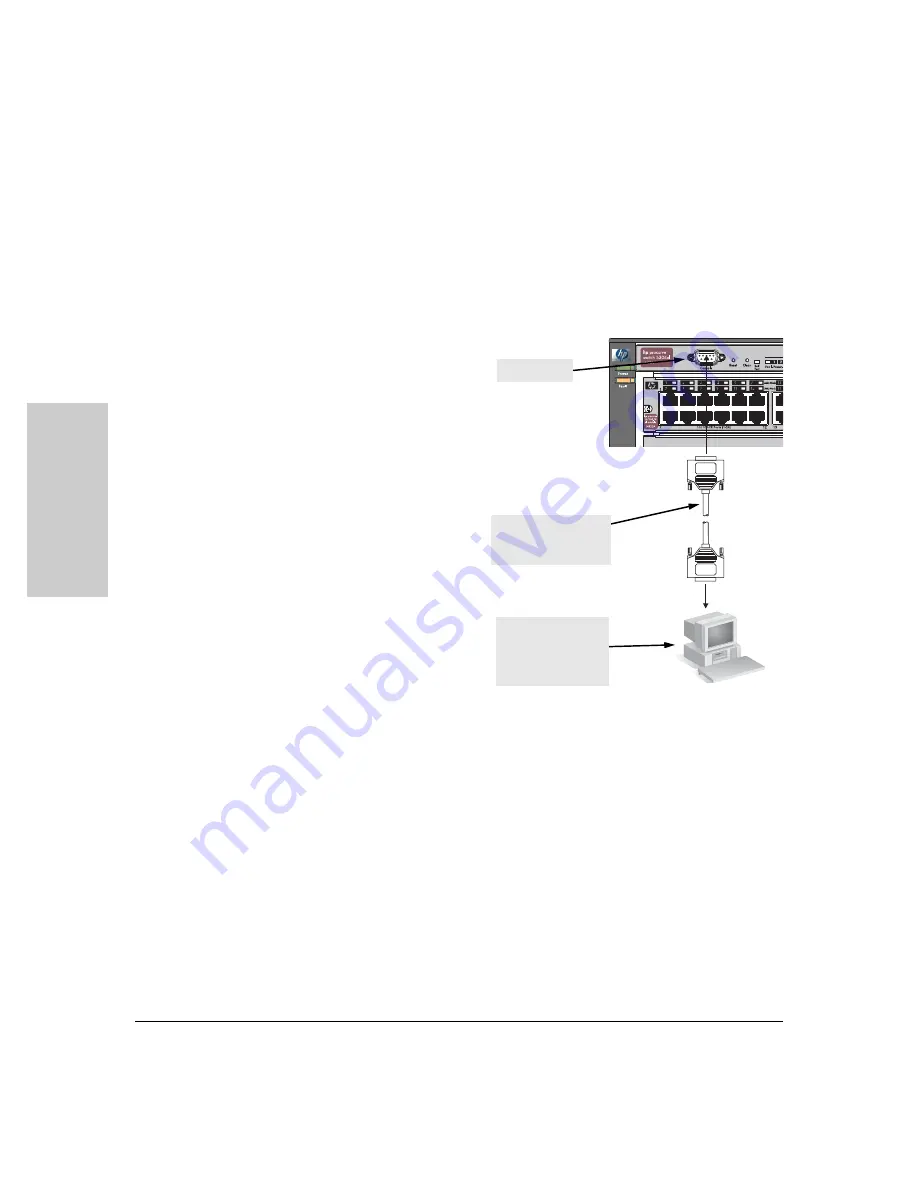
2-20
Installing the Switch 5300xl Series
Installation Procedures
In
stalli
n
g
the
S
w
it
c
h
5300xl
Se
ri
e
s
If you want to operate the console using a different configuration, ensure you
change the settings on both the terminal and on the switch. Change the switch
settings first, then change the terminal settings, and reestablish the console
session.
Direct Console Access
To connect a console to the
switch, follow these steps:
1.
Connect the PC or
terminal to the switch’s
Console Port using the
console cable included
with the switch. (If your
PC or terminal has a 25-
pin serial connector, first
attach a 9-pin to 25-pin
straight-through adapter
to the PC end of the
console cable.)
2.
Turn on the terminal or
PC’s power and, if using a
PC, start the PC terminal
program.
3.
Press the Enter key two
or three times and you
will see the copyright
page and the message
“Press any key to
continue”. Press a key, and you will then see the switch console CLI
prompt.
Telnet Console Access
To access the switch through a telnet session, follow these steps:
1.
Ensure the switch is configured with an IP address and that the switch is
reachable from the telnet workstation (for example by using a Ping
command to the switch’s IP address)
2.
Start the telnet program and connect to the switch’s IP address.
3.
You will see the copyright page and the message “Press any key to
continue”. Press a key, and you will then see the switch console CLI
prompt.
Figure 2-13. Connecting a console
PC running a
terminal emulator
program, or a VT-
100 terminal
console cable
supplied with the
switch
console port
Содержание J4819A
Страница 2: ...stingray book Page 12 Sunday November 2 2003 9 38 AM ...
Страница 3: ...ProCurve Switch 5300xl Series Installation and Getting Started Guide ...
Страница 20: ......
Страница 46: ......
Страница 74: ......
Страница 105: ......
Страница 106: ......
Страница 107: ...stingray book Page 12 Sunday November 2 2003 9 38 AM ...






























