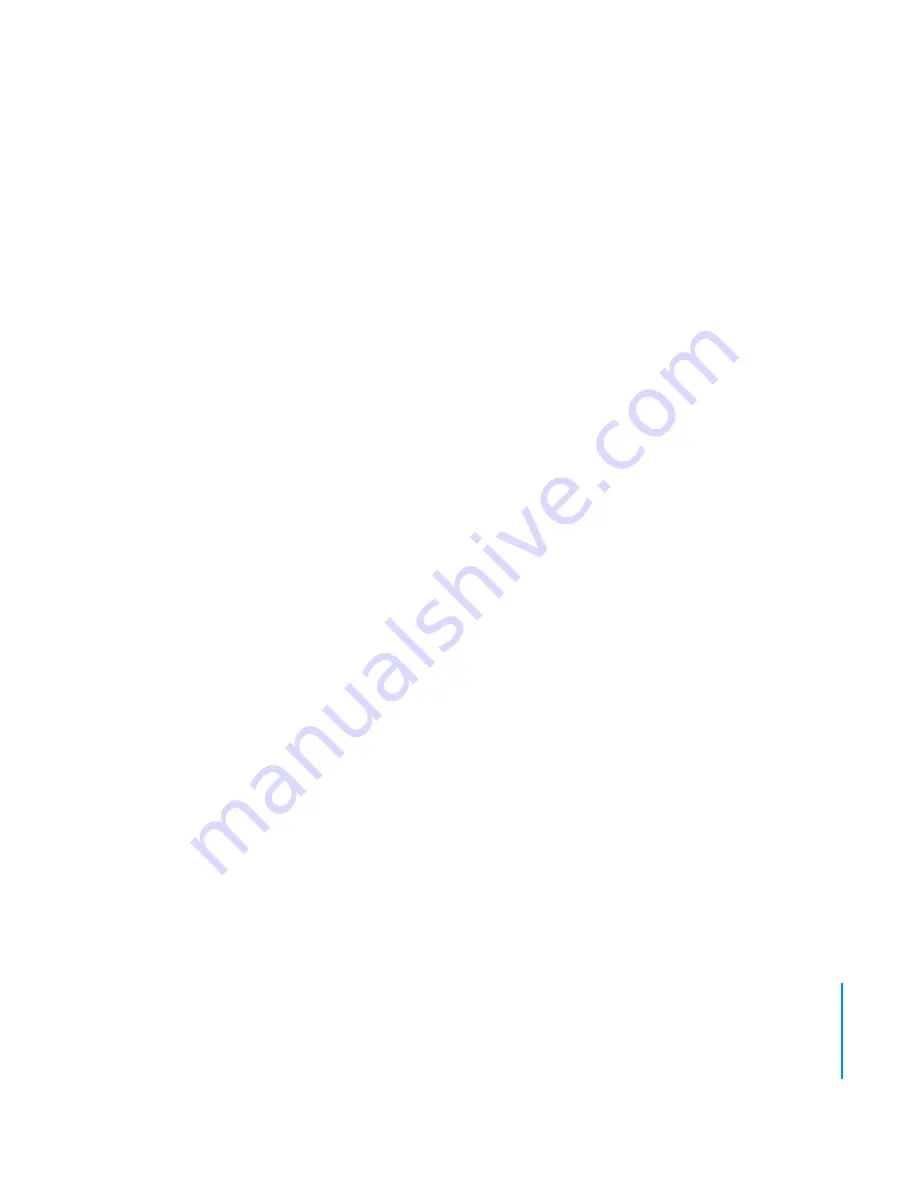
Index
81
R
recording
voice memos 52
registering 67
regulation information 74
repairing 73
repeating songs 45
resetting iPod 15, 58
rewinding 16
right sound input port 42
S
safety information 69
serial number 68
setting slideshows 40
shuffling songs 44
sleep timer 50
slideshow
settings 40
skipping 16
starting 16
viewing 41
viewing on a television 44
Smart Playlists 28
software
installing 10
software updates 65
songs
browsing 15
deleting 31
fast-forwarding 16
number of stored 33
pausing 15
playing 15
playing a list 15
playing in random order 44
playing previous 16
queueing 18
rating 19
repeating 45
rewinding 16
selecting 12
shuffling 44
skipping 16
starting over 16
transferring automatically 29
transferring manually 31
volume level, setting 46
speakers
connecting 25
external powered 24
home stereo 24


















