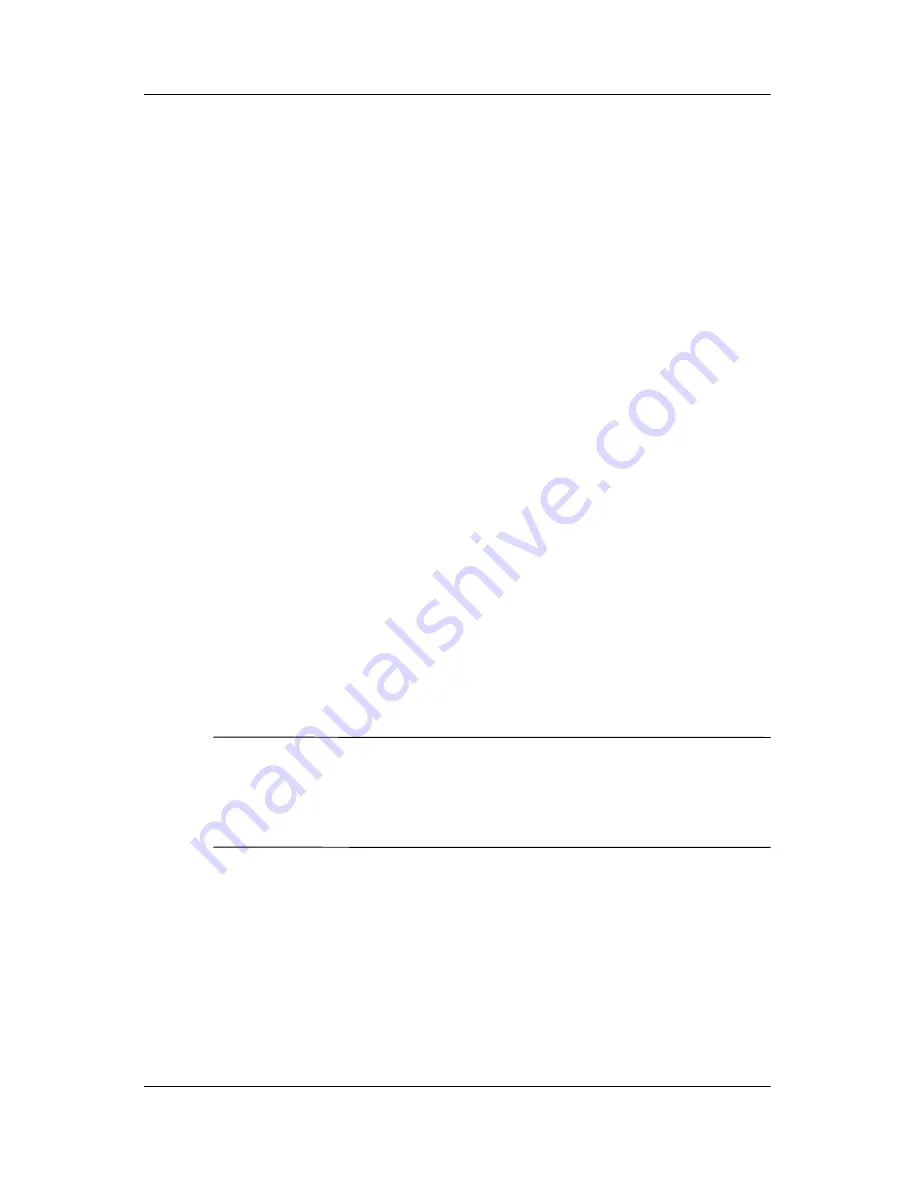
Managing the Battery
User’s Guide
13–11
Battery Saving Tips:
❏
Set the backlight to go off quickly after you stop using
your Pocket PC, or move the slide bar to
Power Save
mode to turn off the backlight completely. You can also
set the backlight to turn on when a button is pressed or
when the screen is tapped.
❏
Turn off all wireless connections and Bluetooth when
they are not being used.
Disabling the Application Buttons
Pressing the Contacts or Inbox Application Buttons on the front
of your Pocket PC will turn your device on by default.
Battery Saving Tip:
To reduce incidence of accidentally
powering on the Pocket PC, you may choose to disable the
Application and Record Buttons Auto Power On feature.
To disable the Auto Power On function of the Application
Buttons or the Record Button:
1. Tap
Start
>
Settings
>
Personal
tab >
Buttons
>
Lock
tab.
2. Tap in the
Disable all buttons
except power button
checkbox.
3. Tap
OK.
NOTE:
If you disable the Auto Power On feature for the
Application Buttons, the Power Button still turns the unit on.
Once the unit is turned on, all buttons will function according
to their programmed functions.
Manually Monitoring the Battery
To manually monitor the battery power:
1. From the
Start
menu, tap
Settings
>
System
tab >
Power
icon.
2. Tap
OK.






























