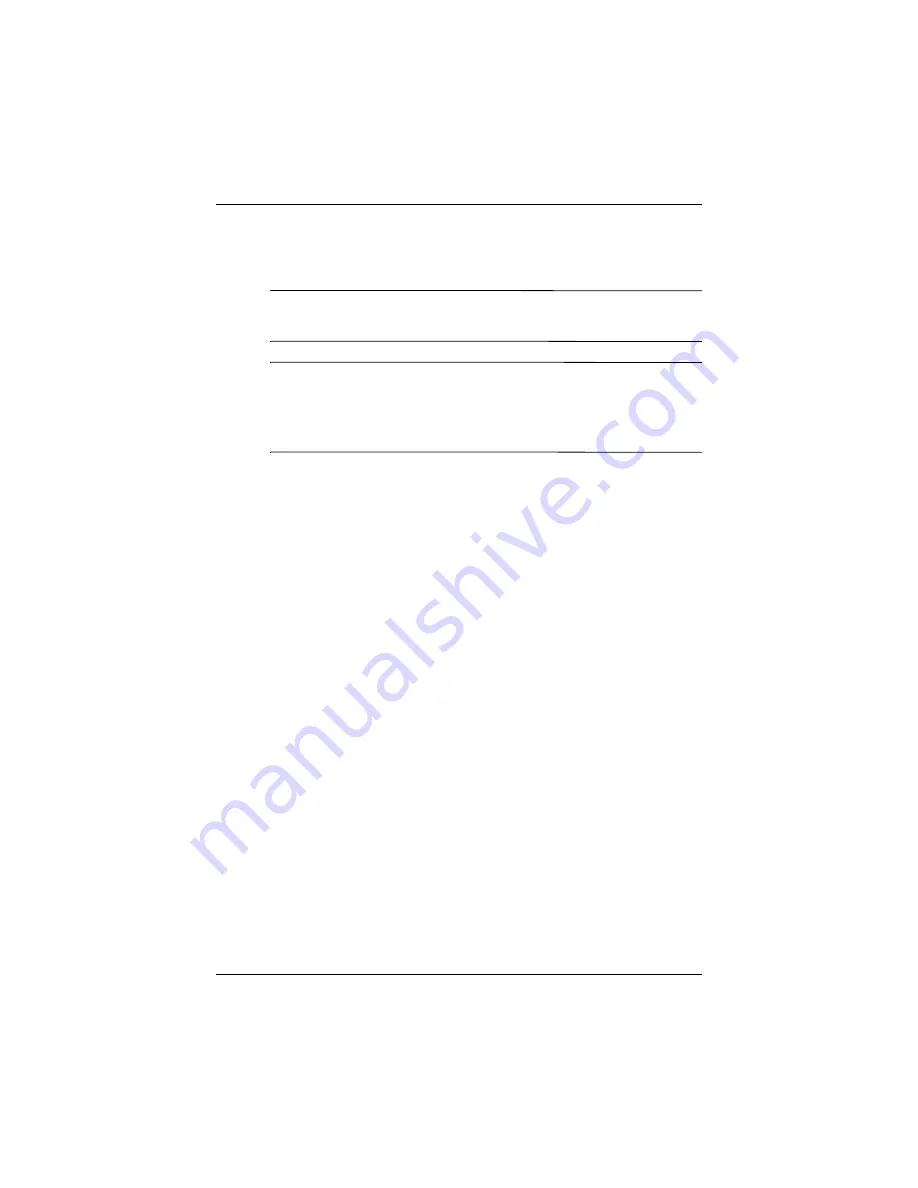
Operating the Monitor
User Guide
4–15
■
Clock Phase—Increase/decrease the value to minimize video
distortion or video jitter.
✎
When using the controls, you will obtain the best results by using
the Auto-Adjustment pattern application provided on the CD.
✎
When adjusting the Clock and Clock Phase values, if the monitor
images become distorted, continue adjusting the values until the
distortion disappears. To restore the factory settings, select Yes
from the Factory Reset menu in the on-screen display.
Identifying Monitor Conditions
Special messages will appear on the monitor screen when
identifying the following monitor conditions:
■
Input Signal Out of Range
— Change resolution setting to
1600 x 1200 - 60Hz— Indicates the monitor does not support
the input signal because the resolution and/or refresh rate are
set higher than the monitor supports.
■
No Input Signal
— Indicates the monitor is not receiving a
video signal from the PC on the monitor video input
connector. Check to determine if the PC or input signal
source is off or in the power saving mode.
■
Multiple Inputs are Active
—
Use the OSD to select the
desired video input
— Indicates the monitor is connected to
two video inputs. The monitor is trying to display both inputs,
but after 10 seconds the monitor uses the default signal input.
■
Auto Adjustment is in Progress
— Indicated the
auto-adjustment function is active.
■
Monitor Going to Sleep
— Indicates the screen display is
entering a sleep mode.






























