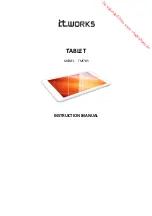A-2
FCC radio frequency interference statement
This equipment has been tested and found to comply with the limits
for a Class B digital device, pursuant to subpart J of Part 15 of the
FCC rules. These limits are designed to provide reasonable protection
against harmful interference in a residential installation. This equipment
generates, uses and can radiate radio frequency energy and, if not
installed and used in accordance with the instructions, may cause
harmful interference to radio communications. However, there is no
guarantee that interference will not occur in a particular installation. If
this equipment does cause harmful interference to radio or television
reception (which can be determined by turning the equipment off and
on), the user is encouraged to try to correct the interference by one or
more of the following measures:
•
Reorient or relocate the receiving antenna
•
Increase the separation between the equipment and receiver.
•
Connect the equipment to an outlet on a circuit different from that
which the receiver is connected.
•
Consult the dealer or an experienced radio/TV technician for help
if the conditions persist.
•
Changes or modifications not expressly approved by the
manufacturer or authorized service center could void the user’s
authority to operate this equipment.
Содержание ImagePad
Страница 1: ...ImagePad GraphicsTablet User s Guide P N DOC DP6 UG699050 ...
Страница 4: ...i i i ...
Страница 10: ...2 4 ...
Страница 14: ...3 4 ...