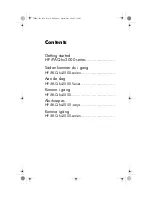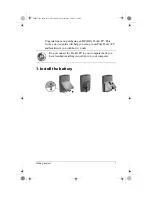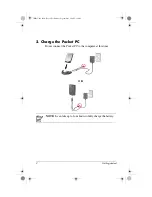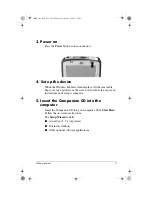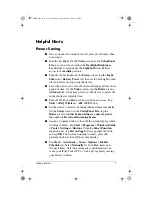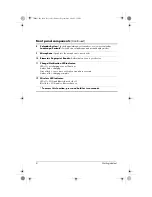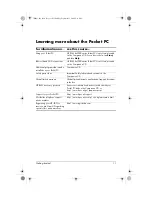366425-021.book Page 5
5:11 PM
Wednesday, September 1, 2004
Helpful Hints
Power Saving
■
Leave your device connected to AC power at all times when
not using it.
■
Dim the backlight. On the Today screen, in the TodayPanel
Lite, use your stylus to adjust the Backlight Brightness
Level slider, located under the Light bulb icon, halfway
across to the middle position.
■
Turn off the backlight. On the Today screen, tap the Light
bulb icon > Battery Power tab; then set the backlight to turn
off soon after you stop using the device.
■
Leave the device set to turn off after not being used for a short
period of time. On the Today screen, tap the Battery icon >
Advanced tab. On battery power, set the device to power off
in the shortest acceptable time.
■
Turn off Wi-Fi and Bluetooth power when not in use. Tap
Start > iPAQ Wireless > ALL OFF button.
■
Set the device to receive incoming infrared beams manually.
On the Today screen, in the TodayPanel Lite, tap the
Battery icon > Adjust beam settings to conserve power,
then uncheck Receive all incoming beams.
■
Assign a program button to turn off the screen display while
listening to music. Tap Start > Programs > Windows Media
> Tools > Settings > Buttons. From the Select Function
dropdown list, tap Screen Toggle. Press a program button
and tap OK. Then, when listening to music, press that
program button to turn off the screen display.
■
Tap Start > ActiveSync > Tools > Options > Mobile
Schedule tab. Select Manually for both Peak times and
Off-peak times. Selecting automatic synchronization can
cause your iPAQ Pocket PC to “wake up” regularly causing
your battery to drain.
Getting started
5