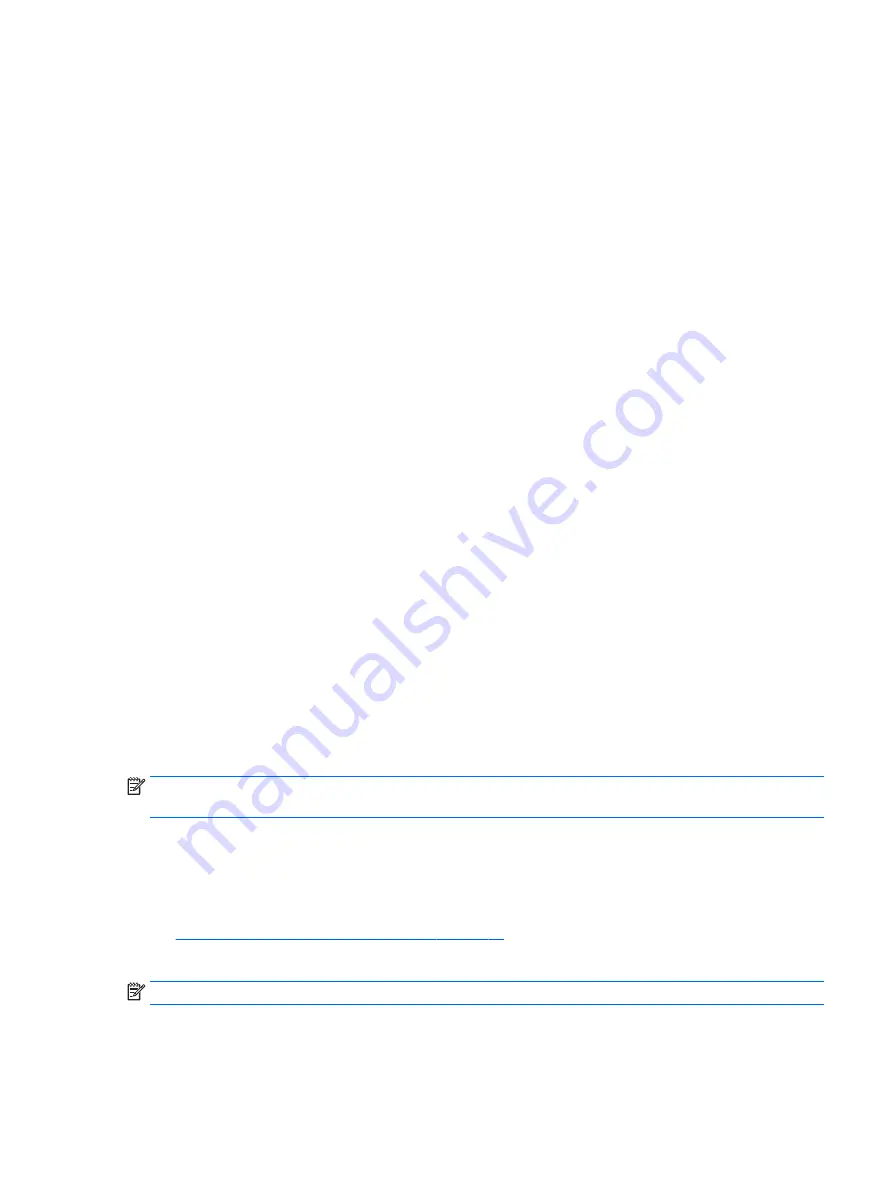
Using GPS (select products only)
Your tablet may be equipped with a Global Positioning System (GPS) device. GPS satellites deliver location,
speed, and direction information to GPS-equipped systems.
To enable GPS, make sure location is enabled under the Windows privacy setting.
1.
Type
location
in the taskbar search box, and then select Location privacy settings.
2.
Follow the on-screen instructions for using location settings.
For more information, see the Get started app.
To access the Get started app:
▲
Select the Start button, and then select the Get started app.
Using Bluetooth wireless devices (select products only)
A Bluetooth device provides short-range wireless communications that replace the physical cable connections
that traditionally link electronic devices such as the following:
●
Computers (desktop, notebook, tablet)
●
Phones (cellular, cordless, smartphone)
●
Imaging devices (printer, camera)
●
Audio devices (headset, speakers)
●
Mouse
●
External keyboard
Bluetooth devices provide peer-to-peer capability that allows you to set up a PAN of Bluetooth devices. For
information about configuring and using Bluetooth devices, see the Bluetooth software Help.
Connecting Bluetooth devices
Before you can use a Bluetooth device, follow these steps to establish a Bluetooth connection:
1.
Type
bluetooth
in the taskbar search box, and then select Bluetooth settings.
2.
Select Devices, select Connected devices, and then follow the on-screen instructions.
NOTE:
If the device requires verification, a pairing code is displayed. On the device you are adding, follow the
on-screen instructions to verify that the code matches.
Sharing using NFC (select products only)
Your tablet supports NFC, which is a high-frequency and short-range wireless communications technology.
You can touch an NFC-compatible device to the NFC area on the keyboard to wirelessly connect and
communicate with the tablet and transfer data back and forth. NFC can also be used for security purposes.
See
NFC and Smart Card (select products only) on page 14
to locate the NFC tapping area.
The NFC function is enabled by default on your tablet.
NOTE:
Not all applications support NFC.
Connecting to a wireless network
21
















































