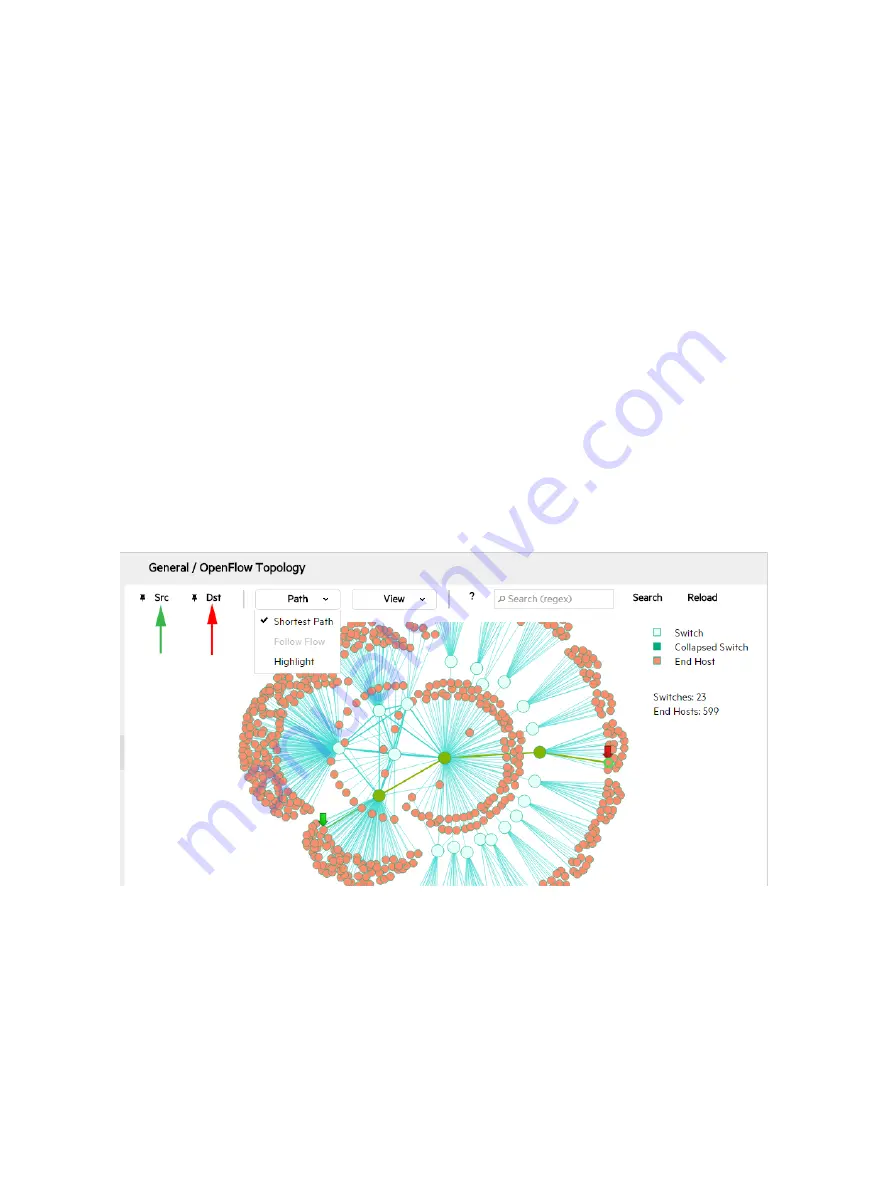
Collapse All
Collapse the topology display to show only the number of end nodes connected to each switch,
instead of showing all end nodes (the default) which can present a cluttered display where a
large number of end nodes are connected to the OpenFlow switches. To collapse or expand
end-nodes for a particular switch, double-click the selected switch.
To collapse all end nodes, select
View
→
Collapse All
.
Auto Refresh
To automatically refresh the topology, select
View
→
Auto Refresh
.
Reload
To reload the whole topology, click the
Reload
button in the top right of the topology view. When
the topology is reloaded, Highlight, collapse, Collapse All, selection, and node labels will be reset.
Viewing the shortest path between two nodes
You can view the shortest path between two nodes as follows:
1.
Select the source node and click
Src
or press
S
.
2.
Select the destination node and click
Dst
or press
D
.
The controller displays the path between the two nodes as a line, see
).
Features like Collapse all, collapse a single node and highlight a particular node using
Ctrl
click
are not allowed when a path is selected.
Figure 32 Locating the shortest path between two nodes
To exchange source and destination nodes, press
A
.
To clear the source and destination flags as well as clearing the path, press
Z
.
Follow Flow
The
Follow Flow
option is enabled only when the controller is in pure OpenFow mode, where
hybrid.mode
is set to
false
. The
Follow Flow
option is disabled when the controller is in
hybrid mode.
When the controller is in pure OpenFlow mode, select
Path
→
Follow Flow
.
68
Using the SDN controller UI






























