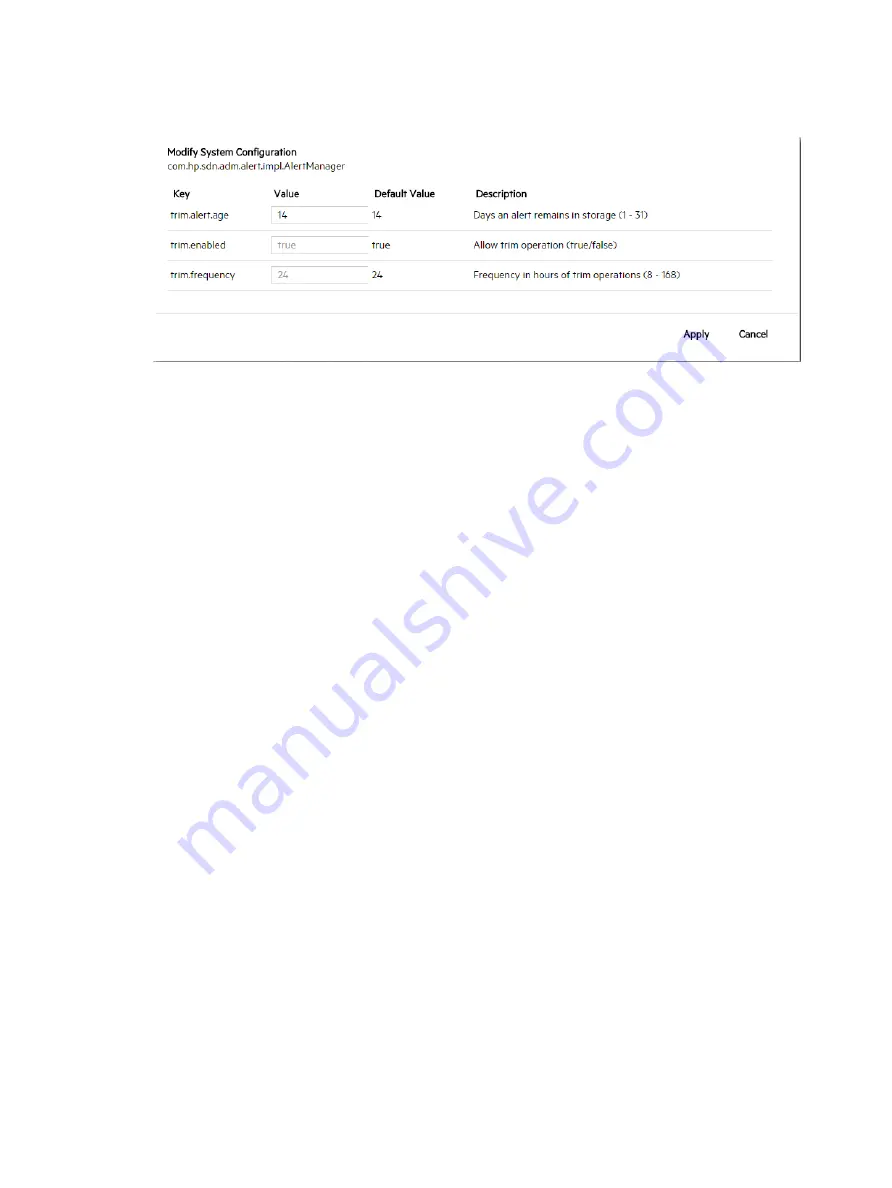
2.
Click
Modify
.
The
Modify System Configuration
dialog box is displayed for the
com.hp.sdn.adm.alert.impl.AlertManager
component.
3.
Change the values for the keys.
4.
Click
Apply
.
Applications
About the application manager
The Application Manager is a component on the controller that supports default and add-on
network services, and enables installing, upgrading, enabling (starting), disabling (stopping), and
uninstalling SDN applications.
When controllers are operating in a team, actions performed on one controller are propagated
to the other controllers in the team. Actions you select in the
Applications
screen for one
controller, such as
Install
,
Enable
, and
Disable
, are propagated to the other controllers.
See also:
•
“Obtaining applications from the Hewlett Packard Enterprise SDN App Store” (page 34)
•
“Adding or upgrading an application” (page 34)
•
“Disabling (stopping) or enabling (starting) an application” (page 35)
•
“Uninstalling an application” (page 36)
•
“Understanding application states and OSGi artifacts” (page 36)
Prerequisites for installing an application
Any application to be installed on the controller must meet the following requirements:
•
It must be in a zip format.
•
The zip file must be accessible from the browser UI's file manager (or downloadable from
the App Store).
•
It must contain an application descriptor file containing key value pairs of the attributes
associated with the application, including all mandatory attributes.
•
If jar signing checking is turned on, the application zip files must be signed as well.
Applications you purchase from Hewlett Packard Enterprise or the Hewlett Packard Enterprise
SDN App Store meet these requirements.
For information about developing applications that meet these requirements, see the
HPE VAN
SDN Controller Programming Guide
.
32
Using the SDN controller UI






























