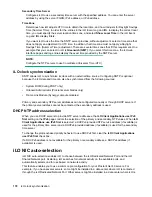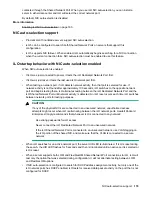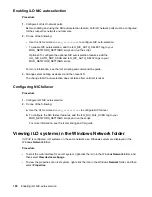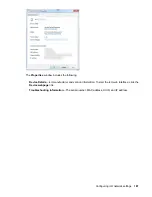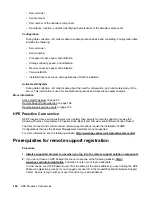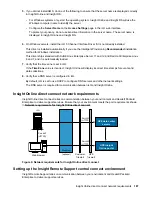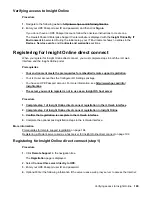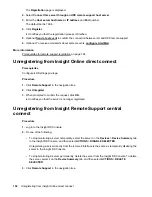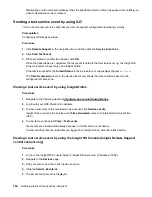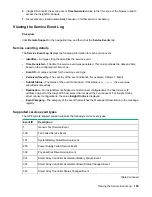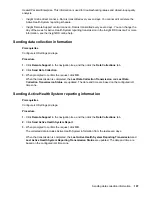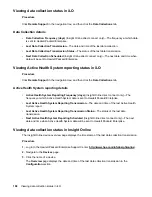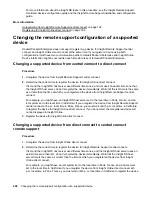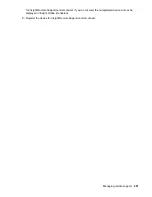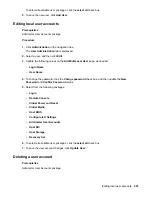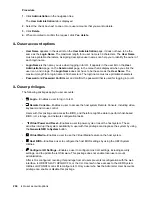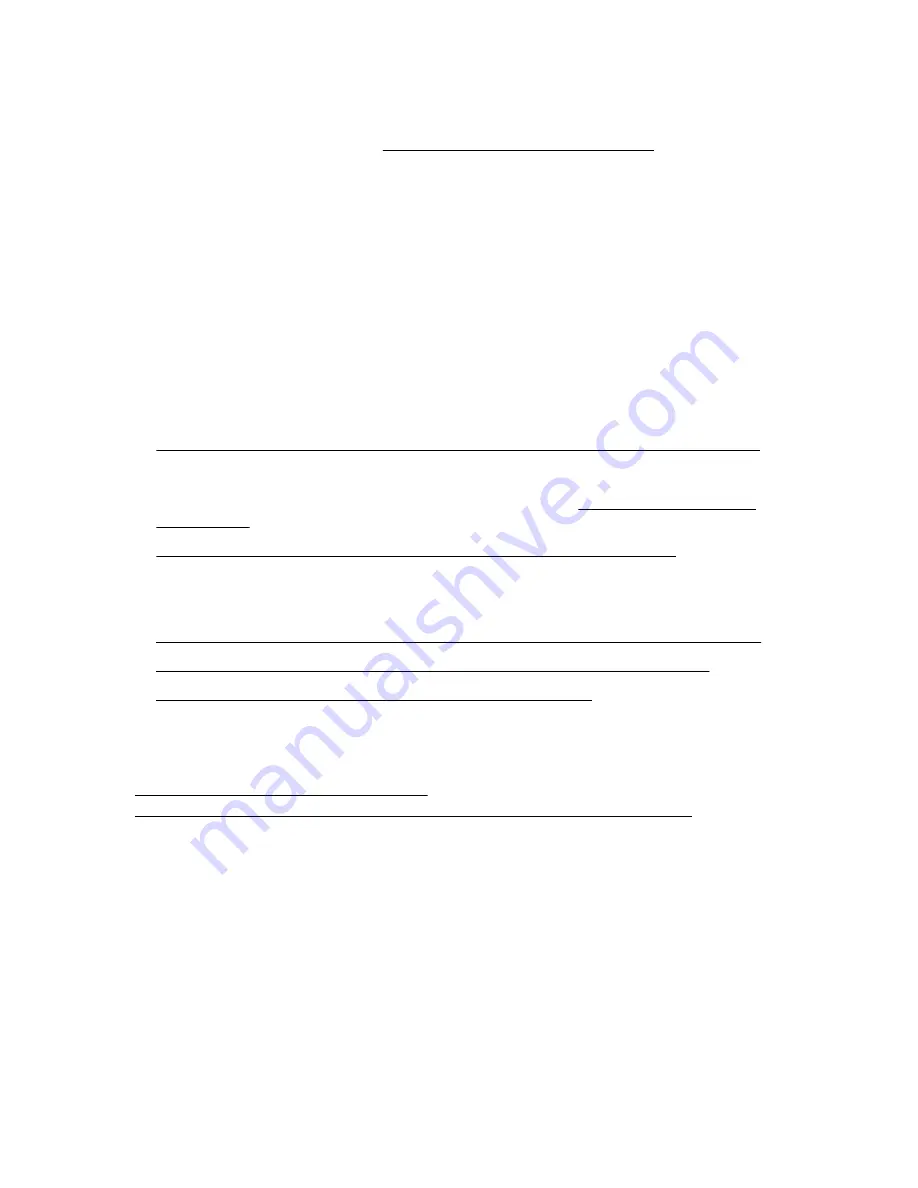
Verifying access to Insight Online
Procedure
1.
Navigate to the following website:
http://www.hpe.com/info/insightonline
2.
Enter your HPE Passport user ID and password, and then click
Sign in
.
If you do not have an HPE Passport account, follow the onscreen instructions to create one.
The Hewlett Packard Enterprise Support Center website is displayed with the
Insight Online My IT
Environment
tab selected. During the initial setup, your IT Environment shows no entries in the
Devices
,
Service events
, and
Contracts and warranties
sections.
Registering for Insight Online direct connect
When you register for Insight Online direct connect, you must complete steps in both the iLO web
interface and the Insight Online portal.
Prerequisites
•
Your environment meets the prerequisites for embedded remote support registration
.
• Your iLO user account has the Configure iLO Settings privilege.
• You have an HPE Passport account. For more information, see
•
The server you want to register is not in use as an Insight RS host server
.
Procedure
1. Complete step 1 of Insight Online direct connect registration in the iLO web interface
.
2. Complete step 2 of Insight Online direct connect registration in Insight Online
.
3. Confirm that registration is complete in the iLO web interface
4.
Complete the optional post-registration steps in the iLO web interface.
More information
Prerequisites for remote support registration on page 184
Registering a ProLiant server used as a host server for Insight Online direct connect on page 199
Registering for Insight Online direct connect (step 1)
Procedure
1.
Click
Remote Support
in the navigation tree.
The
Registration
page is displayed.
2.
Select
Connect this server directly to HPE
.
3.
Enter your HPE Passport user ID and password.
4.
Optional: Enter the following information if the server uses a web proxy server to access the Internet:
Verifying access to Insight Online
189