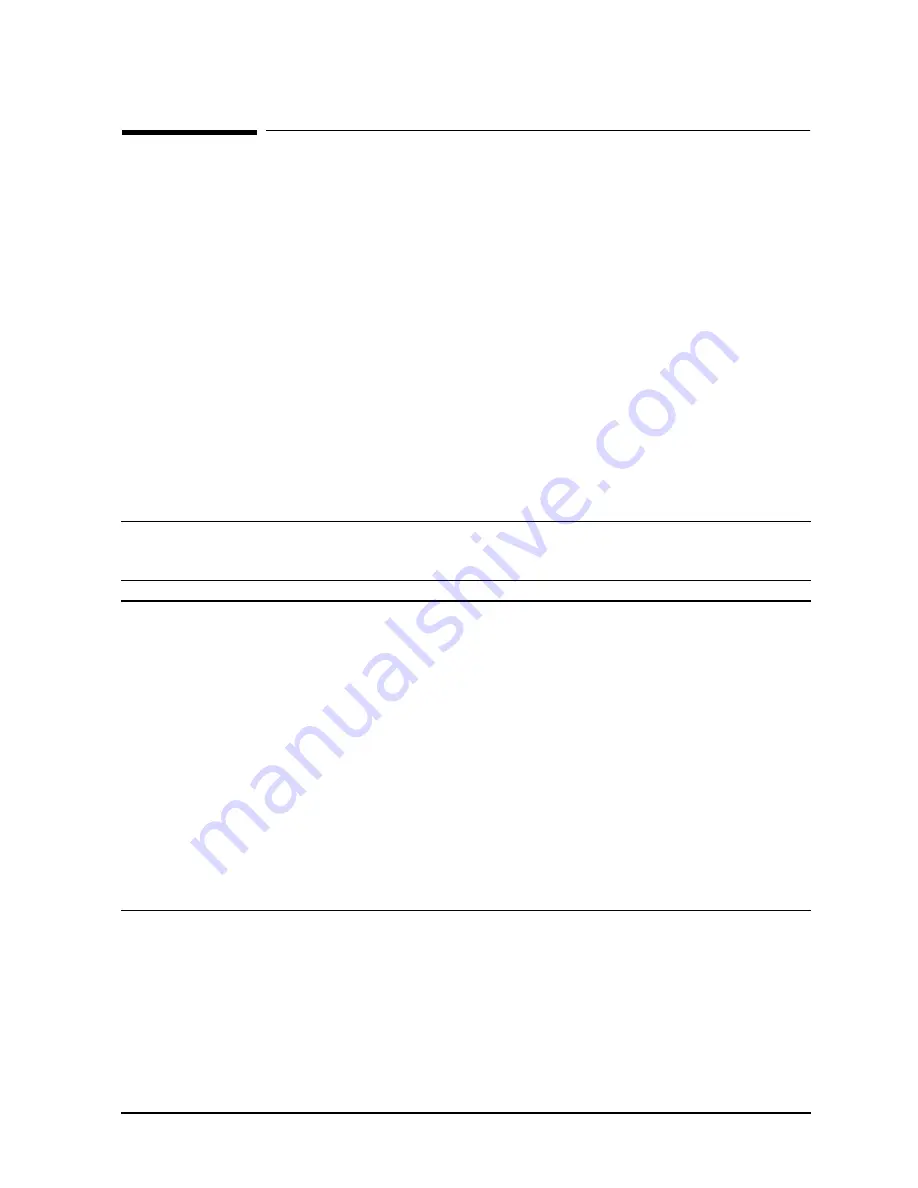
1-7
I/O Upgrade
HP-HSC Upgrade
HP-HSC Upgrade
HP-HSC I/O expansion is not supported on the HP 3000 computer system, or the HP 9000/K100/K2x0
computer systems. The procedures in this section only apply the the HP 9000/K3x0/K4x0, and K5x0
computers.
HP9000/K3x0 and K4x0 systems have a single (primary) HP-HSC Expansion I/O slot for upgrades. This
slot is immediately to the right of the Core I/O card as viewed from the rear of the system. HP9000/K5x0
systems can optionally use the slot to the right of the primary expansion I/O slot for additional
processors OR as a secondary HP-HSC Expansion I/O slot.
HP-HSC Configuration Rules
Before starting the upgrade procedures, there are a few configuration rules that need to be explained:
•
If there is a 2-D Graphics Device Adapter (DA) card (A2636-66023 or A3519-60001) in the Optional I/O slot
of the core I/O card, you must move that Graphics DA card to the primary HP-HSC expansion card.
•
The Fast-Wide SCSI Card (A2969-60001) can be installed in the Optional I/O slot on the core I/O card (if
available).
NOTE
It is recommended that Dual bus Secondary HP-HSC Expansion I/O cards be installed only
in systems where a 2-slot or 4-slot HSC Expansion I/O card is resident in the primary
HP-HSC Expansion I/O slot.
NOTE
Configuration Guidelines
1. Some system configurations can compete for I/O bus usage with the built-in 802.3
LAN interface on the standard multifunction I/O (CoreI/O). The result is a slow down
in LAN performance due to an increase in CRC errors (LAN retries). An add-in 802.3
LAN card should be used as the primary LAN interface when using four or more
Kx70 or Kx80 processors with less than 1.5GB of memory, or when using the
VISUALIZE 2-D graphics card in the optional H-HSC I/O slot on the multifunction
I/O.
2. If a 100BT I/O card (NIO or GSC) is installed, DO NOT USE LASI LAN.
3. A minimum of 1.5GB of main memory must be configured so that there are eight
banks or greater in at least one memory interleave group. Memory module sizes
should be limited to 32MB (64MB pair) of Double In-line Memory Modules
(DIMMs) or larger. For best performance, it is recommended that memory be
configured over two memory carriers.
Содержание HP3000/9x9KS
Страница 4: ...iv ...
Страница 18: ...1 14 I O Upgrade HP HSC Upgrade ...


















