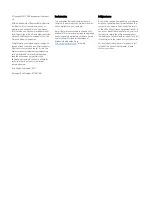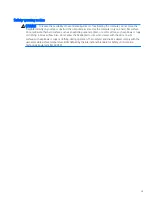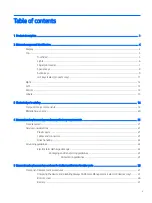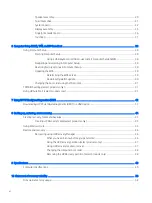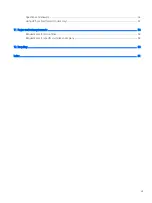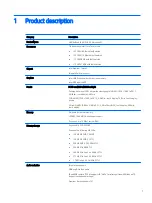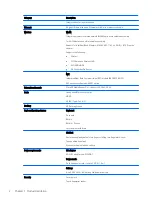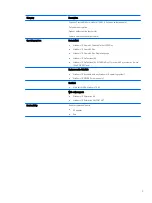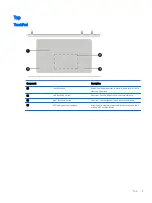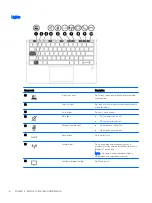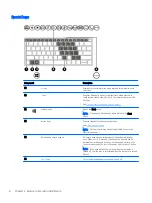Отзывы:
Нет отзывов
Похожие инструкции для HP EliteBook x360 1020 G2

ThinkPad i Series
Бренд: IBM Страницы: 5

Thinkpad X30 Series
Бренд: IBM Страницы: 22

ThinkPad 600X?
Бренд: IBM Страницы: 2

VERSA LX AGP VIDEO -
Бренд: NEC Страницы: 14

A9-S9013
Бренд: Toshiba Страницы: 8

Inspiron 5390
Бренд: Dell Страницы: 22

Inspiron 5301
Бренд: Dell Страницы: 14

Vaio PCG-GRT170
Бренд: Sony Страницы: 1

VAIO PCG-GRT150
Бренд: Sony Страницы: 1

VAIO PCG-GRT160
Бренд: Sony Страницы: 2

Vaio PCG-GRT100 Series
Бренд: Sony Страницы: 1

VAIO PCG-GRS750
Бренд: Sony Страницы: 14

VAIO PCG-GRS175
Бренд: Sony Страницы: 13

VAIO PCG-GRV600 Series
Бренд: Sony Страницы: 68

VAIO PCG-GRX315MK
Бренд: Sony Страницы: 99

VAIO PCG-GRX416G
Бренд: Sony Страницы: 100

VAIO PCG-GRX516SP
Бренд: Sony Страницы: 104

Vaio PCG-GRX416SP
Бренд: Sony Страницы: 113