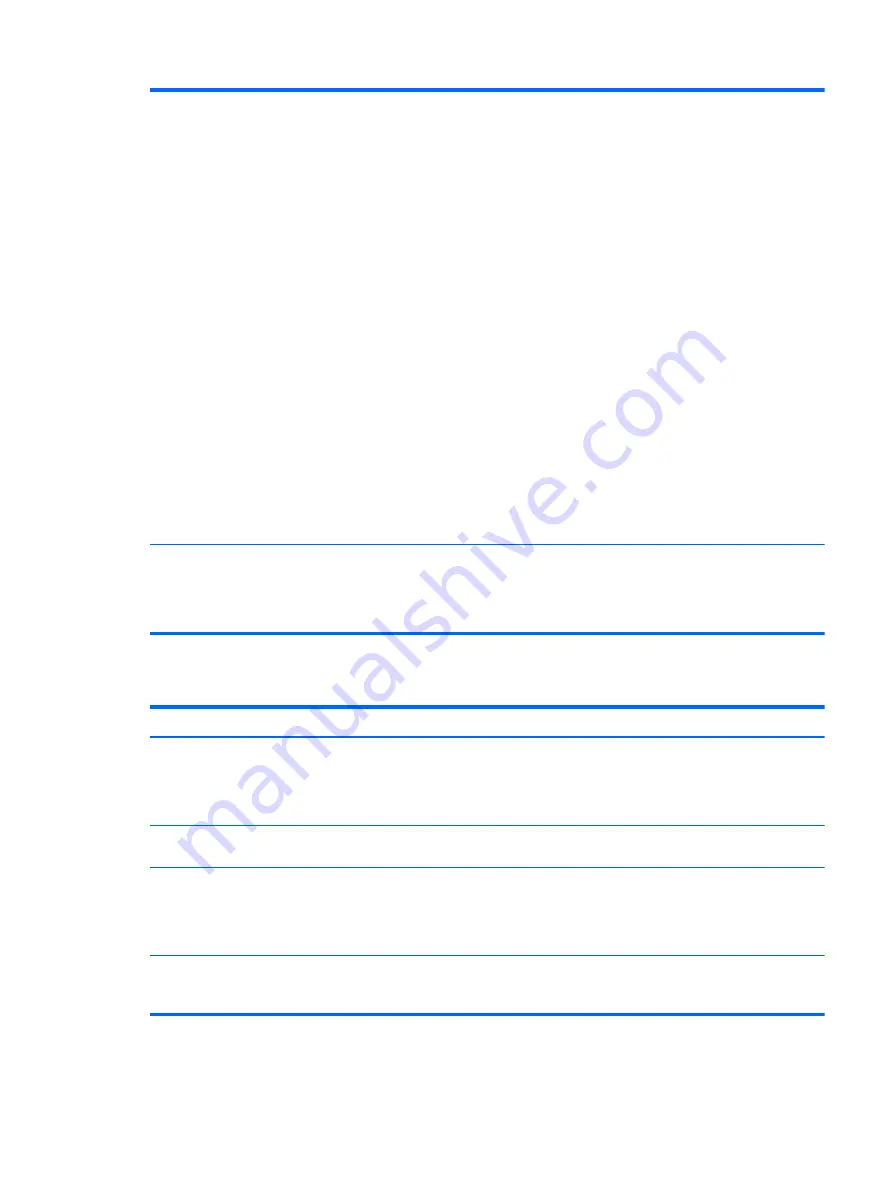
When the port replicator is connected to
the computer, both the WLAN and the
LAN are connected.
Switching from the WLAN connection to
the LAN connection is not supported.
Disable the WLAN connection:
If you are using Windows 7 or Vista:
●
Select
Start
>
Control Panel>
Hardware and Sound
>
Windows Mobility Center
>
Turn
wireless off
.
– or –
●
Click the
Show hidden icons
arrow in the Notification area, and
then click the
HP Connection
Manager
icon.
In the HP Connection Manager
window, click the
WLAN power
icon to turn it off.
If you are using Windows XP:
●
Select
Start
>
Control Panel
>
HP Wireless Assistant
>
Turn
off
.
– or –
●
Click the
Info Center
icon in the
Notification area. The Control
Panel opens. Select
HP Wireless
Assistant
>
Turn off
.
Cannot uninstall DisplayLink core
software using
Uninstall a program
in
Windows 7 or Vista; or using
Add or
Remove Programs
in Windows XP.
Using
Uninstall a program
in Windows
7 or Vista, or
Add or Remove
Programs
in Windows XP, uninstall
HP USB Docking Video
. This
automatically uninstalls DisplayLink.
Audio problems
Problem
Possible cause
Solution
Headphones or other audio device
connected to the computer do not
produce sound.
Headphones or another audio device is
connected to the headphone jack on the
port replicator. Using the headphone
jack on the port replicator mutes sound
through the computer.
Disconnect the headphones or other
audio device from the headphone jack
on the port replicator, or use the device
connected to it.
More than one audio device is
connected to the port replicator.
Be sure that only one audio device is
connected to the port replicator.
A microphone connected to the
computer does not work.
A microphone is connected to the port
replicator. While a microphone is
connected to the port replicator, the
microphone jack on the computer is
disabled.
Either use the microphone connected to
the port replicator or disconnect it.
A connected home entertainment
system does not have audio.
Audio is not connected properly.
Be sure that the port replicator is
properly connected to the home
entertainment system.
Solving common problems
17
Содержание HP 3005PR
Страница 1: ...HP USB 3 0 Port Replicator User Guide ...
Страница 4: ...Index 20 iv ...
Страница 25: ......



















