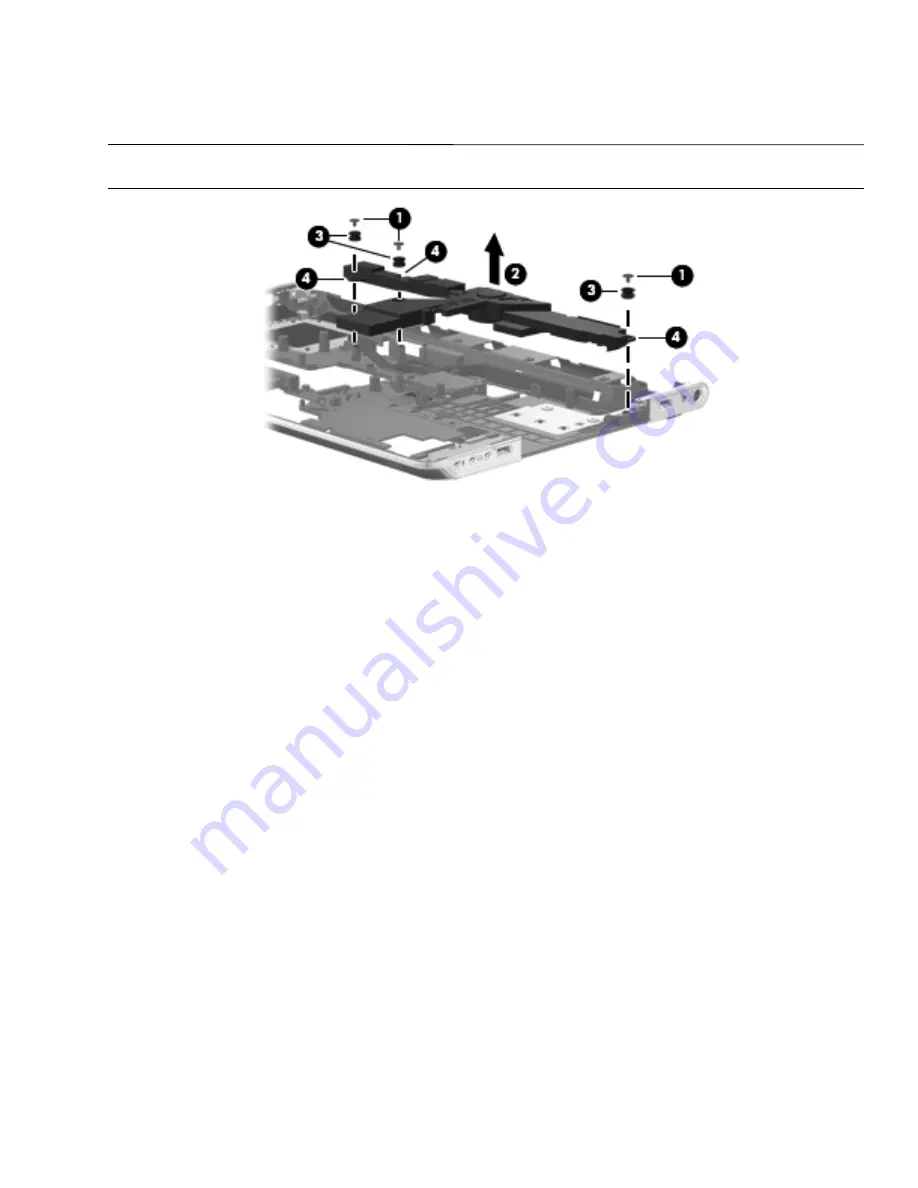
Removal and replacement procedures
4–49
Remove the subwoofer:
1. Remove the three Phillips PM2.5×5.0 broadhead screws
1
that secure the subwoofer to the base enclosure.
2. Remove the subwoofer
2
by lifting it straight up.
✎
The rubber grommets
3
should be inspected and replaced in the correct locations
4
on the subwoofer. These
grommets are critical for satisfactory subwoofer performance.
Reverse this procedure to install the subwoofer.































