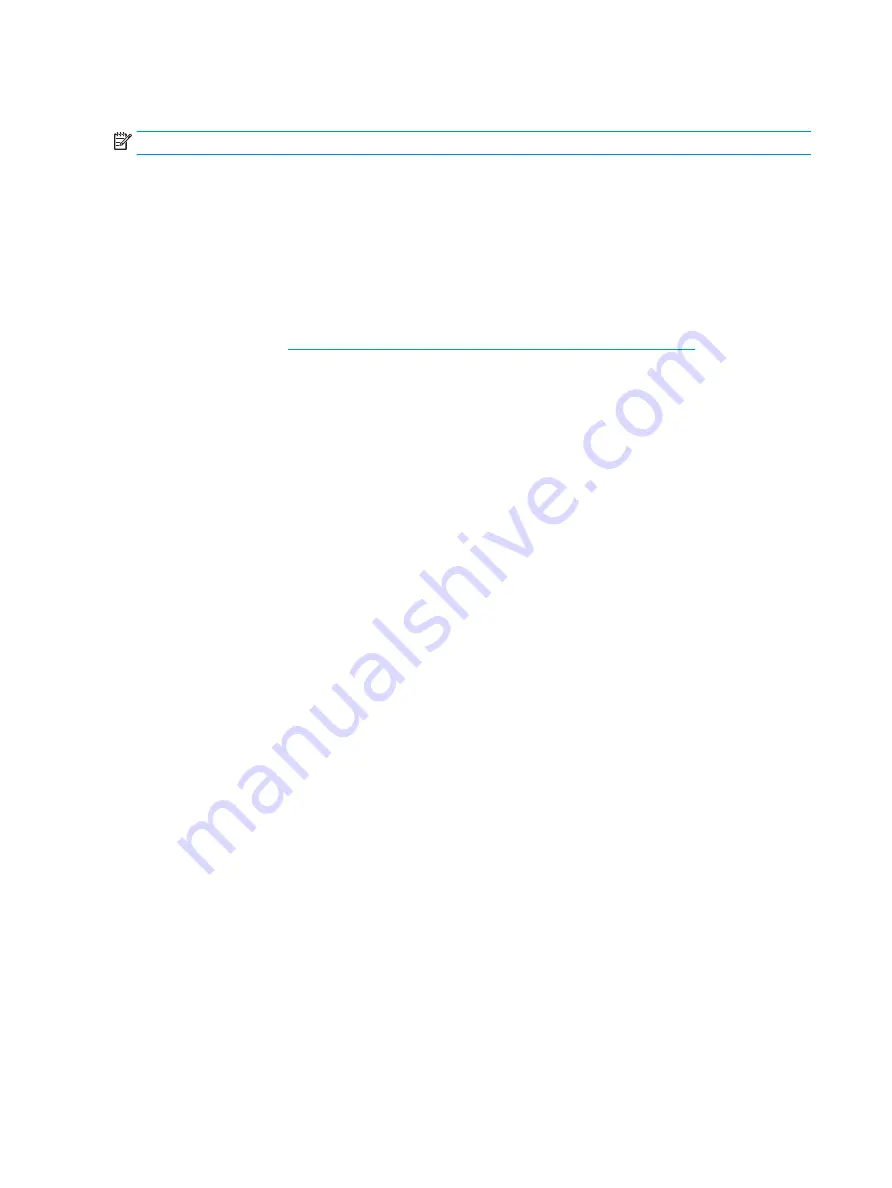
Contacting support
NOTE:
Support is in English only.
●
Customers who are deaf or hard of hearing that have questions about technical support or accessibility
of HP products:
–
Use TRS/VRS/WebCapTel to call (877) 656-7058 Monday through Friday, 6 a.m. to 9 p.m. Mountain
Time.
●
Customers with other disabilities or age-related limitations who have questions about technical support
or accessibility of HP products, choose one of the following options:
–
Call (888) 259-5707 Monday through Friday, 6 a.m. to 9 p.m. Mountain Time.
–
Complete the
Contact form for people with disabilities or age-related limitations
.
36
Appendix B Accessibility
Содержание HC271
Страница 1: ...User Guide HP HC271 HP HC271p Clinical Review Monitor ...
Страница 4: ...iv About This Guide ...
Страница 8: ...viii ...
































