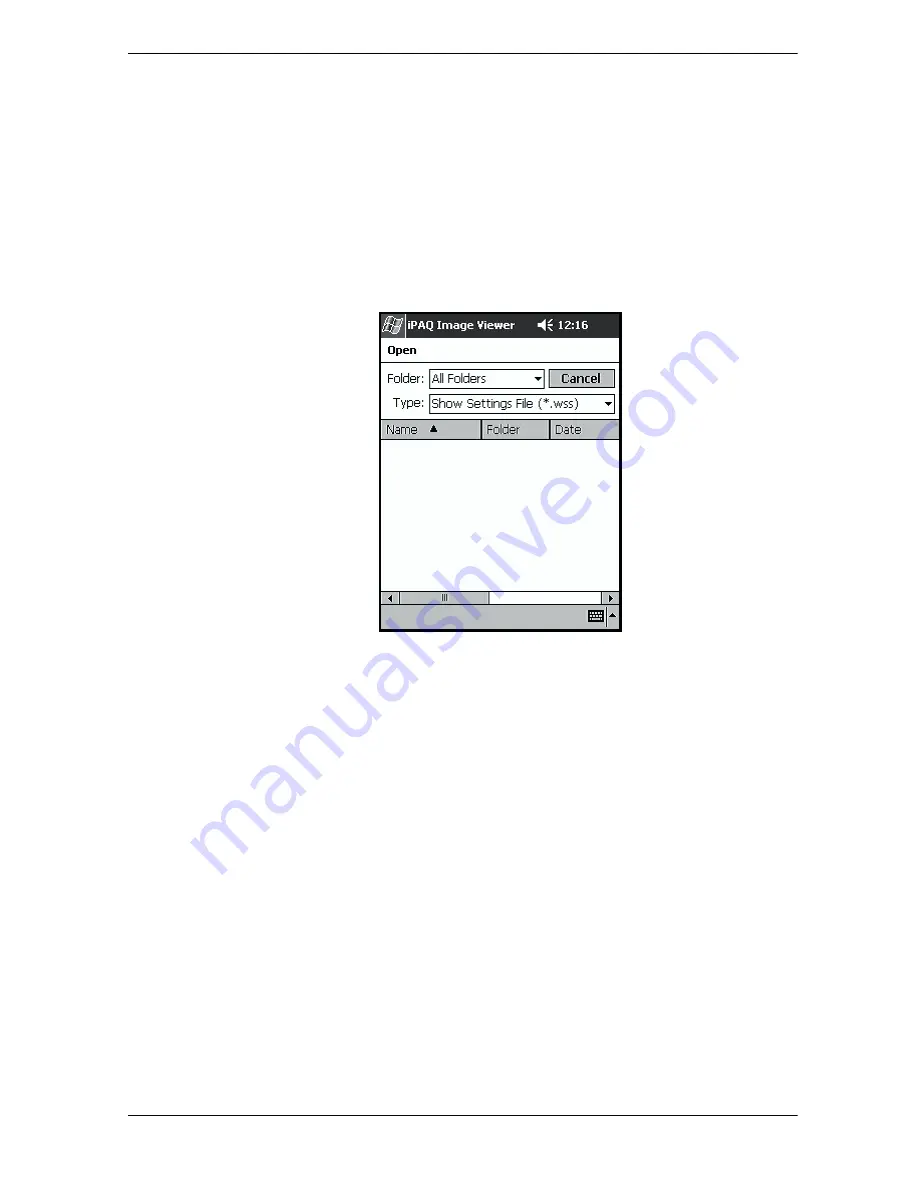
Learning the Basics
User’s Guide
4–15
Opening a Slide Show
To open a slide show:
1. From the Start menu, tap Programs > iPAQ Image Viewer.
2. Tap File, > Open Show Settings... .
3. Select a show setting.
Sorting Image Files
To sort image files:
1. From the Start menu, tap Programs > iPAQ Image Viewer.
2. Tap Edit > Sort Images.
3. Select sort order. You can sort by ascending or descending
Name, Type, Size, or Date.
Содержание H1945 - iPAQ Pocket PC
Страница 1: ......
Страница 2: ......
Страница 3: ......
Страница 4: ......
Страница 5: ......
Страница 12: ...Contents User s Guide vii Operating Environment B 2 Index ...
Страница 13: ...viii User s Guide Contents ...
Страница 25: ...1 12 User s Guide Getting to Know Your iPAQ Pocket PC ...
Страница 33: ...2 8 User s Guide Using ActiveSync ...
Страница 61: ...4 20 User s Guide Learning the Basics ...
Страница 71: ...5 10 User s Guide Learning Input Methods ...
Страница 109: ...8 30 User s Guide Using Bluetooth ...
Страница 117: ...9 8 User s Guide Troubleshooting ...
Страница 125: ...A 8 User s Guide Regulatory Notices ...
Страница 132: ...Index User s Guide Index 5 ...
Страница 136: ...24 2003 Hewlett Packard Company Second Edition April 2003 303762 002 ...
Страница 150: ......
Страница 151: ......
Страница 152: ......
Страница 153: ......
Страница 154: ......
Страница 155: ......
Страница 156: ......
Страница 157: ......
Страница 158: ......
Страница 159: ......
Страница 160: ......
Страница 161: ......
Страница 162: ......
Страница 163: ......
Страница 164: ......
Страница 165: ......
Страница 166: ......
Страница 167: ......
Страница 168: ......
Страница 169: ......
Страница 170: ......
Страница 171: ......
Страница 172: ......
Страница 173: ......
Страница 174: ......
Страница 175: ......






























