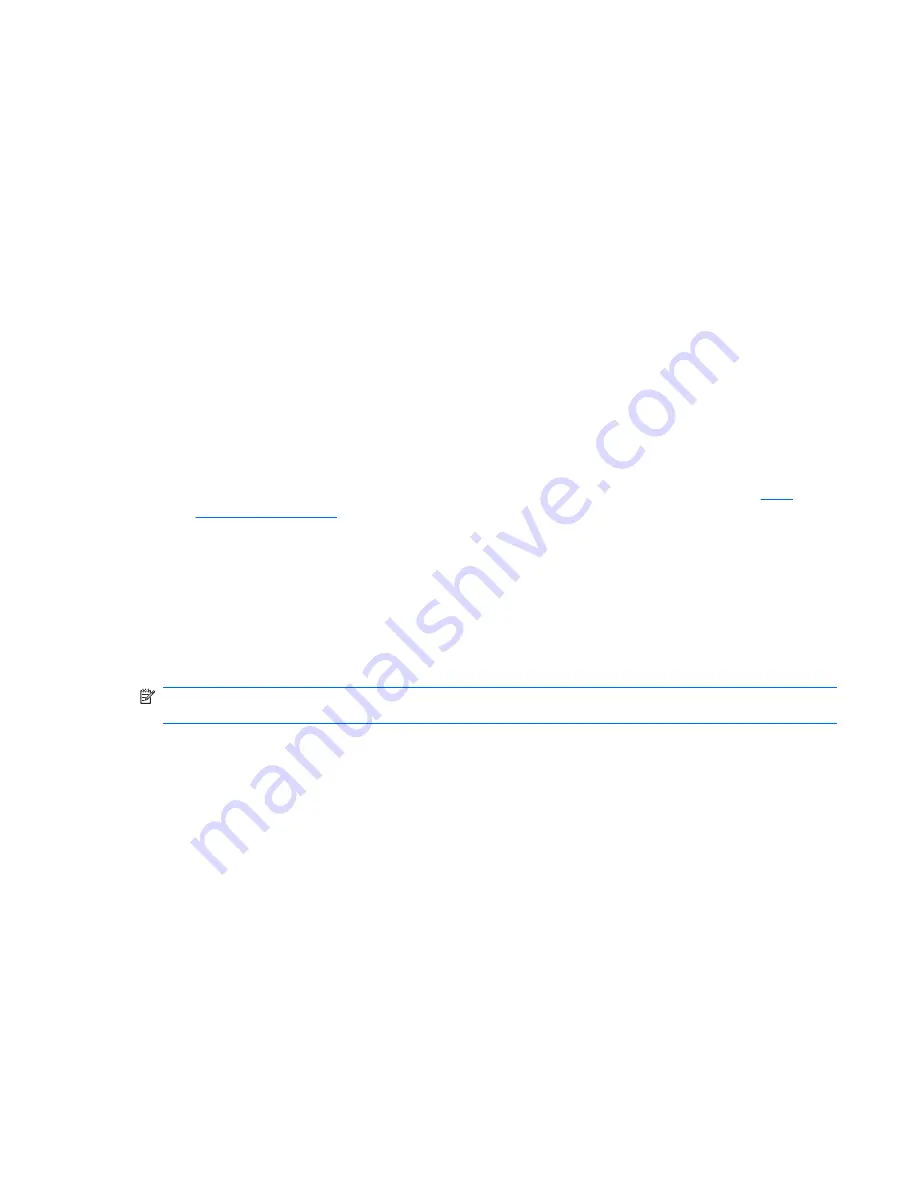
Enabling automatic logon bypasses the Log On to Windows dialog box. To log on as a different user
while auto logon is enabled, press and hold
Shift
while clicking
Start
>
Shut Down
>
Log Off
. This
displays the Log On to Windows dialog box and allows you to type in the logon information.
Manual Logon
When automatic logon is disabled, thin client startup displays the Log On to Windows dialog box. Type
the logon information in the
User Name
and
Password
text boxes. Note the following:
●
For a user account, the factory-default user name and password are both
User
.
●
For an administrator account, the factory-default user name and password are both
Administrator
.
●
For security purposes, HP recommends that you change the passwords from their default values.
An administrator can change passwords by pressing
Ctrl
+
Alt
+
Del
to open the
Windows
Security
dialog box, and then selecting
Change Password
. You cannot change the password
when logged on as a user.
●
Passwords are case-sensitive, but user names are not.
●
The administrator may create additional user accounts using the
User Manager
utility available in
the
Administrative Tools
option in Control Panel. However, due to local memory constraints, you
should keep the number of additional users to a minimum. For more information, see
User
Accounts on page 11
.
Administrator Logon Access
To access Administrator logon regardless of the state of the thin client user mode:
▲
While holding down
Shift
, click
Start
>
Shut Down
. Still holding down
Shift
, from the
Shut Down
dialog box, select
Log Off
, and then click
OK
.
The screen for Administrator logon is displayed.
NOTE:
The default username and password for the Administrator account is
Administrator
. The
default user name and password for the User account is
User
.
You can use the HP Windows Logon Configuration Manager to permanently modify the default login
user. Located in the Control Panel, only the Administrator can access this application.
Logging On
7
Содержание gt7720 - Thin Client
Страница 4: ...iv About This Book ...
Страница 8: ...viii ...
Страница 34: ...26 Chapter 4 Applications ...
Страница 39: ...Altiris Client Agent 31 ...
Страница 42: ...34 Chapter 4 Applications ...






























