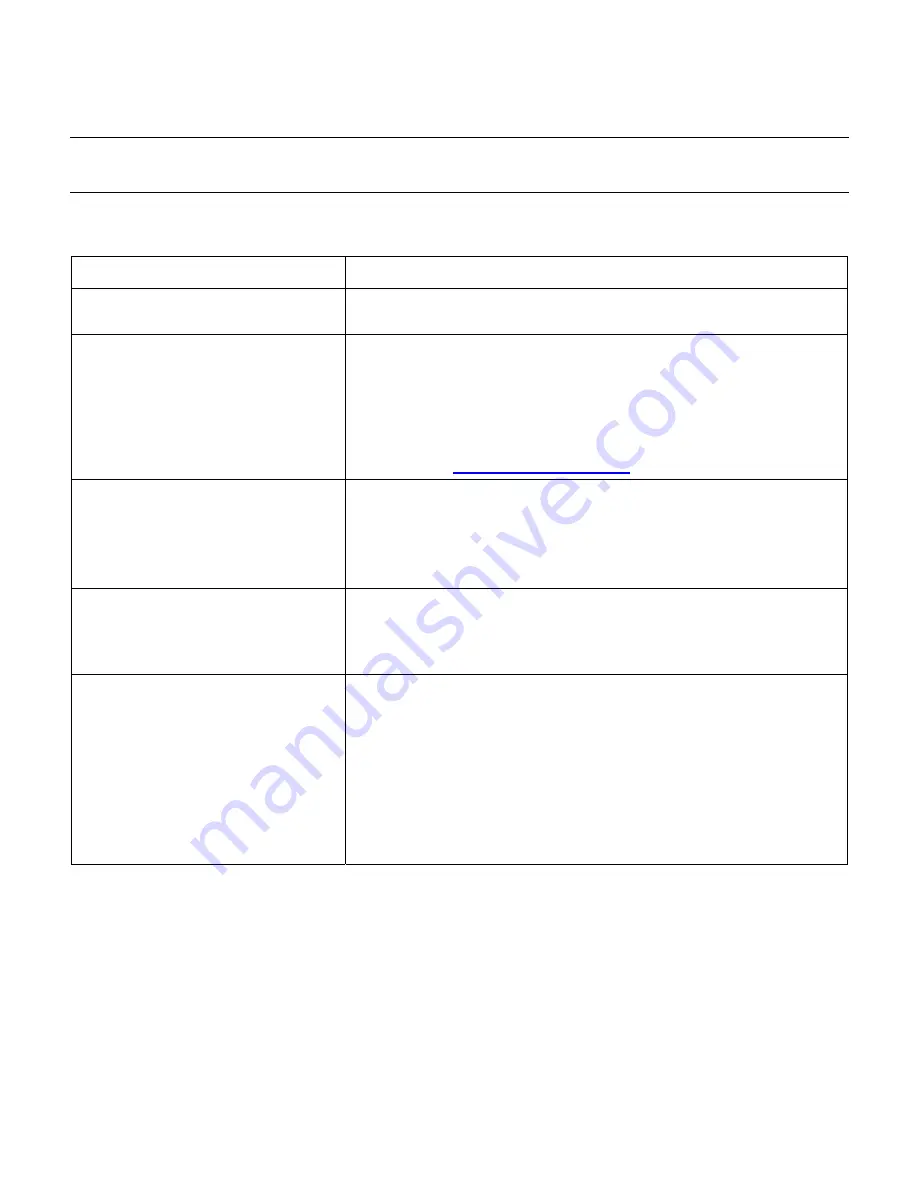
Technical Support FAQs
Technical Support FAQs (Frequently Asked Questions)
Problem & Question
Possible Solutions
Power LED is not on.
y
Make sure the Power button is on and the power cord is properly
connected to a grounded power outlet and to the monitor.
No Plug & Play.
y
In order for the Plug & Play feature of the monitor to work, you need a
Plug & Play compatible computer and video card. Check with your
computer manufacturer.
y
Check the monitor’s video cable and make sure none of the pins are
bent.
y
Make sure the HP monitor drivers are installed (HP monitor drivers are
available at:
http://www.hp.com/support
)
Picture is fuzzy and has ghosting
shadowing problem.
y
Adjust the contrast and brightness controls.
y
Make sure you are not using an extension cable or switch box. We
recommend plugging the monitor directly into the video card output
connector on the back of your computer.
y
For VGA input, the auto-adjustment function may fix this problem.
Picture bounces, flickers or wave
pattern is present in the picture.
y
Move electrical devices that may cause electrical interference as far
away from the monitor as possible.
y
Use the maximum refresh rate your monitor is capable of at the
resolution you are using.
Monitor is stuck in “Active Off-Mode”.
y
The computer power switch should be in the on position.
y
The computer video card should be snugly seated in its slot.
y
Make sure the monitor’s video cable is properly connected to the
computer.
y
Inspect the monitor’s video cable and make sure none of the pins are
bent.
y
Make sure your computer is operational by hitting the Caps Lock key
on the keyboard while observing the Caps Lock LED. The LED should
either turn on or off after hitting the Caps Lock key.
19
Содержание FV247AA#ABA - Compaq Presario Q1859
Страница 1: ...v185e v185es v185w v185ws w185 W185q LCD Monitor User s Guide ...
Страница 30: ...30 ...
Страница 31: ...Part number 506356 002 ...













































