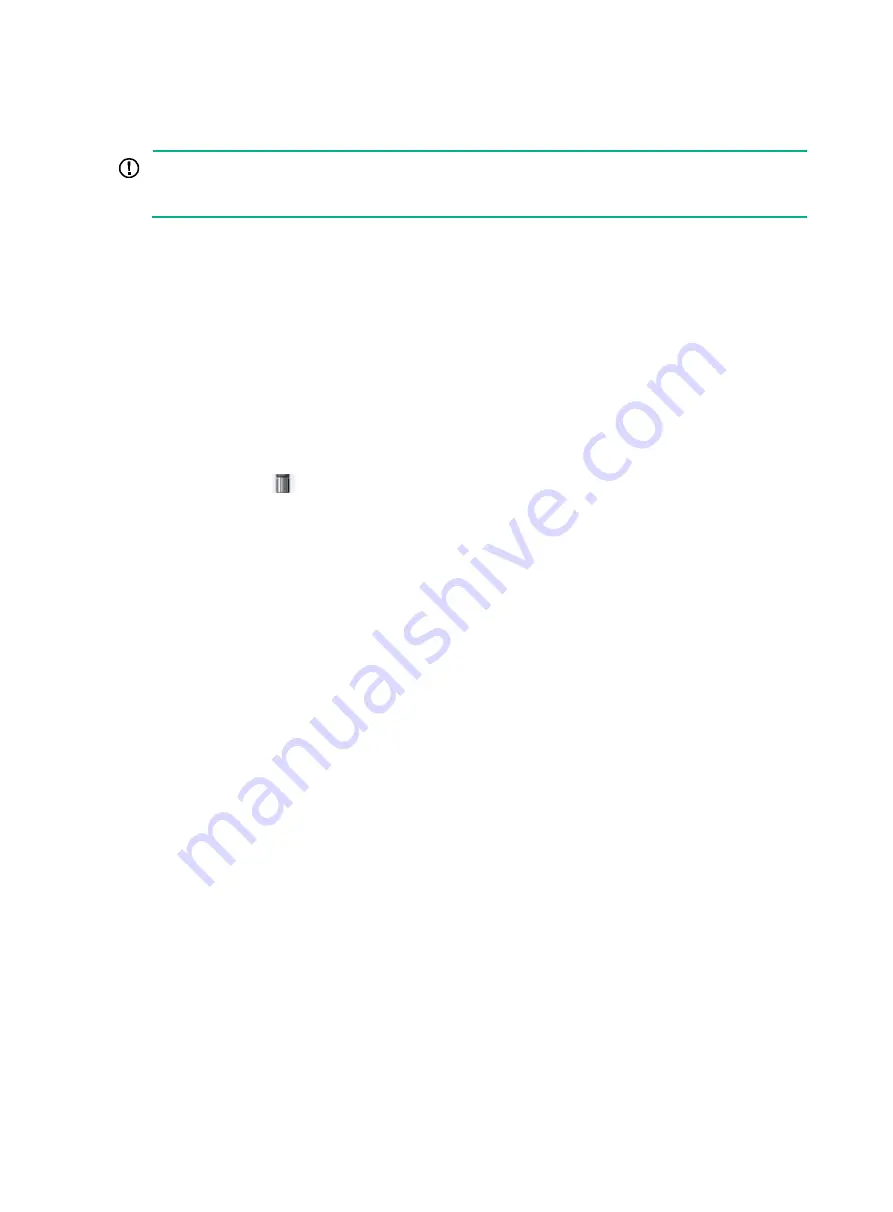
47
Uploading a file
IMPORTANT:
Uploading a file takes some time. Hewlett Packard Enterprise recommends not performing any
operation on the Web interface during the upload.
1.
Select
Device
>
File Management
from the navigation tree to enter the file management page
).
2.
In the
Upload File
area, select the medium for saving the file from the
Please select disk
list.
3.
Click
Browse
to navigate to the file to be uploaded.
4.
Click
Apply
.
Removing a file
1.
Select
Device
>
File Management
from the navigation tree to enter the file management page
).
2.
Do one of the following:
{
Click the
icon of a file to remove the file.
{
Select a file from the file list and click
Remove File
.
To remove multiple files, repeat step 2, or select the files from the file list and click
Remove File
.
Specifying the main boot file
1.
Select
Device
>
File Manage
from the navigation tree to enter the file management page
).
2.
From the
Please select disk
list, select the medium that holds the application file to be used as
the main boot file.
3.
Select the application file (
.bin
or
.app
file) from the file list.
4.
Click
Set as Main Boot File
.
Содержание FlexNetwork NJ5000
Страница 12: ...x Index 440 ...
Страница 39: ...27 Figure 16 Configuration complete ...
Страница 67: ...55 Figure 47 Displaying the speed settings of ports ...
Страница 78: ...66 Figure 59 Loopback test result ...
Страница 158: ...146 Figure 156 Creating a static MAC address entry ...
Страница 183: ...171 Figure 171 Configuring MSTP globally on Switch D ...
Страница 243: ...231 Figure 237 IPv6 active route table ...
Страница 293: ...281 Figure 298 Ping operation summary ...
















































